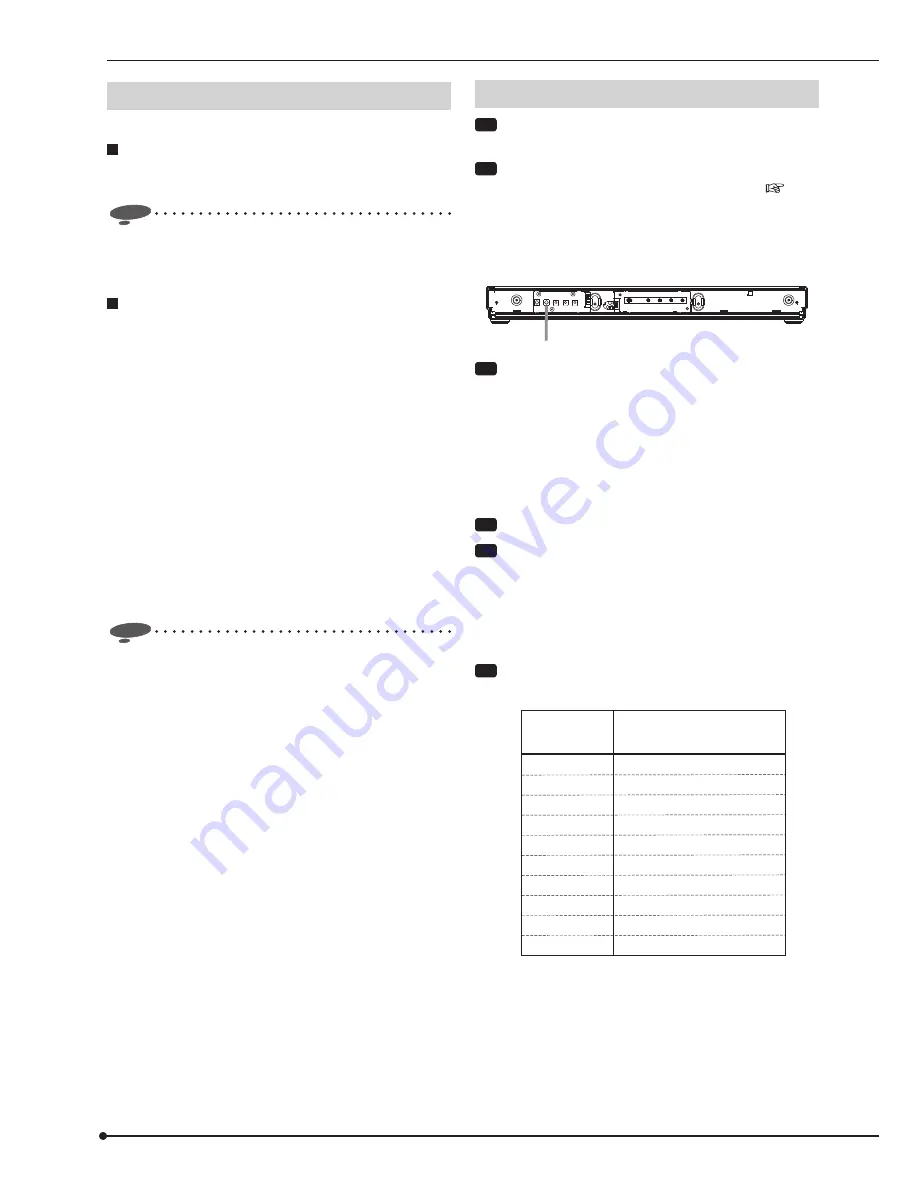
12
HDD operation mode
This unit has 2 HDD operation modes as described below.
Spanning mode
This mode regards and uses 2 built-in HDDs as 1 HDD. The
total data capacity of 2 HDDs is available.
Notice
•
When either of the HDDs fails in the spanning mode,
both of the HDDs become unusable and the recorded
data are deleted.
Mirroring mode
This mode records the same data to 2 built-in HDDs
simultaneously.
Even when either of the HDDs fails, by replacing the failed
HDD, the data stored in the other HDD are automatically
copied to the newly mounted HDD and the HDDs
are restored to the condition before the failure. (Data
synchronization)
Synchronization of 500-GB data takes about 8 hours. This
time is approximate and given as a guide only, assuming
that this unit performs no other operations during the data
synchronization. Therefore, a longer time is required for
the data synchronization when the unit is in the playback or
recording mode.
When the data synchronization is interrupted by the
operation such as power-off, the unit resumes the
synchronization after the power is restored.
Notice
•
When you replace the failed HDD in the mirroring
mode, make sure to use an unused HDD. If you mount
a used HDD, delete the management information of
that HDD. (See “How to set the mode” on the right
column.) If you mount a used HDD without deleting
its management information, the data synchronization
may not be performed correctly. (Do not delete the
management information with the existing normal HDD
mounted because the data is deleted.)
Mode selection
Step
1 Turn OFF the MAIN switch on the rear of this
unit.
Step
2 Remove the cover of this unit according to the
steps 1 to 3 of “Removing the HDD” on
page
14.
• The mode is set using the MODE rotary switch inside
the cover.
MODE rotary switch
<
Inside the front cover
>
Step
3 Set the MODE rotary switch to 7.
• Before you change the HDD operation mode,
delete the management information according to
steps 3 to 5. You may skip these steps when you
mount an unused HDD. When you mount a used
HDD, the HDD cannot be used properly unless the
management information is deleted before changing
the HDD operation mode.
Step
4 Press the RESET button.
Step
5 After the unit boots up and the buzzer sounds,
press the TEST button.
• The management information deletion function is
activated and the ACCESS indicator starts blinking.
Upon completion of the deletion, the indicator
illuminates green.
Step
6 Set the MODE rotary switch to the number
corresponding to the desired operation mode.
MODE
rotary switch
HDD operation
mode
Do not use.
Spanning
Mirroring
Do not use.
Do not use.
Do not use.
Do not use.
Do not use.
Do not use.
Do not use.
0
1
2
3
4
5
6
7
8
9
Setting the mode of this unit







































