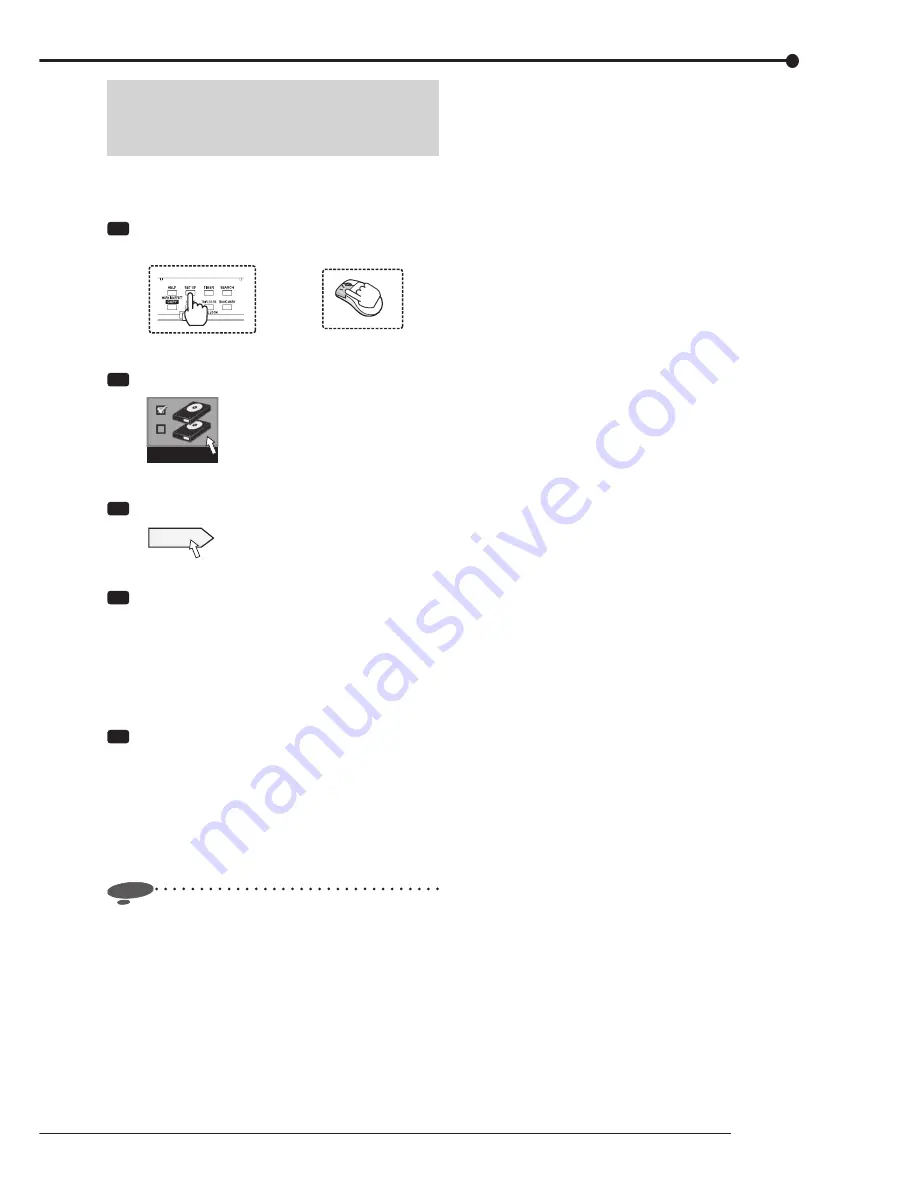
123
Others
Stopping the rotation of HDD that is not
in use for recording
<HDD sleep mode>
You can automatically stop the rotation of the HDD that is
not in use during recording. Using the HDD sleep mode,
you can reduce the load on the HDD.
Step
1 Press the SET UP button on the front panel of
the recorder or left-click the mouse.
or
•
<Main menu> is displayed.
Step
2 Select [HDD registration].
HDD registration
•
The <HDD registration> screen is displayed.
Step
3 Select [Setting] next to [HDD sleep mode].
Setting
•
The <HDD sleep mode> screen is displayed.
Step
4 Select whether to enable or disable the HDD
sleep mode.
•
When you check the box, the HDD sleep mode is
enabled.
[Enable]:
The rotation of HDD that is not in use for
recording is stopped.
[Disable]:
The HDD keeps rotating without stopping.
Step
5 When you enabled the HDD sleep mode in step 4,
set the HDD check time.
•
To prevent HDD from stopping for a long time when
the HDD sleep mode is enabled, the recorder
activates the HDD at the designated time once a
day.
•
You cannot execute the HDD check unless the
power of the recorder is on.
Notice
•
The sleep mode works on the built-in HDD of the
recorder. For external HDD, use the device supporting
the sleep mode function.
•
When the HDD already in the sleep mode is accessed
for playback, search, copy, communication, or other
operations, these operations may take long time to
start because they start after the sleeping HDD boots
up.
•
[HDD is booting] is displayed when you start playback
of the data in the HDD.
Reducing the load on the HDD
Содержание DX-TL5716U
Страница 144: ...PRINTED IN MALAYSIA ...
















































