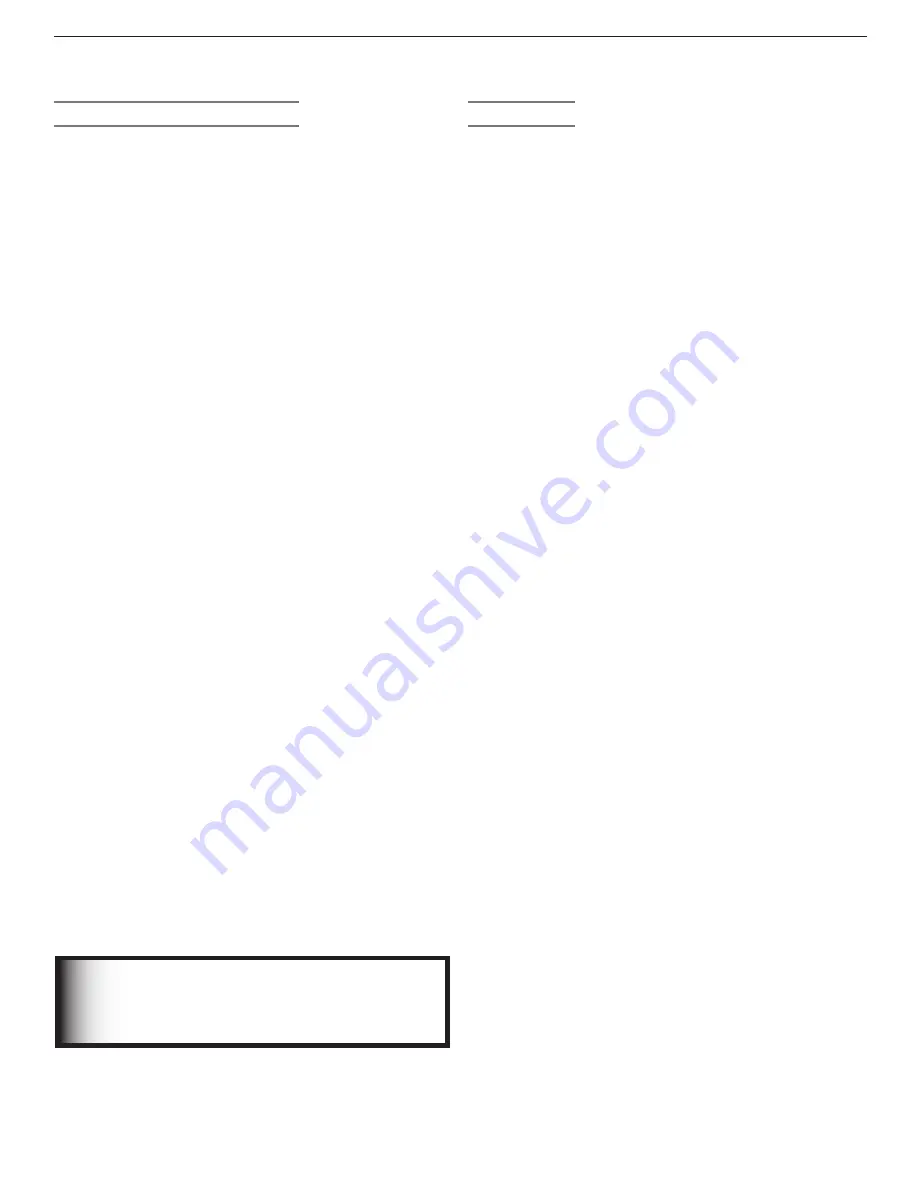
Important Information About Your TV
7
TV Software
Unauthorized Software
Do not attempt to update the software of this TV with
software or cards that are not provided by or authorized
by Mitsubishi Digital Electronics America, Inc. Non-autho
-
rized software may damage the TV and will not be covered
by the warranty.
Cleaning Recommendations
Normally, light dusting with a dry, non-scratching duster
will keep your TV clean. If cleaning beyond this is needed,
please use the following guidelines:
First, turn off the TV and unplug the power cord from the
power outlet.
Top and Sides of the TV
• Gently wipe down your TV with a soft, non-abrasive
cloth such as cotton flannel or a clean cloth diaper,
lightly moistened with water. Dry with a second dry,
soft, non-abrasive cloth.
• For oily dirt, add a few drops of mild liquid detergent,
such as dishwashing detergent, to the water used to
moisten the cloth. Rinse with a second cloth moist
-
ened only with water. Dry with a third dry, soft, non-
abrasive cloth.
Screen
•
Follow the instructions for the top and sides, wiping
gently in an up and down motion, following the
grooves in the screen.
• Clean the entire screen evenly, not just sections of the
screen.
• Do not allow liquid to drip down the grooves of the
screen, as some liquid may enter the TV through the
gap between the screen and screen frame.
• You may purchase Mitsubishi Screen Cleaner, part
number CLEANER-VSS, by calling (800) 553-7278.
General Cleaning Precautions
• DO NOT allow liquid to enter the TV through the venti
-
lation slots or any crevice.
• DO NOT use any strong or abrasive cleaners, as these
can scratch the surfaces.
• DO NOT use any cleaners containing ammonia,
bleach, alcohol, benzene, or thinners, as these can
dull the surfaces.
• DO NOT spray liquids or cleaners directly on the TV’s
surfaces.
• DO NOT scrub or rub the TV harshly. Wipe it gently.
IMPORTANT
DO NOT use any kind of abrasive cleaner
on the surface of the TV screen.




























