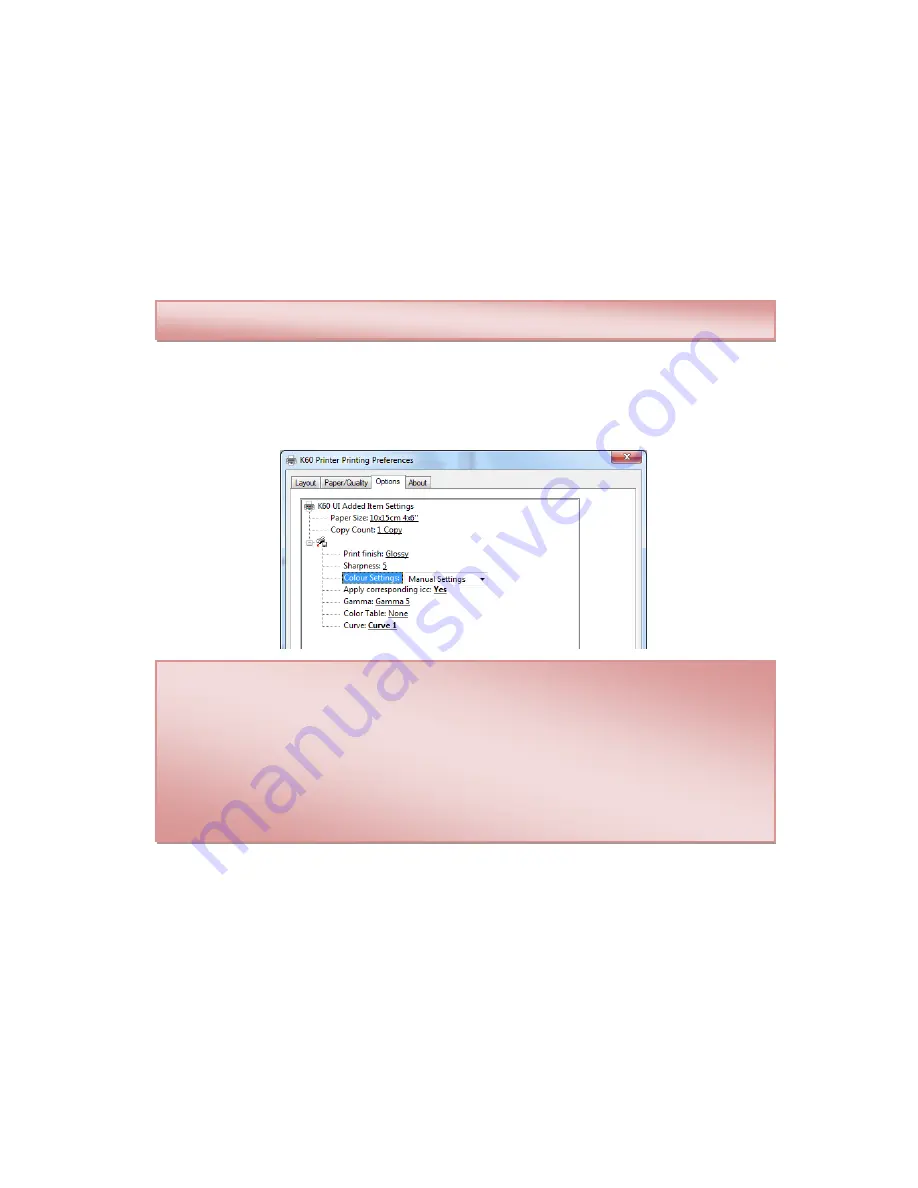
12
Manual colour settings:
The manual colour settings enable the following parameters:
Gamma:
You can select from among different gamma values. To use the
colour curve with the ICC provided by Mitsubishi Electric, select Gamma5.
Colour Chart:
You can select one of
two values, “Chart0” and “None”. To
use the colour curve with the ICC provided by Mitsubishi Electric, select
"None"
Curve:
You can select different Curves.
“Predetermined”, “Curve 1”
“Curve 2”...
If selecting the
“Predetermined”
curve this setting uses the
same curve as that used in the
Automatic
mode. The other curves available
use different CPG files
.
When the
manual
mode is active, you can use other ICC profiles. When using other
ICC profiles, all settings associated with the K60 printer ICC are overwritten.
To obtain the best results, combine “Chart0” and “Gamma1”
When changing automatic colour settings to manual, the predetermined values are
changed to use an ICC profile and CPG file combination.
To print studio photographs it is advisable to use the following settings:
Apply associated icc:
Yes
Gamma:
Gamma5
Colour chart:
None
Curve:
Curve 1
































