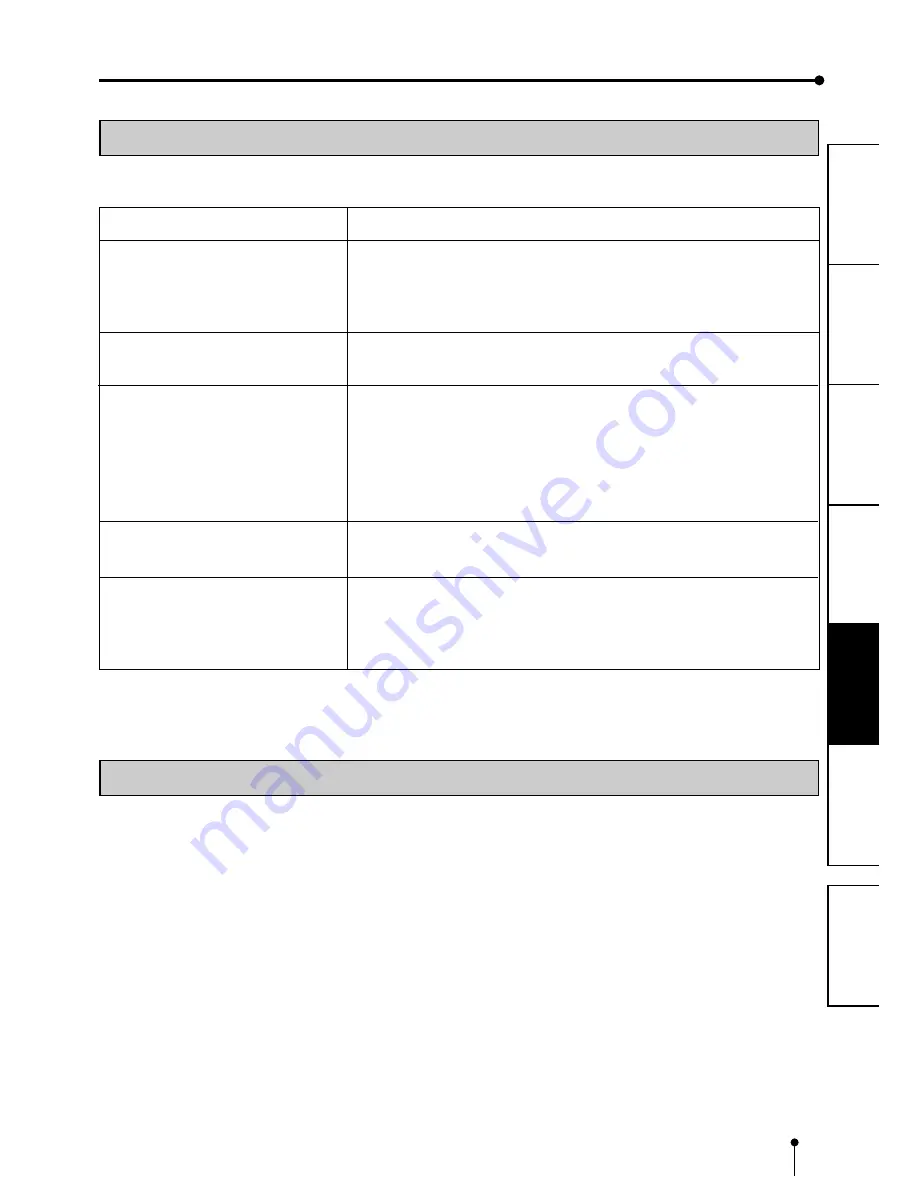
20
CONNECTIONS
PREP
ARA
TION
TROUBLE-
SHOOTING
FEA
TURES
PRECAUTIONS
OTHERS
CONTENTS
BEFORE CALLING FOR SERVICE
Symptom
The power is not turned on.
The door doesn't close.
The image is not printed.
The image data is not transferred.
The personal computer does not recog-
nize this unit.
Check & Remedy
Is the power cord plug disconnected from the outlet?
→
Connect the power cord plug to the outlet firmly.
→
The protective circuit may be working. Turn off the power and wait for
about two minutes. Then turn on the power again.
Are you turning off the power during printing procedure?
→
Turn on the power and then close the door.
Is the image data sent to this unit?
→
Make sure that the image data is sent to this unit.
Is the print paper or the ink ribbon used up?
→
Check them.
Is the ink cassette installed correctly?
→
Install the ink cassette correctly.
Is the input select switch set correctly?
→
Check the setting.
Is the same SCSI ID number allocated to other equipment?
→
Change the SCSI ID number.
Is the input select switch set correctly?
→
Check the setting.
INSTRUCTIONS FOR TRANSPORTATION
When transporting this unit for some reason such as repair, follow the instructions below.
1. Use the original packaging
The genuine package unit may not endure more than one round trip. If the unit is transported with the package unit more than
one round trip, it may not be guaranteed.
Purchase another package unit when transporting this unit again.
Pack the unit with all the accessories (ink ribbon, print paper, ink cassette, and paper flanges) removed.
2. Turn off the power after the PAPER/INK RIBBON indicator blinks.
After removing all the accessories, close the door with the printer’s power on. After the PAPER/INK RIBBON indicator blinks,
turn the power off.
3. If the ink ribbon, print paper, or ink cassette can not be taken out, consult with your dealer.
For the following symptoms, check the unit again before calling for service.
ERROR MESSAGES & COUNTERMEASURES




































