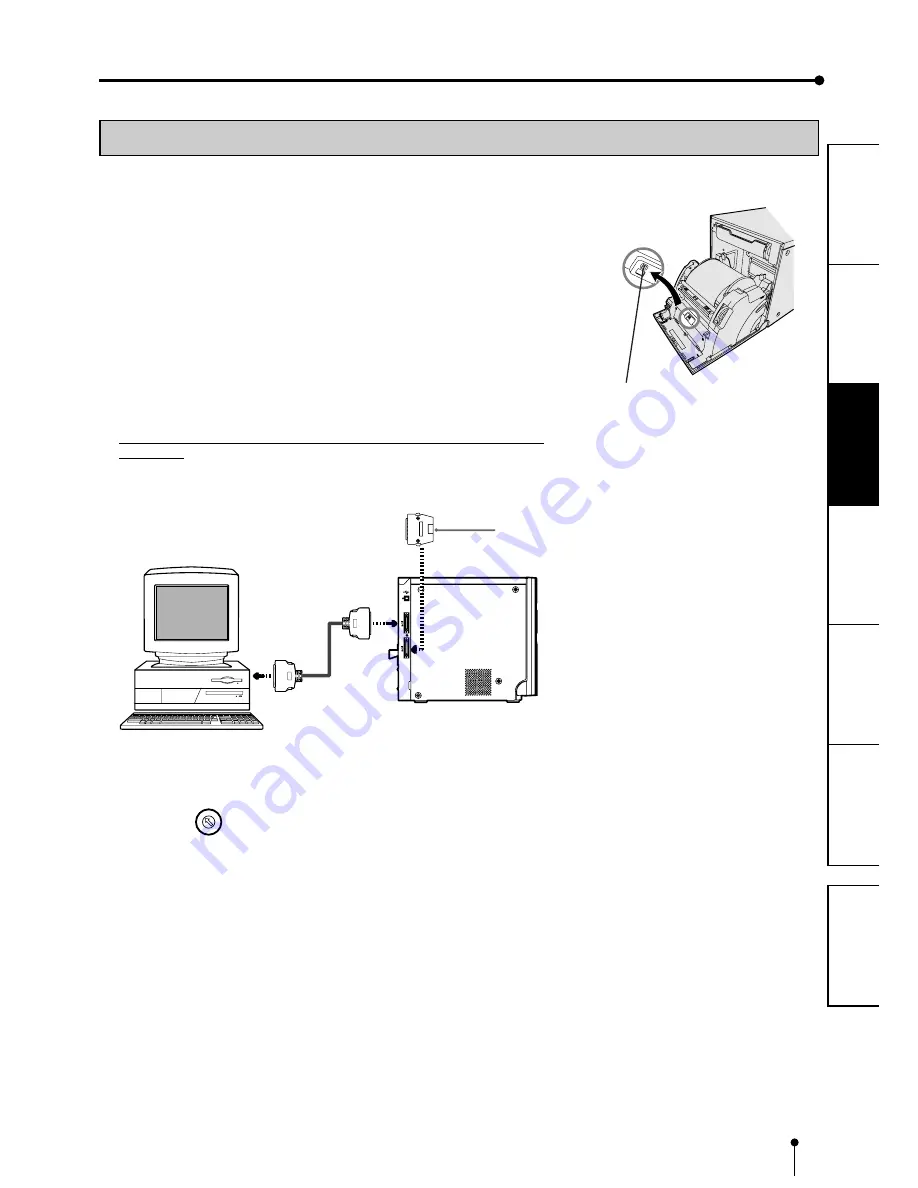
9
CONNECTIONS
OTHERS
PRECAUTIONS
FEA
TURES
PREP
ARA
TION
TROUBLE-
SHOOTING
CONTENTS
CONNECTIONS
CONNECTION WITH SCSI DATA SIGNAL EQUIPMENT
4
0
3
7
2
6
1
5
SCSI ID
Terminator
To SCSI terminal
(Use terminator when no
SCSI device is connceted.)
Digital color printer
To SCSI terminal
To SCSI terminal
Personal computer
2
2
2
2
2
CONNECTING TO PERSONAL COMPUTER (EXAMPLE)
1
1
1
1
1
Press the POWER button to turn on the power.
2
2
2
2
2
Press the DOOR OPEN button to open the door.
3
3
3
3
3
Set the input select switch inside this unit to SCSI.
Push the center of the door to close.
4
4
4
4
4
Press the POWER button to turn off the power.
5
5
5
5
5
Connect the unit and the personal computer with a SCSI cable.
Connect this unit to a personal computer as shown below.
Make sure to turn off the main power of the unit and other equipment before
connection.
Input select switch
6
6
6
6
6
Set the SCSI ID switch.
Set the SCSI ID switch on the rear panel according to the personal computer
connected.
•
When some devices with SCSI interface are connected to the personal
computer, do not select the ID number already in use for this printer.
•
Turn the arrow with a screwdriver to set the ID number.
•
The default setting is No. 5.
•
No. 7 is allocated to the personal computer you use and No. 0 is allocated to
the built-in hard disk of the personal computer by default.
7
7
7
7
7
After verifying the connection, press the POWER button to
turn on this unit.
8
8
8
8
8
Turn on the power of the personal computer.












































