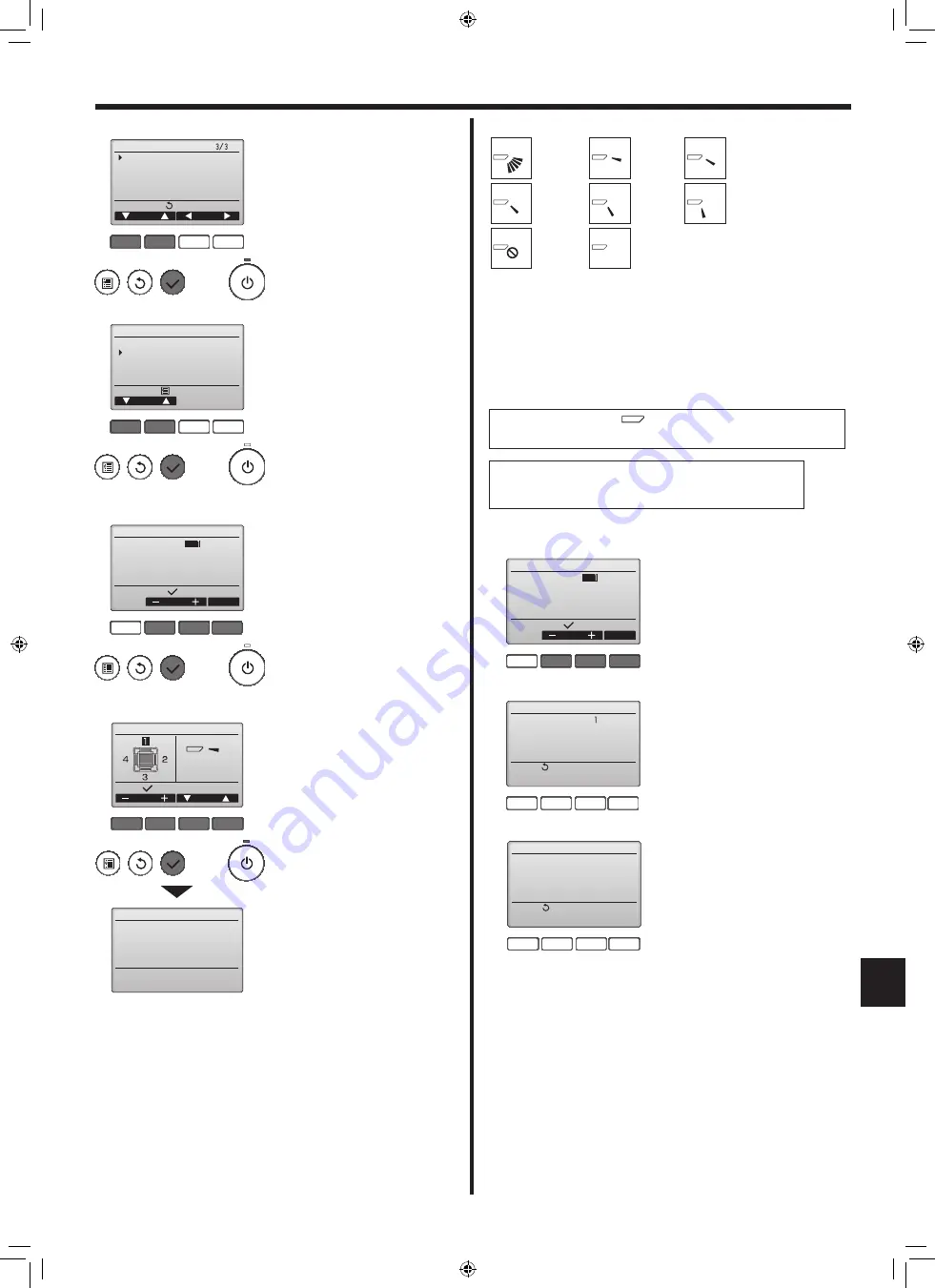
11
GB
■
Vane setting
No setting
Step 1
Step 2
Step 4
Step 3
All
outlets
Draft
reduction*
Step 5
Press the [SELECT] button to save the settings.
A screen will appear that indicates the setting information is being
transmitted.
The setting changes will be made to the selected outlet.
The screen will automatically return to the one shown above (step 5)
when the transmission is completed.
Make the settings for other outlets, following the same procedures.
If all outlets are selected,
will be displayed the next time the unit
goes into operation.
Navigating through the screens
• To go back to the Main menu .........................[MENU] button
• To return to the previous screen ....................[RETURN] button
■
Confirmation procedure
F1
F2
F3
F4
Manual vane angle
Input display:
Address
Check
M-NET address
Identify unit Check button
F1
F2
F3
F4
Manual vane angle
Return:
M-NET address
Function setting for unit
with vane fully open.
F1
F2
F3
F4
Manual vane angle
Return:
No communication
Check Unit state.
■
Manual vane angle
F1
F2
F3
F4
Main
Main display:
Cursor
Page
Main menu
Maintenance
Initial setting
Service
F1
F2
F3
F4
Maintenance menu
Main menu:
Cursor
Auto descending panel
Manual vane angle
3D i-See sensor
F1
F2
F3
F4
Manual vane angle
Input display:
Address
Check
M-NET address
Identify unit Check button
F1
F2
F3
F4
Manual vane angle
Manual vane angle
Select:
Setting
Outlet
Angle
1
Select "Maintenance" from the Main
menu, and press the [SELECT]
button.
2
Select "Manual vane angle" with
the [F1] or [F2] button, and press
the [SELECT] button.
4. Electrical work
3
Select the "M-NET address" for
the units to whose vanes are to be
fixed, with the [F2] or [F3] button,
and press the [SELECT] button.
Press the [F4] button to confirm the
unit.
The vane of only the target indoor
unit is pointing downward.
1
Select the "M-NET address" for
the units to whose vanes are to be
fixed, with the [F2] or [F3] button.
Press the [F4] button to confirm
the unit.
2
After pressing the [F4] button,
wait approximately 15 seconds,
and then check the current state
of the air conditioner.
→ The vane is pointing downward.
→ This air conditioner is displayed
on the remote controller.
→ All outlets are closed. → Press
the [RETURN] button and contin-
ue the operation from the begin-
ning.
→ The messages shown to the
left are displayed. → The target
device does not exist at this refrig-
erant address.
• Press the [RETURN] button to re-
turn to the initial screen.
3
Change the "M-NET address" to
the next number.
• Refer to step
1
to change the
"M-NET address" and continue
with the confirmation.
4
The current vane setting will appear.
Select the desired outlets from 1
through 4 with the [F1] or [F2] button.
• Outlet: "1", "2", "3", "4" and "1, 2, 3,
4, (all outlets)"
Press the [F3] or [F4] button to go
through the option in the order of
"No setting (reset)," "Step 1", "Step
2", "Step 3", "Step 4", "Step 5" and
“Draft reduction*”.
Select the desired setting.
* Draft reduction
The airflow direction for this
setting is more horizontal than the
airflow direction for the “Step 1”
setting in order to reduce a drafty
feeling. The draft reduction can be
set for only 1 vane.
BH79A348H01_en.indd 11
9/25/2017 10:55:08 AM
Содержание City Multy PCFY-NKMU
Страница 53: ...A4_white_tombo indd 1 2016 04 25 10 16 47 ...
Страница 54: ...A4_white_tombo indd 1 2016 04 25 10 16 47 ...
Страница 55: ...A4_white_tombo indd 1 2016 04 25 10 16 47 ...


























