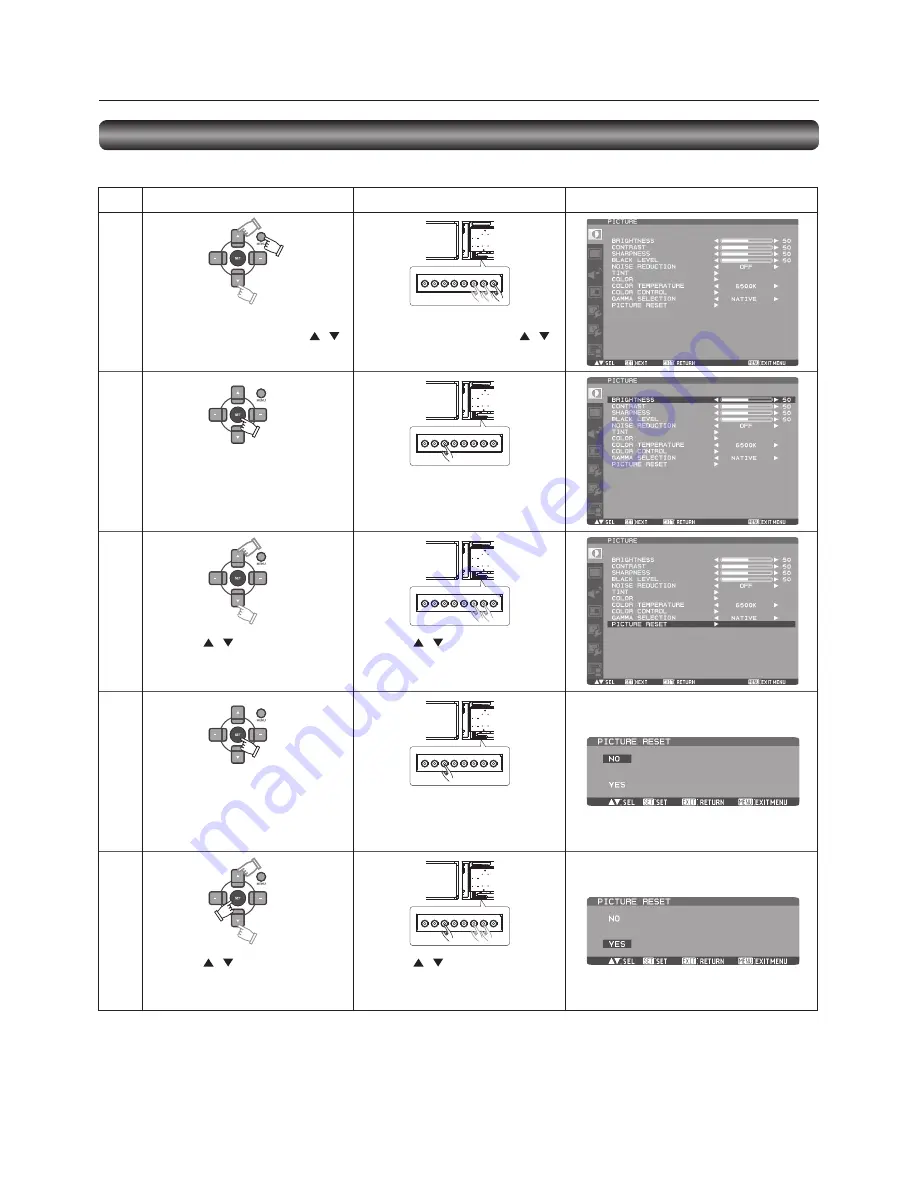
English-42
Basic operation of OSD
Check that the power indicator illuminates green and the monitor is powered on.
The OSD screen disappears when you press the MENU button on the wireless remote control once or the EXIT button on the
monitor three times.
NOTE:
Besides the example described above, some items are adjusted by the PLUS (+) and MINUS (-) buttons like NOISE REDUCTION
shown in the fi gure above.
Operate the buttons according to the control button guide displayed at the bottom of the OSD screen.
Confi guration and basic operation of OSD screen (continued)
Press the MENU button to display the
OSD screen and then press the
/
button to select the main menu.
Press the EXIT button to display the
OSD screen and then press the
/
button to select the main menu.
When you press the SET button to
accept the selected main menu, the
sub menu at the top is selected.
When you press the INPUT button to
accept the selected main menu, the
sub menu at the top is selected.
Press the
/
button to select a sub
menu.
Press the
/
button to select a sub
menu.
Press the SET button to accept the
selected sub menu.
Press the
/
button to select the
setting and then press the SET button
to accept it.
Press the INPUT button to accept the
selected sub menu.
Press the
/
button to select the
setting and then press the INPUT
button to accept it.
Wireless remote control
Step
1
2
3
4
5
Monitor button
OSD screen display
Содержание BL109
Страница 1: ...46 LCD Display Monitor MODEL ...
Страница 2: ......
Страница 3: ...English English Deutsch Español Français Italiano Русский Deutsch Español Français Italiano Русский ...
Страница 4: ......
Страница 365: ......
Страница 366: ......
Страница 367: ......






























