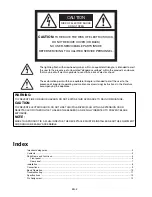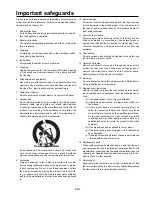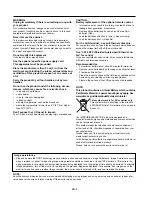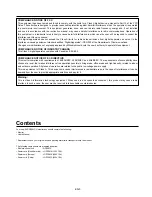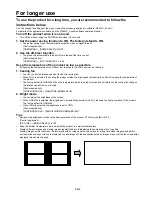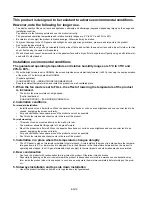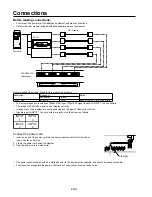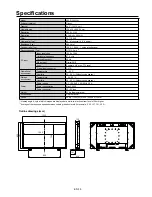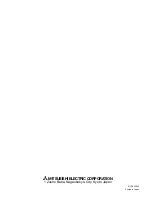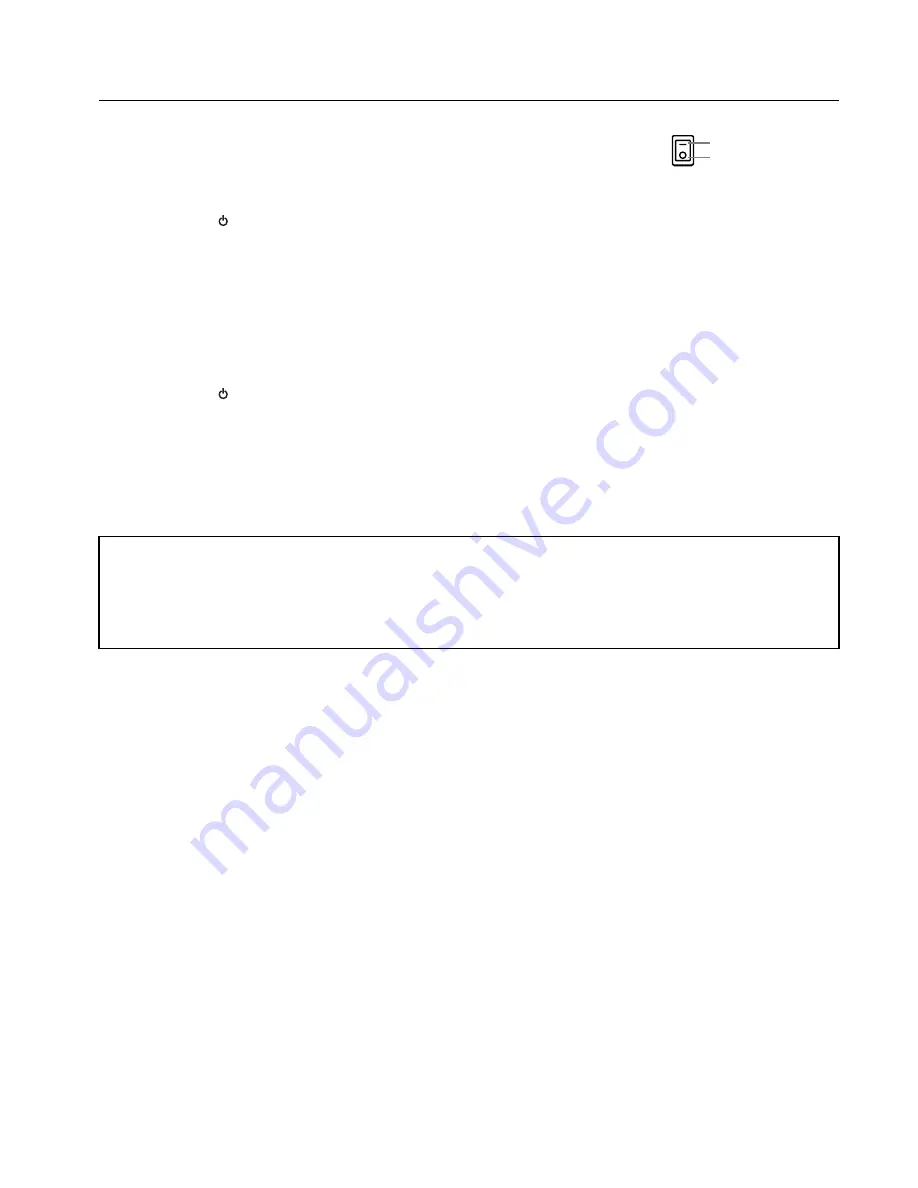
EN-13
Basic operation
Power ON procedures
1. Turn the Main Power Switch on the rear of the product to ON to turn on the main
power.
The power lamp blinks green and then illuminates red. (You cannot turn on the power
while the lamp is blinking green.)
2. Press the power ( ) button to turn on the power.
The power lamp illuminates green.
3. Turn on the power of the other equipment.
CAUTION:
This monitor has the sensors to detect errors in the power, fan, temperature, and memory. When an error occurs, the power lamp
illuminates. (See page 11.)
Power OFF procedures
1. Press the power ( ) button to turn off the power.
The power lamp illuminates in red.
2. Turn the Main Power Switch to the OFF mode.
The power lamp goes out.
NOTE:
For safety, unplug the power cord from the outlet.
Image persistence
• Please be aware that LCD Technology may experience a phenomenon known as Image Persistence. Image Persistence occurs
when a residual or “ghost” image of a previous image remains visible on the screen. Unlike CRT monitors, LCD monitors’ im-
age persistence is not permanent, but constant images being displayed for a long period of time should be avoided. To alleviate
image persistence, turn off the monitor for as long as the previous image was displayed. For example, if an image was on the
monitor for one hour and a residual image remains, the monitor should be turned off for one hour to erase the image.
NOTE:
As with all personal display devices, we recommends displaying moving images and using a moving screen saver at regular inter-
vals whenever the screen is idle or turning off the monitor when not in use.
Control by computer
You can control this product using the control utility software installed on a personal computer to make settings such as picture qual-
ity adjustment. For the usage of the control utility software, see its operation manual.
The control utility software and its operation manual are included on the CD-ROM that is supplied with the product.
To view the operation manual of the control utility software, follow the steps below.
1. Insert the CD-ROM supplied with the product into the CD-ROM drive.
2. Open the 56PQF60LC folder from the CD-ROM.
3. Double-click the Index.pdf icon.
4. Select a language for the operation manual.
Acrobat Reader/Adobe Reader is required to view the operation manual of the control utility software. If you don’t have it on your
computer, you can download and install it from the Adobe website.
ON
OFF
Main Power Switch
(Rear panel)