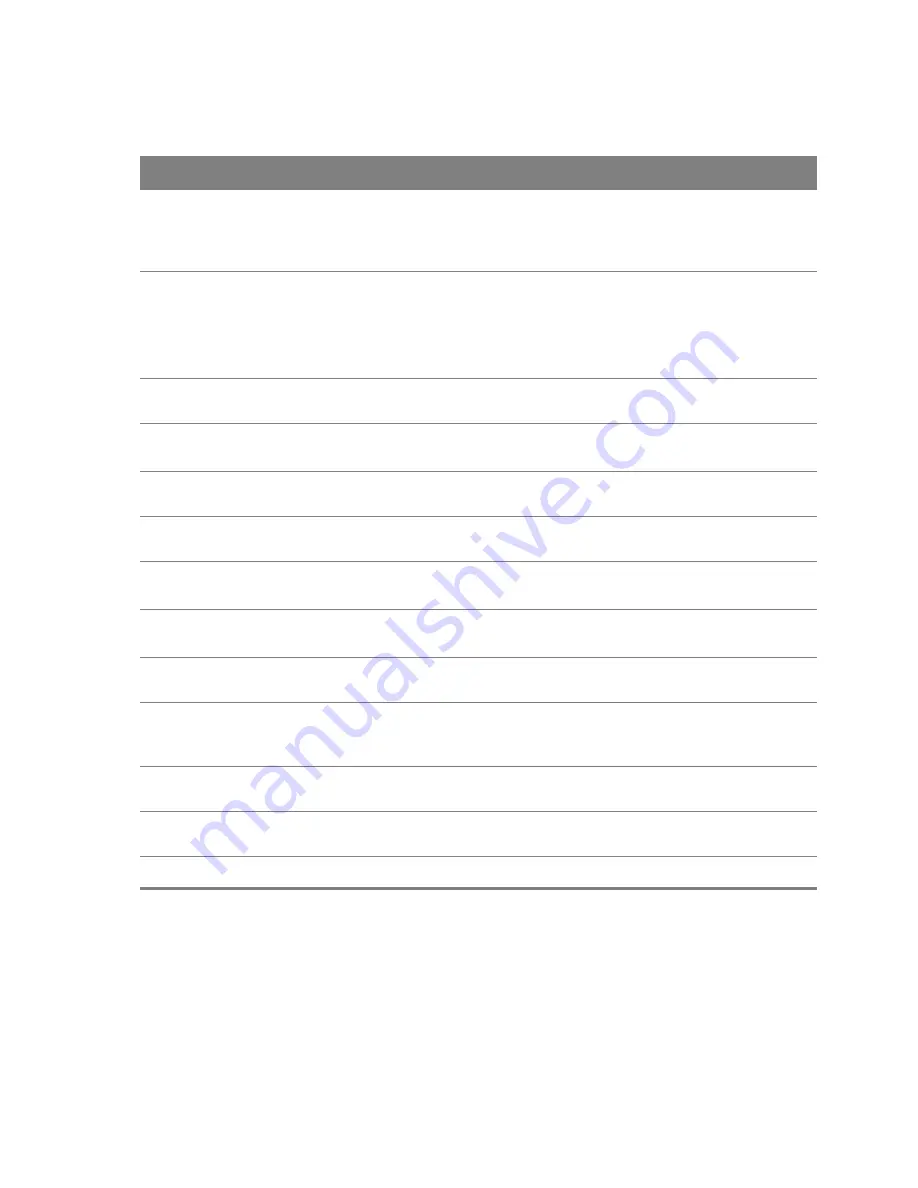
Chapter 11 DNS
100
The following table describes the fields in this screen.
Table 58
DNS Server
LABEL
DESCRIPTION
Select DNS Server
Interface from
available WAN
interfaces
Select this to have the Router get the DNS server addresses from one of the
Router’s WAN interfaces.
Selected DNS
Server Interfaces
Select a WAN interface through which to get DNS server addresses.
You can select multiple WAN interfaces for the device to try. The Router tries the
WAN interfaces in the order listed and uses only the DNS server information of
the first WAN interface that connects; there is no backup WAN function. To
change the priority order remove them all and add them back in again.
Available WAN
Interfaces
These are the WAN interfaces you can select from.
Use the following
Static DNS IP address
Select this to have the Router use the DNS server addresses you configure
manually.
Primary DNS
server
Enter the first DNS server address assigned by the ISP.
Secondary DNS
server
Enter the second DNS server address assigned by the ISP.
Obtain IPv6 DNS info
from a WAN interface
Select this to have the Router get the IPv6 DNS server addresses from the ISP
automatically.
Selected IPv6 DNS
Server Interfaces
Select an IPv6 WAN interface through which you want to obtain the IPv6 DNS
related information.
Available IPv6
WAN Interfaces
These are the IPv6 WAN interfaces you can select from.
Use the following
Static IPv6 DNS
address
Select this to have the Router use the IPv6 DNS server addresses you configure
manually.
Primary IPv6 DNS
server
Enter the first IPv6 DNS server address assigned by the ISP.
Secondary IPv6
DNS server
Enter the second IPv6 DNS server address assigned by the ISP.
Apply/Save
Click this button to save your changes.
11.2 Dynamic DNS
Dynamic DNS allows you to update your current dynamic IP address with one or many dynamic
DNS services. You need to have registered a dynamic DNS account with www.dyndns.org. This is for
people with a dynamic IP from their ISP or DHCP server that would still like to have a domain name.
Содержание Movistar GPT-2541GNAC
Страница 14: ...Chapter 1 Introduction 14 4 Click the Menu button and then Configuraci n avanzada 5 Click Aceptar...
Страница 47: ...Chapter 4 LAN 47 Figure 25 LAN Setup...
Страница 99: ...Chapter 11 DNS 99 Figure 62 DNS Server...
Страница 107: ...Chapter 14 Interface Grouping 107 An interface can belong to only one group at a time Figure 68 Interface Grouping Add...
Страница 144: ...Chapter 20 Wireless 144 Figure 92 Wireless Security...
Страница 166: ...Chapter 21 Voice 166...
Страница 196: ...Chapter 21 Voice 196...
















































