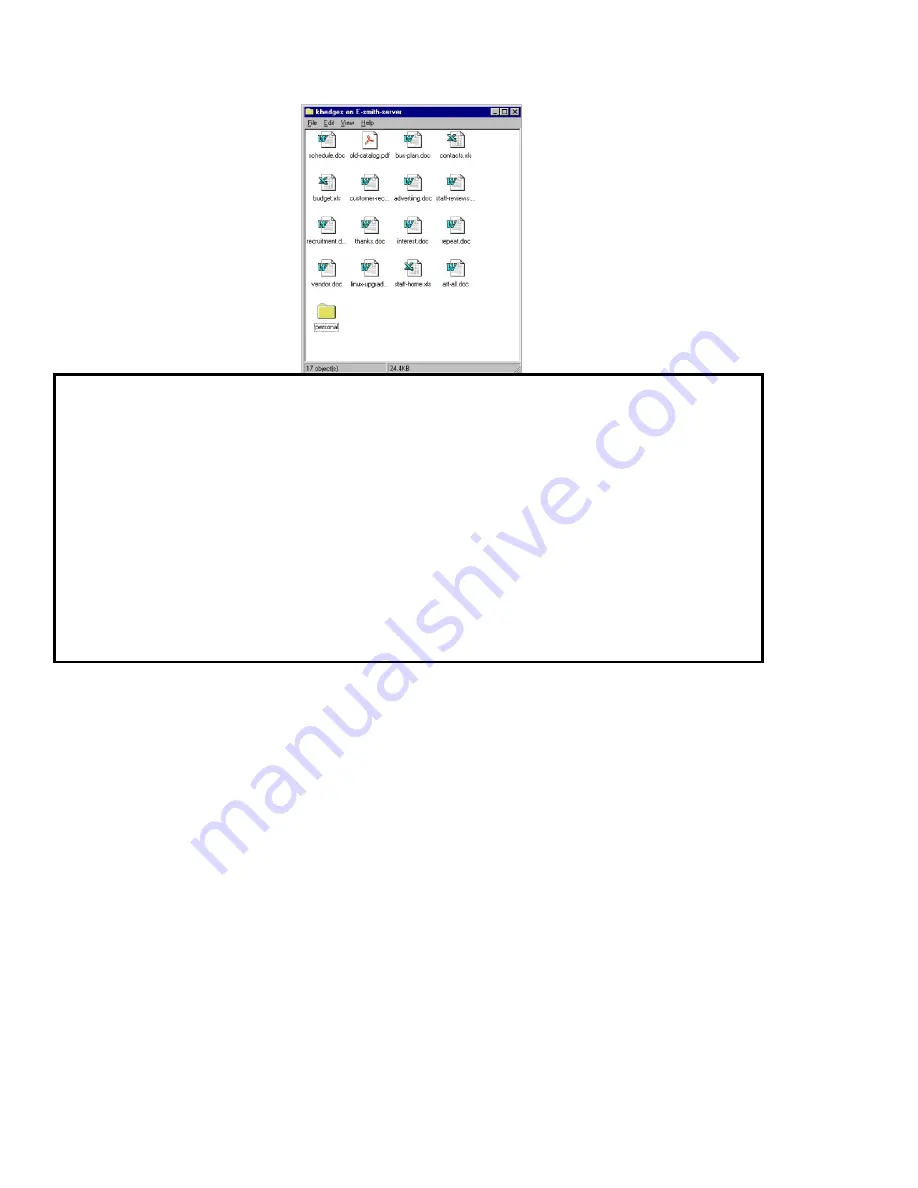
Chapter 17. User File Storage on the SME Server V5 with ServiceLink
Note that for users who are on a Windows network, the user must be logged onto the network with the name and password
associated with the server user account.
To do so, open the "Start" menu.
•
Select "Shut down".
•
Select "Close all programs and log in as a new user".
•
Enter the username (in our example, above, it would be "khedges")
•
Enter the current password for that user on the server.
If you change the password on your server, you must also change the password for "admin" on your PC. To do this:
•
Use the File Manager to search for the file "admin.pwl".
•
Delete this file and simply log into Windows networking as above.
17.2. Macintosh OS
To use file sharing from a Macintosh computer, you will need to be set up to use AppleTalk over Ethernet, and to communicate using
TCP/IP over Ethernet.
The first step is to choose your Ethernet adapter (usually "Built-in Ethernet" or just "Ethernet") from the AppleTalk Control Panel. If
everything is plugged in correctly, the panel should quickly say that no zones were found. If this takes a while, the network cable or
network card may not be working properly, and you should see an Apple technician.
To use AppleTalk over TCP/IP it is best that your Mac’s network settings are configured via DHCP. The server provides this service,
but it must be enabled via the server manager. To enable it on your Mac, choose "DHCP Server" in the TCP/IP control panel. If the
control panel asks for a Client ID, simply type in any unique title, such as "Design G4" or "Reception".
110
















































