Отзывы:
Нет отзывов
Похожие инструкции для Rack PDM Charger

PH20-3.0A
Бренд: P.I.T. Страницы: 18
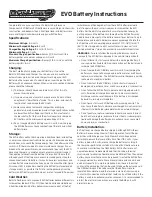
EVO
Бренд: Ballistic Страницы: 2

1498CB/120
Бренд: Beta Страницы: 64

BC18-2A
Бренд: Shinemate Страницы: 4

Advantage One 405
Бренд: Team Orion Страницы: 44

U3CHARGEHUB16
Бренд: i-tec Страницы: 40

Ltl-SUN
Бренд: Ltl Acorn Страницы: 11

28.71228
Бренд: PLUS START Страницы: 8

MarineCharger 1x12A
Бренд: DEFA Страницы: 30

VT-3525
Бренд: V-TAC Страницы: 31

C 4/36-MC4
Бренд: Hilti Страницы: 196

04678
Бренд: Hoberg Страницы: 60

Balance
Бренд: Braven Страницы: 56

60901901
Бренд: Saito Страницы: 42

Pro-4 ampmatic TS-52
Бренд: Optimate Страницы: 36

4324C
Бренд: ORE Offshore Страницы: 9

MFWC10
Бренд: AVLink Страницы: 2

Xtender BTS-01
Бренд: Studer Страницы: 49

















