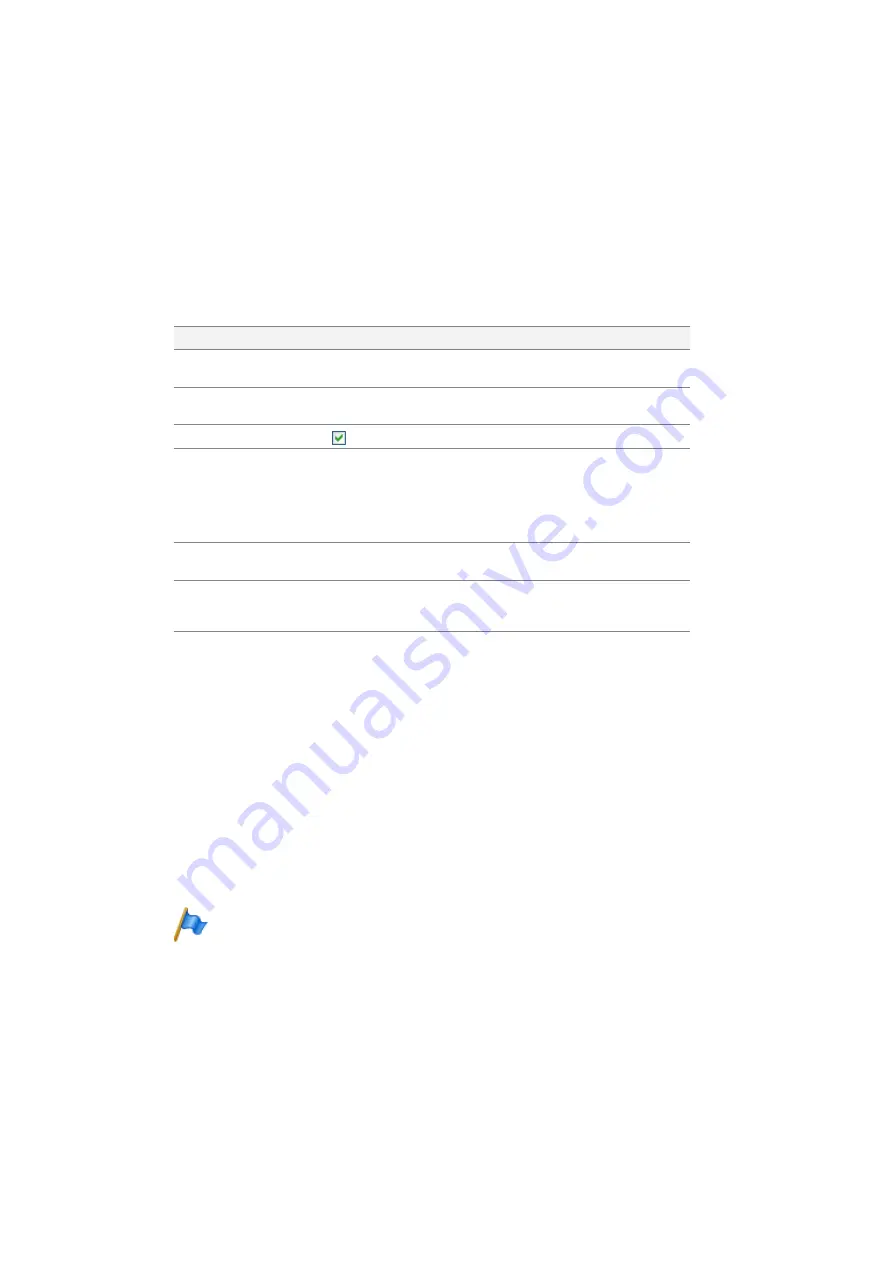
Configuring the applications card
18
Applications Card CPU2-S
syd-0620/1.1 – R4.0 – 01.2016
Settings under
IP Network
You will find the IP network settings here.
IP network adapter settings
Settings under
Licencing
If you have purchased additional licences, you can read the new OIP licence
file here:
1. Load the OIP licence file on the applications card by clicking the
Browse
button on the OIP line and searching for and choosing the licence file via
the data dialogue on your data carrier.
2. Click
Apply
to upload the OIP licence file.
Licence data upload might take a while since OIP will be restarted.
The lower part of the licence screen gives you an overview of the number of
activated licences used and the number of licences that are still free. Click
Re-
fresh
to refresh the display.
Note:
Check whether you have assigned each user the required CTI appli-
cations in the communication server user configuration.
Parameter
Explanation
Device
Name of the network adapter integrated on the applications card (read
only).
MAC address
MAC address of the network adapter integrated on the applications card
(read only).
DHCP enabled
DHCP is enabled (default value)
IP address
/
Subnet mask
IP address and subnet mask of the applications card. If DHCP is deac-
tivated, the default value is 192.168.104.014.
Note:
If you disable DHCP and statically address the applications card, please
note that the applications card IP address must be on the same subnet
as the communication server IP address.
Gateway
Subnet standard gateway. The default value is 192.168.104.013, which
is the default IP address of the communication server.
Primary DNS
/
Secundary
DNS
Here you can specify which DNS servers are queries in what sequence
for resolving a name. If you have only one working DNS server, leave the
Secondary DNS
input field blank.






























