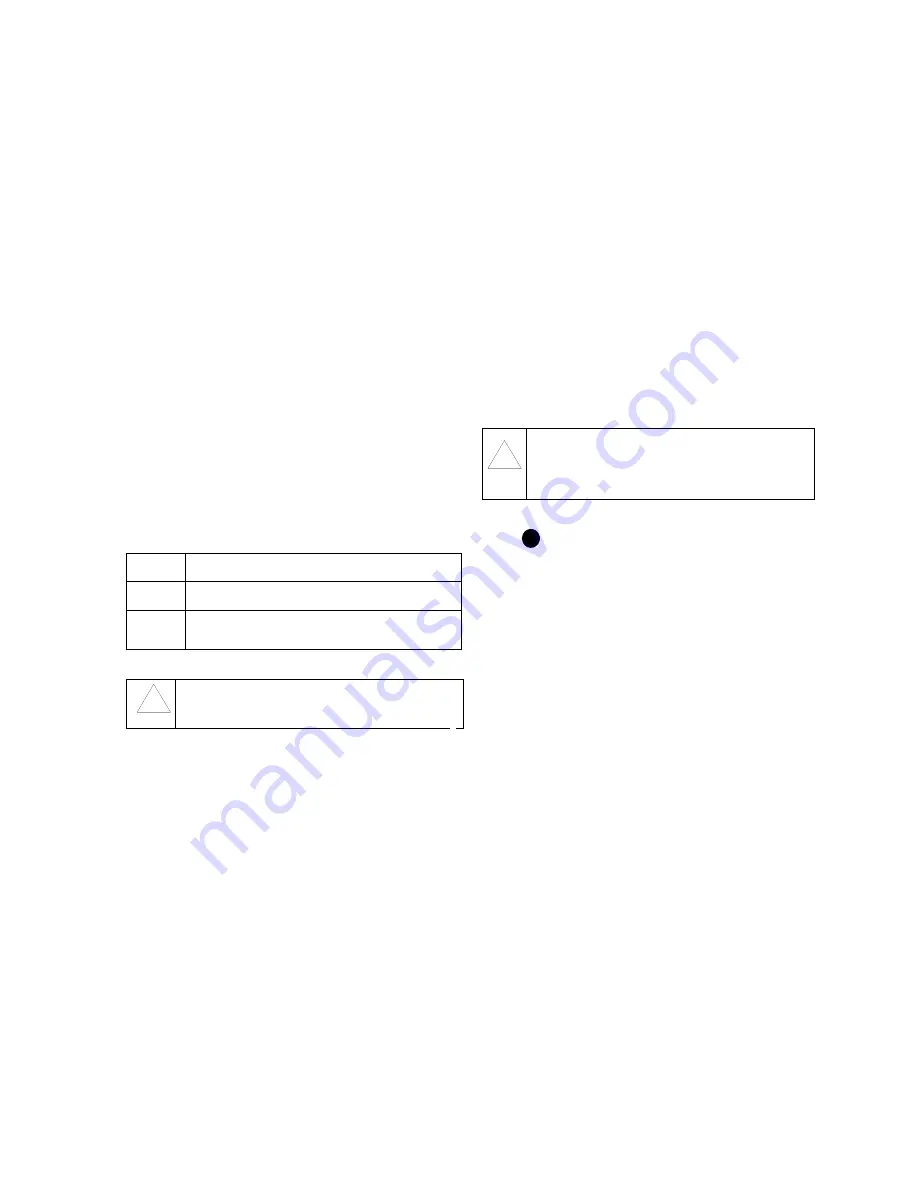
2
Important Safety Instructions and Precautions
WARNING: DO NOT CONNECT DIRECTLY TO THE PUBLIC SWITCHED
TELEPHONE NETWORK (PSTN). ANY CONNECTION OF THIS PHONE TO AN OFF
PREMISE APPLICATION, AN OUT OF PLANT APPLICATION, ANY OTHER EXPOSED
PLANT APPLICATION, OR TO ANY EQUIPMENT OTHER THAN THE INTENDED
APPLICATION MAY RESULT IN A SAFETY HAZARD, AND/OR DEFECTIVE
OPERATION, AND/OR EQUIPMENT DAMAGE. “EXPOSED PLANT” MEANS WHERE
ANY PORTION OF THE CIRCUIT IS SUBJECT TO ACCIDENTAL CONTACT WITH
ELECTRIC LIGHTING OR POWER CONDUCTORS OPERATING AT A VOLTAGE
EXCEEDING 300 V BETWEEN CONDUCTORS OR IS SUBJECT TO LIGHTNING
STRIKES.
WARNING: THE SOCKET OUTLET, IF USED, SHALL BE LOCATED NEAR THE
EQUIPMENT AND SHALL BE EASILY ACCESSIBLE BY THE USER.
WARNING: USE MITEL APPROVED IEEE 802.3at COMPLIANT POWER ADAPTER
PART NUMBER 51301151 OR MITEL Multi-Port GigE PoE Switch PART NUMBER
51301282.
WARNING: ANY CONNECTOR ON THE BOTTOM OF THE TELEPHONE NOT
DOCUMENTED IN FIGURE A IS INTENDED TO BE USED BY MITEL AUTHORIZED
TECHNICIANS ONLY.
NOTE: THE PHONE DOES NOT REQUIRE AN AC POWER ADAPTER. IF POWER
OVER THE LAN IS AVAILABLE, IT SHALL BE COMPLIANT WITH IEEE 802.3at.
When using your phone equipment, basic safety precautions should always be followed to
reduce the risk of fire, electric shock and injury to persons, including the following:
• Do not use this product near water, for example, near a bath tub, wash bowl, kitchen
sink or laundry tub, in a wet basement or near a swimming pool.
• Avoid using a phone (other than a cordless type) during an electrical storm. There
may be a remote risk of electric shock from lightning.
• Do not use this phone to report a gas leak in the vicinity of a leak.
Maintenance and Repair: There are no user serviceable parts inside the phones. For
repairs, return the phone to an authorized Mitel dealer.
These notices may appear on the product or in the technical documentation.
This symbol may appear on the product.
Description
The MiVoice Conference Phone and the MiVoice Video Phone are multi-media
collaboration appliances and conference units that incorporate a large 7-inch
color multi-touch display screen. An HDMI interface is provided to drive an in-
room video projector or external display. A video camera can be connected via
Ethernet.
USB and micro-SD connectors are provided on the side of unit.
What You Need to Install the MiVoice Conference Phone or
MiVoice Video Phone
The following items come in the box:
• MiVoice Conference Phone or MiVoice Video Phone
• Standard 7' CAT5E cable
• Security plate kit (containing two screws, mounting plate, and tie wrap)
System Software Requirements
The MiVoice Conference Phone and MiVoice Video Phone are supported on
several platforms. Refer to the MiVoice Conference/Video Phone Release
Notes for a list of the supported platforms, as well as their respective
Engineering Guidelines.
Supporting Documentation
For more information on the MiVoice Conference Phone and MiVoice Video
Phone, refer to the appropriate documentation available at Mitel Online:
1. In your browser, go to http://www.edocs.mitel.com.
2. Select the documentation suite from the following drop-down menus:
- Applications -> Conferencing and Collaboration ->
MiVoice Conference and Video Phones
- End User Documents
3. Log in if asked to do so.
4. To view a document, click on the document title.
Disclaimer
Installing the MiVoice Conference Phone or MiVoice Video
Phone
Before installing the phone, ensure that you are familiar with the following
powering options:
• An IEEE 802.3at LAN-powered jack provides power to the phone via a
LAN cable. (The phone receives ethernet signals and power through the
same cable.) To install, see Steps
and
.
• An Ethernet power adapter provides power to the phone via a LAN cable.
The Ethernet power adapter is connected to the LAN via a separate LAN
cable connected to a jack. (The phone receives ethernet signals and
power through the same cable.) To install, see Steps
and
.
NOTE:
Use only qualified Mitel-supplied 802.3at Ethernet adapters: Part
Number 51301151 or Part Number 51301282.
If you wish to install the security plate, see “Installing the Security Plate
and start there. Otherwise, continue with the steps
below.
Place the supplied LAN/Ethernet cable plug through the slot on the back of
the phone and plug it into the Ethernet port on the back of the phone.
Plug the other end of the LAN cable into one of the following:
• the phone port of an Ethernet power adapter. Then, connect the
Ethernet adapter to the LAN using a separate LAN cable, and plug the
power adapter into an AC power outlet.
or
• a 802.3at LAN-powered jack.
Insert a USB adapter for a wireless keyboard and mouse.
Thread the HDMI cable throught the slot on the back of the phone and plug
it into the HDMI port
Connect the other end into the HDMI device or another HDMI cable.
Used for audio input with an extension microphone base station.
DANGER
Danger indicates an imminently hazardous situation which, if not
avoided, will result in death or serious injury.
WARNING
Warning indicates a potentially hazardous situation which, if not
avoided, could result in death or serious injury.
CAUTION
Caution indicates a potentially hazardous situation which, if not
avoided, may result in minor or moderate injury and/or damage to the
equipment or property.
The exclamation point within an equilateral triangle indicates that important
operating and maintenance (servicing) instructions are included in the
literature accompanying the product.
!
DUE TO THE DYNAMIC NATURE OF THE PRODUCT DESIGN, THE
INFORMATION CONTAINED IN THIS DOCUMENT IS SUBJECT TO
CHANGE WITHOUT NOTICE. MITEL NETWORKS CORPORATION,
ITS AFFILIATES, AND/ OR ITS SUBSIDIARIES ASSUME NO
RESPONSIBILITY FOR ERRORS AND/OR OMISSIONS CONTAINED
IN THIS INFORMATION.
!
A


























