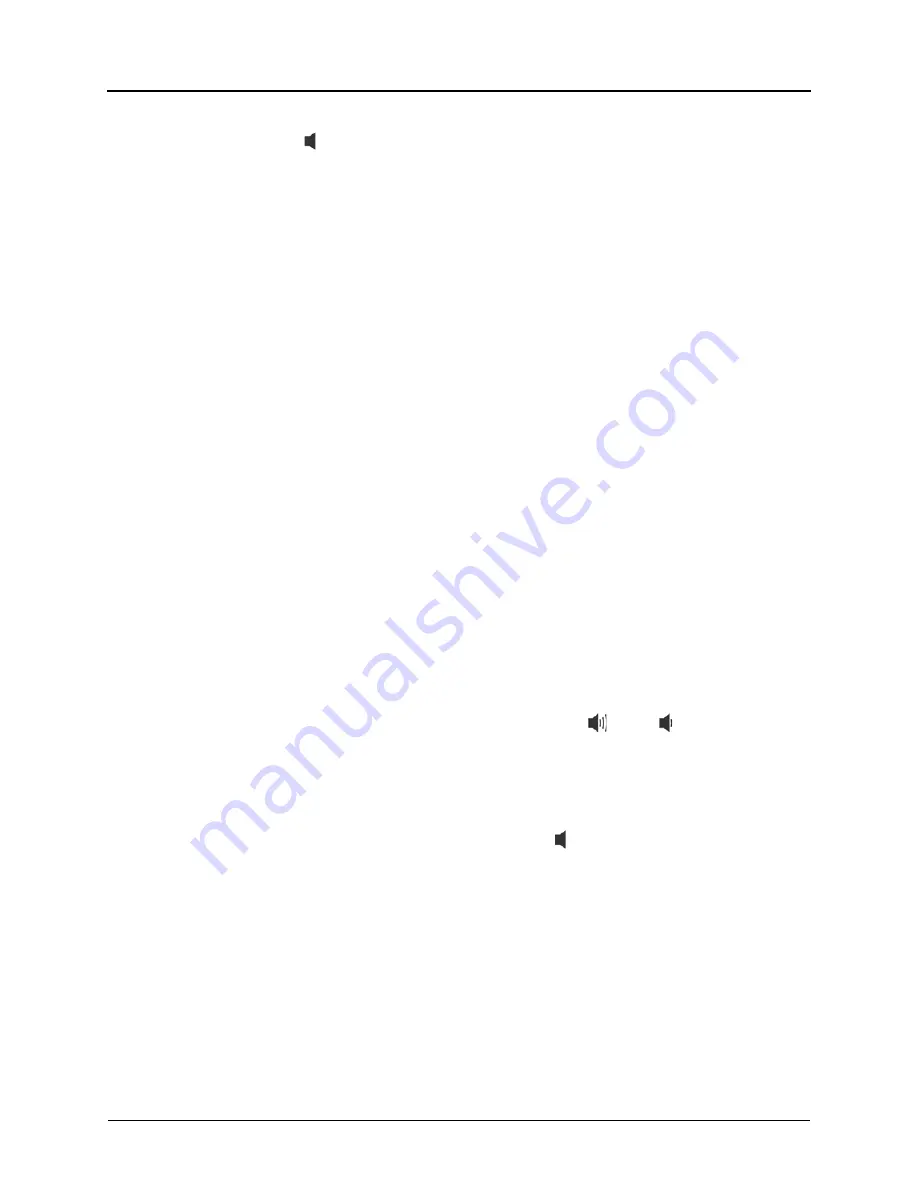
Page iv
Mitel
®
8560/8660 Phone User Guide – Issue 15, February 2011
Answering Calls
Lift the handset, or press
(Speaker) to answer
a call while using a headset or to answer a call in
Handsfree Mode.
Placing Emergency Calls
Dial the emergency number (911
U.S. or
999/112 Europe). The system immediately places
the emergency call as soon as you dial the
number, even if you do not select an outside line.
Placing Internal (Intercom) Calls
With or without the handset lifted, dial the
extension number. If you enter incorrect digits,
you can press the
MUTE
button
to move the
cursor backward, deleting the last digits entered.
If you are using Handsfree Mode, listen for the
double tone, and then begin to speak.
Placing External Calls
Press the
OUTGOING
button or enter the
Outgoing Call access code (
8
is the default
code), and then dial the number.
Redialing External Numbers
With or without the handset lifted, press the
REDIAL
button. The system automatically
selects a line and dials the number.
Transferring Calls to Other Extensions
1. While on the call, press the
TRANSFER
button,
and then enter the extension number.
2. Do one of the following:
Wait for an answer, announce the call, and
then hang up. If the extension is
unavailable, press the flashing
IC
or
Call
button to return to the caller.
Hang up to transfer the call and disconnect
the call from your phone.
Forwarding Calls
1. Press
the
FWD
button, and then enter the
feature code, if applicable. ENTER FORWARD
DEST appears.
2. Enter the extension number, or press the
OUTGOING
button
or enter the Outgoing Call
access code (
8
is the default code), and then dial
the telephone number.
Placing Ad Hoc Conference Calls
1. While on the first call, press the
CNF
button to
place the call on hold. CALL NEXT PARTY TO
CNF appears.
2. Place a call to the next conference party. For
external calls, press the
OUTGOING
button or
enter the Outgoing Call access code (
8
is the
default code), and then dial the number.
3. After the party answers, announce the
conference, and then press the
CNF
button to
place the call on hold. If necessary, repeat this
step to add the remaining conference party.
4. Press
the
CNF
button again or the
CONNECT
TO CNF
menu button to start the conference.
CNF IN PROGRESS appears.
Viewing and Responding to Messages
1. With
the
handset on-hook, press the
MSG
button. Messages are displayed as first in/first
out. If there is more than one message, you can
repeatedly press the
MSG
button or the
NEXT
and
PREVIOUS
menu buttons to scroll through
the messages.
2. When the desired message is displayed, press #
or lift the handset for privacy, and then press
#
or
the
Reply
menu button
to respond. (If your
handset is off-hook and you press the MSG
button, you automatically place a call to the party
or message center that left the message.)
Using Do-Not-Disturb
1. Press
the
DND
button, and then do one of the
following:
Press
(Up) or
(Down) to scroll
through the messages.
Enter the two-digit number for the DND
message.
2. If
applicable
,
enter the additional text for the
DND description.
3. Press
(Speaker) or the
ACCEPT
menu button,
or lift and replace the handset.
Placing a Page Announcement
1. Press
the
PAGE
button.
2. Enter the page-zone number (
0
to
9
).
3. After the tone, make your announcement, and
then hang up.






































