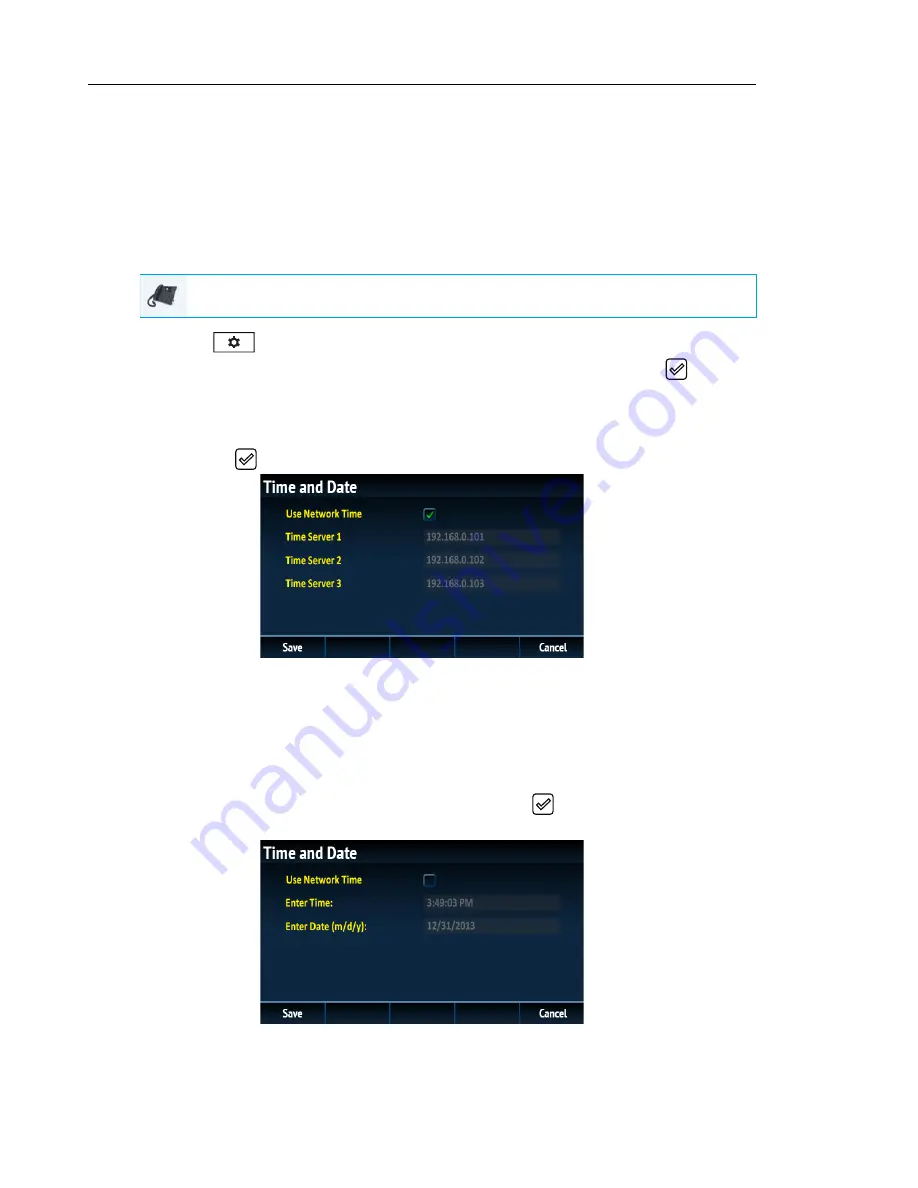
Mitel 6869i SIP Phone Release 4.0.0 SP1 User Guide
48
SET DATE AND TIME
Configuring the Date and Time Using the IP Phone UI
With a valid time server enabled your IP phone will synchronize the time displayed with the
specified configuration server. The phone will use the time from Time Server 1 unless it is not
configured or unavailable, in which case it will move on to Time Server 2, and if necessary Time
Server 3.
1.
Press
on the phone to enter the Options List.
2.
Navigate to the
Time and Date > Set Date and Time
option and press the
button or
Select
softkey.
3.
If you want to synchronize the time and date using a time server, ensure there is a check-
mark in the box corresponding to the
Use Network Time
setting. If there is no checkmark,
press the
button to enable the
Use Network Time
setting.
a.
Press the
2
key to highlight
Time Server 1
,
Time Server 2
,
or
Time Server 3
.
b.
Using the keys on the dialpad, enter an IP address or domain name for the time server.
Use the
Backspace
key to move back a space and delete a character. Use the
Dot
softkey to enter dots within the IP address or domain name. Use the
123
4
softkey to
toggle between entering numbers and entering letters.
4.
If you want to manually set the date and time, press the
button to clear the checkmark
from the
Use Network Time
box and disable the setting.
a.
Press the
2
key to highlight
Enter Time
or
Enter Date
.
IP PHONE UI
Содержание 6869i
Страница 1: ...Mitel 6869i SIP Phone 41 001554 00 REV01 RELEASE 4 0 0 SP1 USER GUIDE ...
Страница 231: ... ...






























