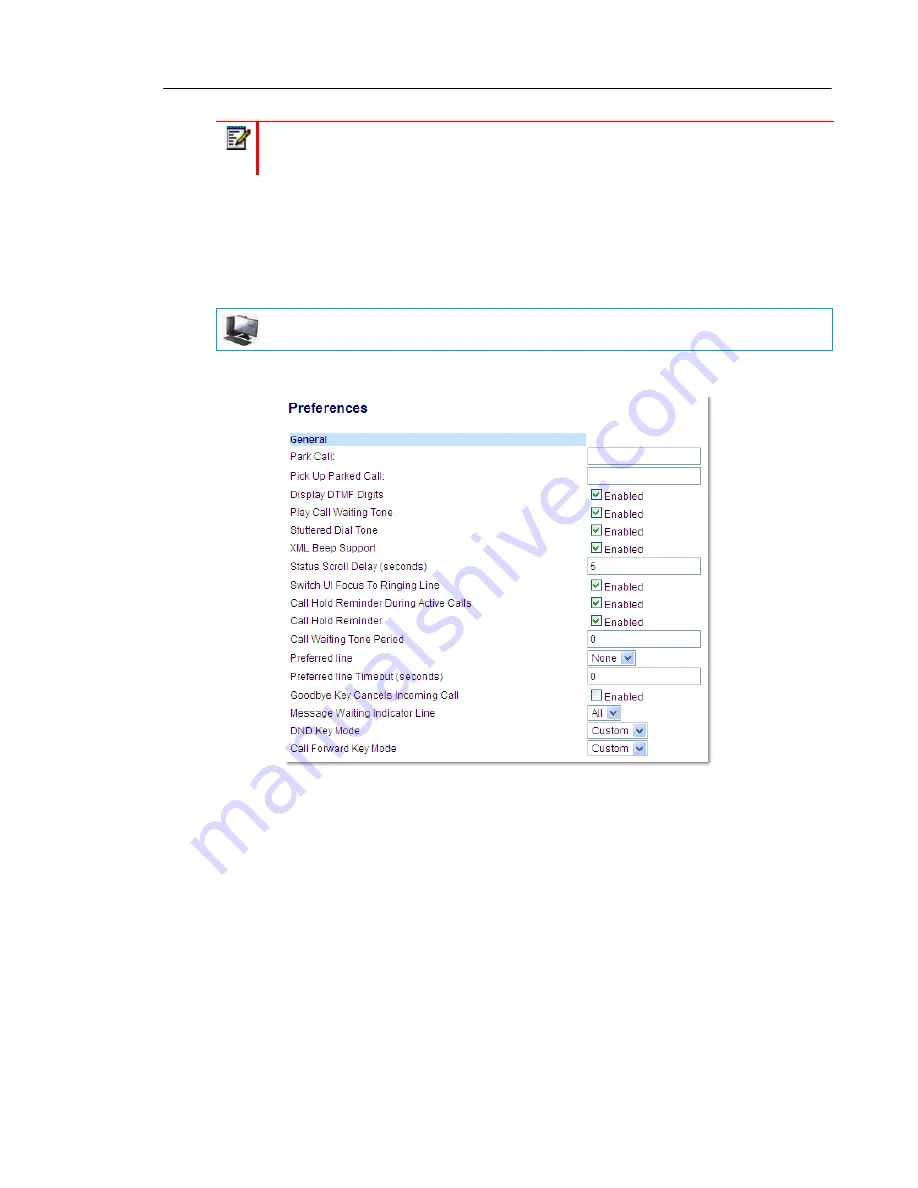
Managing Calls
177
CONFIGURING A CALL FORWARD KEY
The following describes the process of configuring Call Forward on your phone. To configure
a Call Forward key, see
“Call Forward Key”
on
page 109
.
CONFIGURING CALL FORWARD USING THE MITEL WEB UI
1.
Click on
Basic Settings > Preferences > General
.
2.
In the
Call Forward Key Mode
field, select a call forward mode to use on the phone.
•
Account (default): The Account mode allows you to configure Call Forward on a per
account basis. Pressing a configured
Call Forward
key applies to the account in focus.
•
Phone: The Phone mode allows you to set the same Call Forward configuration for all
accounts (All, Busy, and/or No Answer). When you configure the initial account, the
phone applies the configuration to all other accounts. (In the Mitel Web UI, only the
account you configured is enabled. All other accounts are greyed out but set to the
same configuration.) Using the Mitel Web UI, if you make changes to that initial account,
the changes apply to all accounts on the phone.
•
Custom: The Custom mode allows you to configure Call Forward for a specific account
or all accounts. You can configure a specific state (All, Busy, and/or No Answer) for
each account independently or all accounts. On the 6869i, you can set all accounts to
Note:
If you make changes to the configuration for Call Forward via the IP phone UI,
you must refresh the Mitel Web UI screen to see the changes.
MITEL WEB UI
Содержание 6869i
Страница 1: ...Mitel 6869i SIP Phone 41 001554 00 REV01 RELEASE 4 0 0 SP1 USER GUIDE ...
Страница 231: ... ...






























