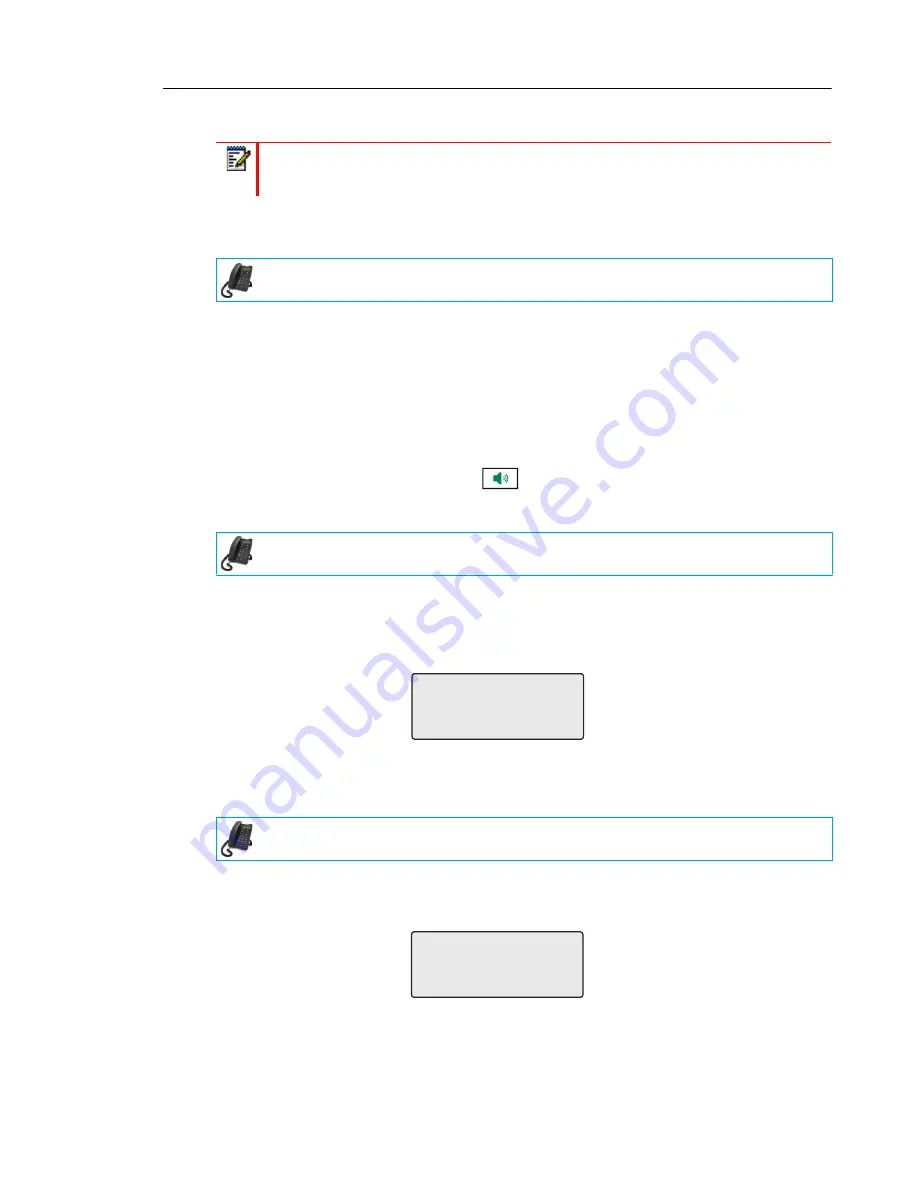
Managing Calls
111
EDITING ENTRIES IN THE CALLERS LIST
In the Callers List, if a keypad key is pressed when a number and/or a name is displayed, the
cursor automatically adds the digit at the left side of the number to enable the entry of the prefix.
1.
Press the programmed
Callers List
key.
2.
Press
2
and
5
to find the entry you want to edit. Press
2
to view the most recent call, or
5
to see the oldest call on your list.
3.
Press any key on the keypad to begin editing.
4.
To move the cursor one digit to the right, press
4
. To erase one digit to the left of the cursor,
press
3
.
5.
To dial the displayed number press
, lift the handset, or press any
Line
keys.
DELETING AN ENTRY IN THE CALLERS LIST
1.
Press the programmed
Callers List
key.
2.
Press
2
and
5
to find the item you want to delete.
3.
Press the
programmed
Delete
key.
4.
Press the programmed
Delete
key again at the prompt to erase the item.
DELETING ALL ENTRIES IN THE CALLERS LIST
1.
Press the
programmed
Callers List
key.
2.
Press the programmed
Delete
key.
Note:
The Caller List does not save changes. Editing in the Callers List is generally used
if you plan to call the number and need to add a prefix
IP PHONE UI
IP PHONE UI
IP PHONE UI
DELETE again to
erase this item
DELETE again to
erase all items
Содержание 6863i
Страница 1: ...Mitel 6863i SIP Phone 41 001565 00 REV01 RELEASE 4 0 0 SP1 USER GUIDE ...
Страница 162: ... ...






























