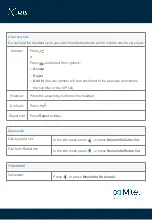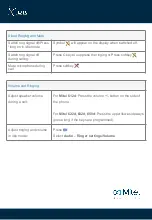The mid call IVR menu enables standard mobile phones without the mobile client to
interact with services like attended transfer, call recording and conference calls .
For this service to work the call must be routed through the system. Normally this done by
using a mobile VPN service from the mobile provider.
When the menu is active the remote party will be placed on hold. When the menu is
closed the call will be resumed, unless a specific option disconnecting the remote party
has been selected.
If the phone does not find a base station you can enter a Park code manually.
It is possible to select to place a second or a new call from the mid call menu. When the
second call is connected the original call is still kept on hold. This call is referred to as a
background call and the active call as the foreground call.
Using a Mid call menu
Access Mid call menu:
1.
Press during an active call.
2.
Select which service to use from the
interactive voice menu. When the
menu is active the remote party will be
placed on hold. When the menu is
closed the call will be resumed, unless
a specific option disconnecting the
remote party has been selected.