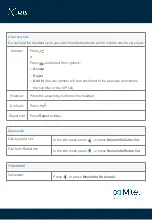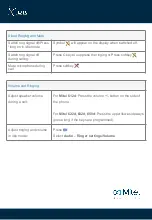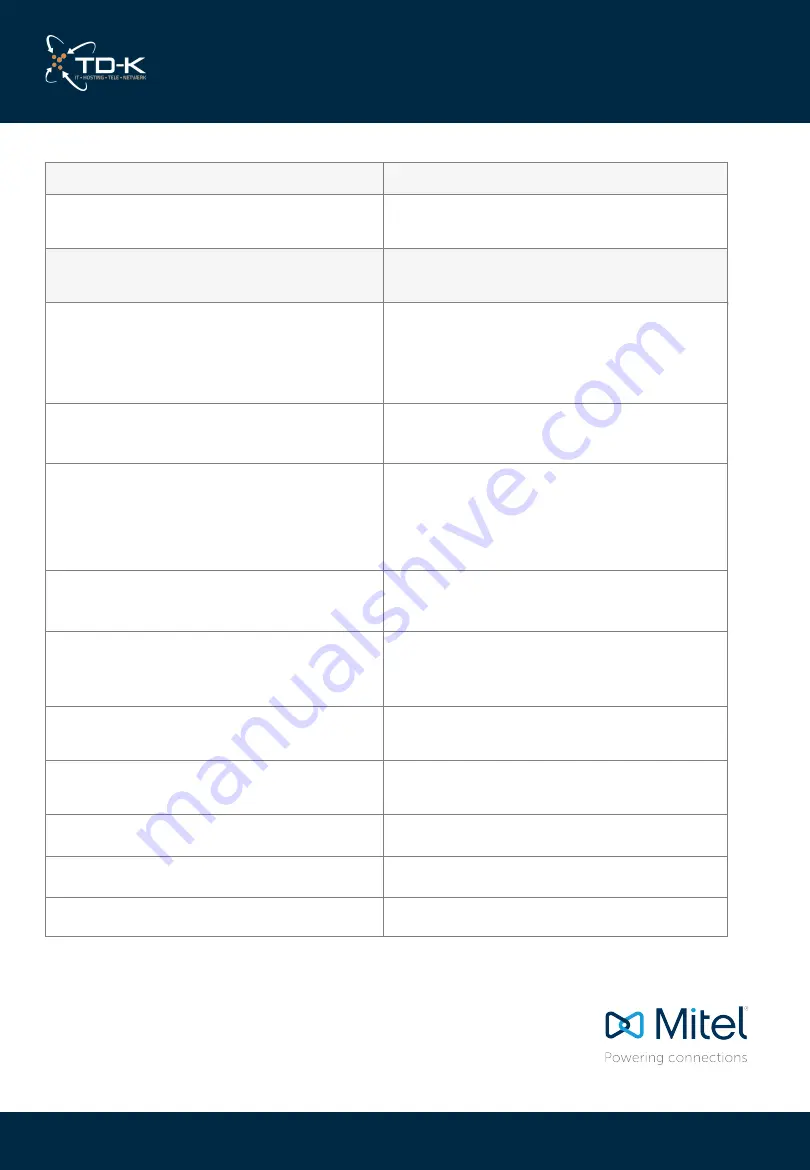
Supported functions in SIP DECT
How to do
Basic call - phone number, short
number and alias.
Mitel 632: Emergency call key
Functions via Server menu (new from
Backend 4.6)
Move here
Press
up arrow
, or press
Menu
. Move
a ongoing call to the DECT phone. An
ongoing call can be moved from any of
your phones to the DECT.
Set presence (Activity)
Press
up arrow
, or press
Menu
and
then
Presence menu
.
Call Favourites
Press
up arrow
, or press
Menu
. Call to
stored favourites. The end user select
the favourites via the Telepo user portal
or the Softphone.
Directory Search
Press
up arrow
, or press Menu/
Directories/Central directory.
Call log
Press
up arrow
, or press
Menu/Caller
list
. Incoming calls, outgoing calls,
missed calls are listed.
Redial list
Press
left arrow
, or press
Menu/Info/
Redial list
.
Voice mail
Press
left arrow
, or press
Menu/Info/
Voicemail
.
Message waiting
Hold/Resume
Midcall - Transfer: blind or attended
Please see table below.