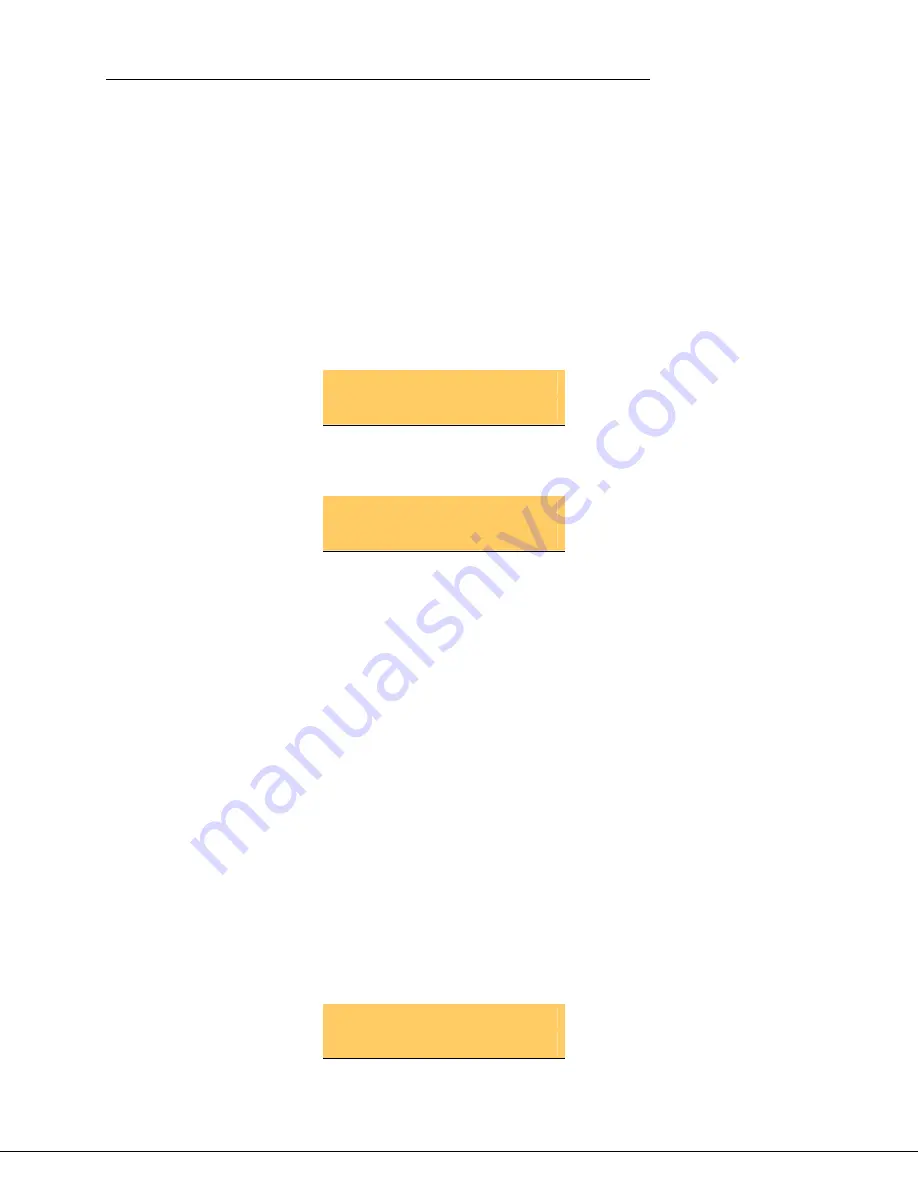
Mitel IP Phone User Reference Guide Release 4.1
93
Speaker on the 5304 phone
To use the speaker on your phone, select a Line Appearance key while the
handset is on-hook. Note that since there is no handsfree microphone, this
effectively mutes the call.
Transfer call on the 5304 phone
You must program a
Transfer/Conference
memory key to be able to use this
feature. See “Program memory keys” on page
104
.
Using Transfer, you can transfer a call from one phone to another. To transfer a
call, follow these steps:
1. While on an active call, press the
Transfer/Conference
key. The system
places the call on hold, and the LCD screen displays:
Transfer To:
2. Enter the extension or phone number of the person to whom you wish to
transfer, or press a One-Touch Speed Dial button.
Transfer To: 415
3. Press
the
Transfer/Conference
key once you hear ringing. The LCD screen
displays the message "Transfer Complete" for approximately five seconds
before returning to an idle state.
NOTE:
Instead of pressing the
Transfer/Conference
key immediately, you can
wait until the destination answers and then press the key.
If you enter an invalid extension during a transfer, the LCD screen displays
"Invalid Extension". To reconnect with the caller, follow these steps:
1. Press the flashing Line Appearance key.
2. Try to transfer the call again.
Transfer to voice mail from the 5304 phone
You must program a
Transfer/Conference
memory key to be able to use this
feature. See “Program memory keys” on page
104
.
If your administrator has configured an auto attendant for voice mail deposit, you
can transfer a caller directly to a co-worker's voice mail box.
To transfer a call to voice mail, follow these steps:
1. While on an active call, press the
Transfer/Conference
key. The system
places the call on hold, and the LCD screen displays:
Transfer To:
Содержание 5324
Страница 2: ......






























