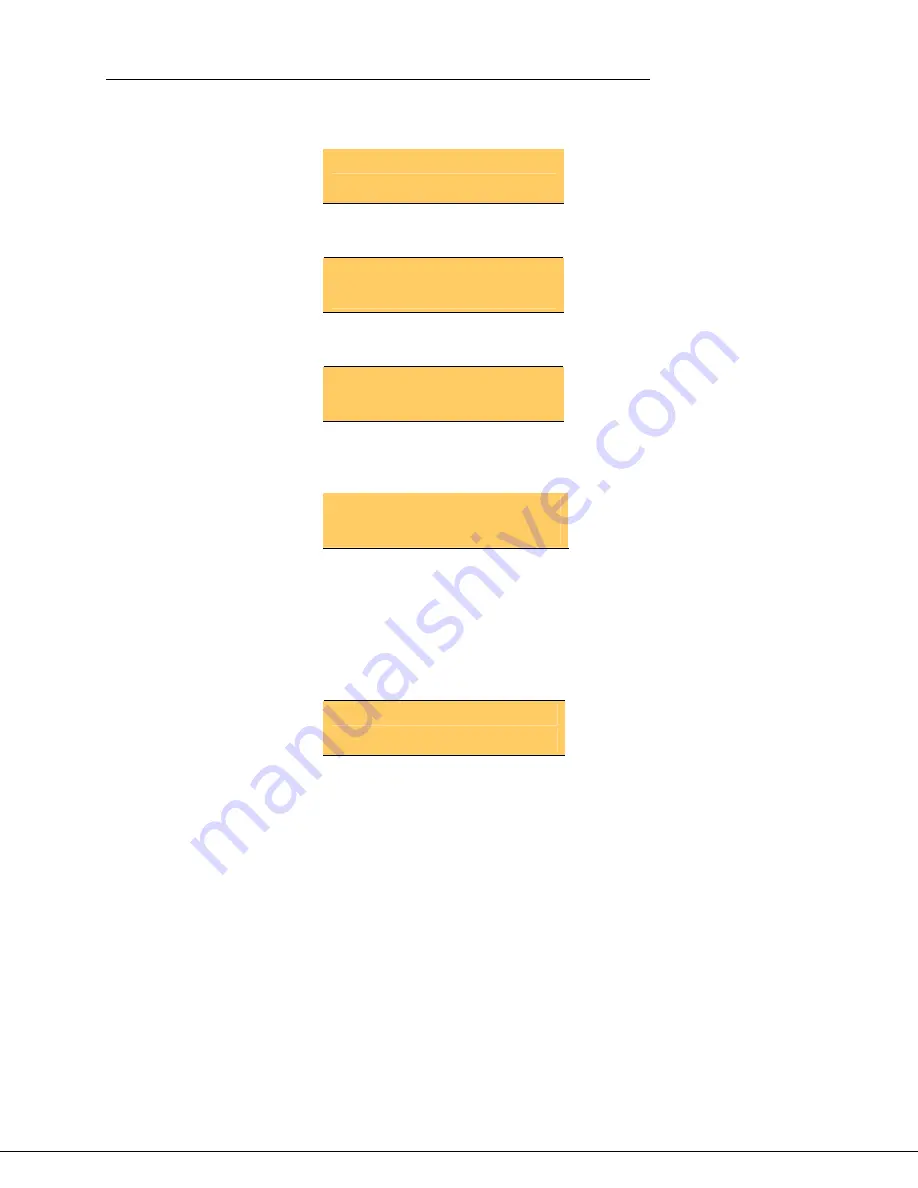
Mitel IP Phone User Reference Guide Release 4.1
76
5. Wait for the phone to display the following (this may take 30 seconds or
more):
LOGGED OUT
*00 to Login
6. Enter *00. The phone will display the following:
Extension:
7. Enter your extension. The phone will display the following:
PIN:
Enter pin press #
8. Enter your PIN, then the
#
key. The phone will display the following:
Extension: 314
You have now successfully activated the phone, and can make calls.
Answering a call on the 5304 phone
When an incoming call is received on a phone, several things happen: (1) the
phone rings, (2) a Line Appearance flashes, and (3) the LCD displays the phone
number of the caller and, if know, the name of the caller.
321: Robin Jones
You can answer an incoming call by using the handset or the speakerphone. See
“Using the 5304 handset” on page
76
and “Using the 5304 speakerphone” on
page
77
.
You can pull back a call that has been answered by a twinned target phone by
pressing the corresponding Line Appearance key. See “Twinned calls on the
5304 phone” on page
94
.
Using the 5304 handset
To answer your phone using the handset, follow these steps:
1. Lift the handset.
Alternatively, you may choose to use one of the following methods:
•
Press the flashing Line Appearance key.
•
Pick up the handset.
Содержание 5324
Страница 2: ......
















































