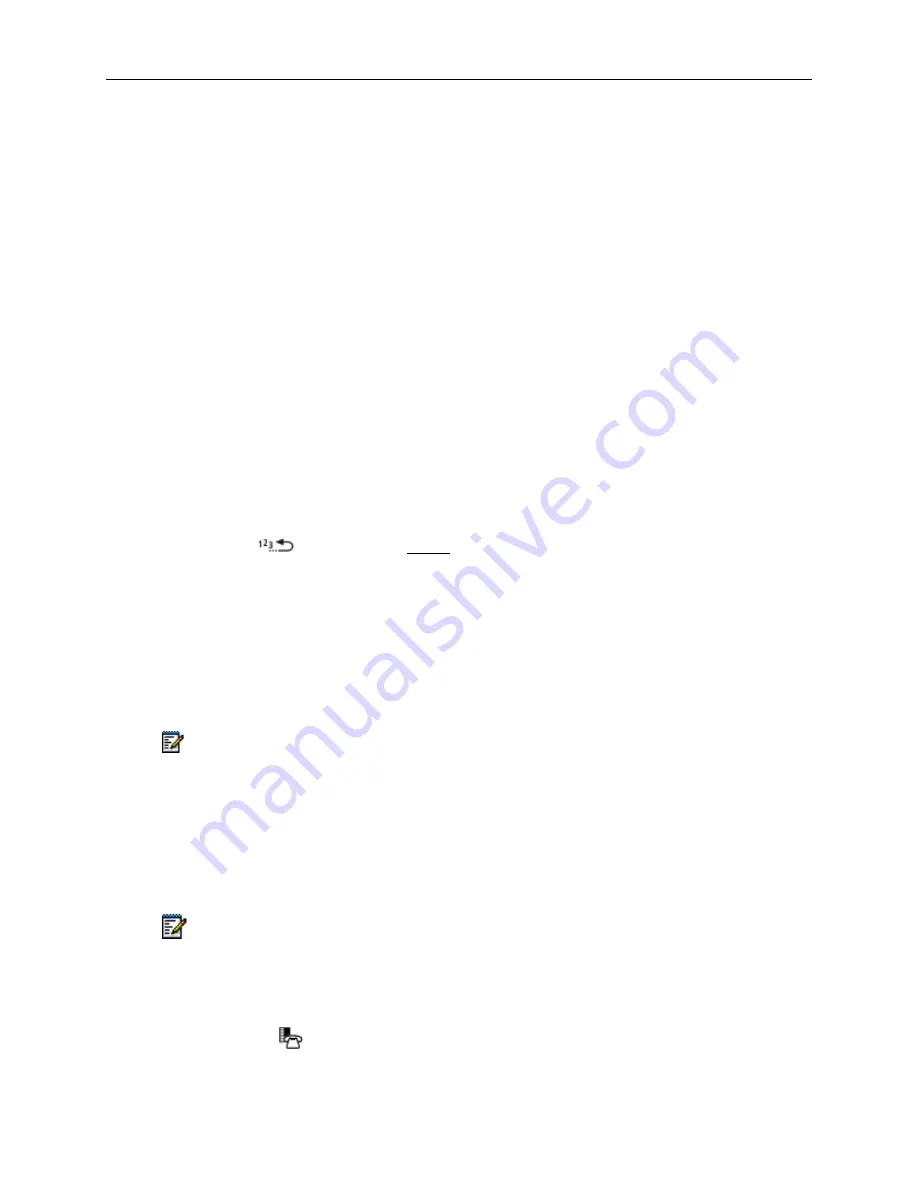
5320/5330/5340 IP Phone SIP User and Administrator Guide
17
Making and Answering Calls
You can make and receive calls using the handset, headset or handsfree speaker. You can dial
by extension number or phone number, user ID name, SIP URL, or IP address. You can also dial
a Call Logs or Phonebook entry.
If you are registered with a SIP Service Provider and want to dial a “regular” phone number, your
SIP Service Provider must provide access to the PSTN. To dial a SIP user name or extension
number, you must be registered with a SIP Service Provider. For more information, contact your
Administrator.
Dial by Number
1. Lift the handset (optional).
2. If you want to use a line other than
Line 1
, press a
Line
key.
3. Do one of the following:
•
Dial the number.
•
Press
a
Speed Dial
key.
•
Press
(
REDIAL
). (See Redial on page 18.)
Dial by Name
To dial by a user ID name, you must be registered with a SIP Service Provider.
1. Lift the handset.
2. Press
Name
.
3. Enter the Name of the party you want to call.
Note:
If the name has more than 20 characters, only the last 20 characters appear on the
display.
4. Press
Dial
or
#
(the pound key).
Dial by SIP URL or IP Address
1. Lift the handset (optional).
2. Press
URL
, then enter the SIP URL or IP address of the party you want to call.
Note
: If the SIP URL exceeds 20 characters, only the last 20 characters appear.
3. Press
Dial
or
#
(the pound key).
Dial by Phone Book Entry
1. Press
MENU , and then press >> until PHONE BOOK? appears.
2. Press OK. PHONE BOOK <number of items> appears on the display.
Содержание 5320 IP Phone
Страница 1: ...MITEL 5320 5330 5340 IP Phones SIP User and Administrator Guide Release 8 0...
Страница 40: ...5320 5330 5340 SIP User and Administrator Guide 34...
Страница 57: ......
Страница 58: ......






























