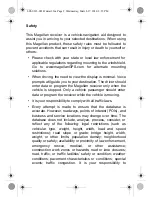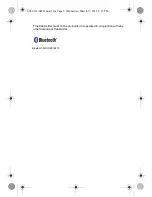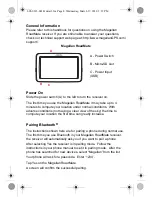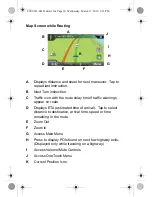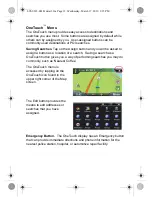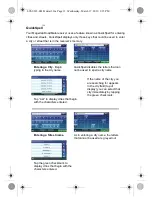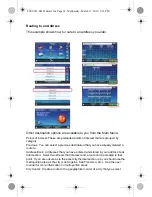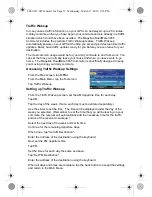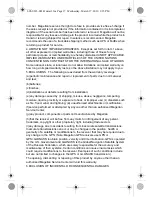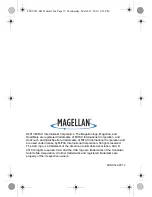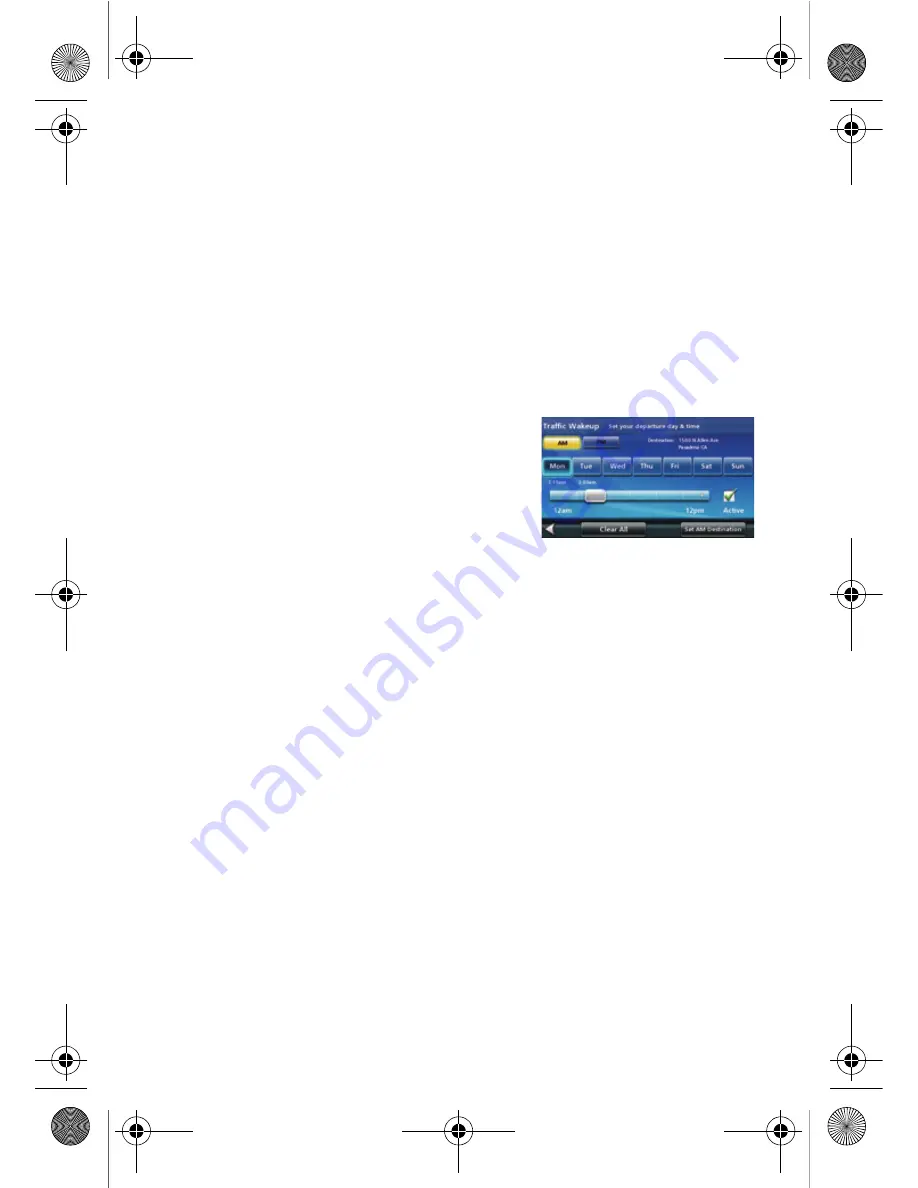
Traffic Wakeup
In many cases, traffic information on your GPS can be delayed up to 20 minutes.
A delay could mean that you have begun your commute and are already in a traffic
situation which could have been avoided. The Magellan RoadMate 3065
Commuter includes the premium Traffic Wakeup feature. Traffic Wakeup
automatically powers on your GPS at the time you set and provides real-time traffic
updates. Easily have traffic updates ready for you before you even leave for your
destination.
The most common usage would be for your daily commute to and from work. You
can set the time you normally leave your house and when you leave work to go
home. The Magellan RoadMate 3065 Commuter is specifically designed to keep
you moving during your daily commute.
Accessing Traffic Wakeup Settings
From the Map screen, tap MENU.
From the Main Menu, tap the Tools icon.
Tap Traffic Wakeup.
Setting up Traffic Wakeup
From the Traffic Wakeup screen, set the AM departure time for each day.
Tap AM.
Tap the day of the week. (Note: each day must be entered separately.)
Use the slider to set the time. The time will be displayed under the day of the
week you selected. (Remember to set the time that you will be leaving on your
commute, the receiver will automatically add the necessary time for the traffic
portion of the receiver to wakeup.)
Select the next day of the week and set its time.
Continue for the remaining departure days.
When done, tap "Set AM Destination".
Enter the address of the destination using the keyboard.
Next set the PM departure time.
Tap PM.
Set the times for each day the same as above.
Tap "Set PM Destination".
Enter the address of the destination using the keyboard.
When all days and times are complete, tap the back button to accept the settings
and return to the Main Menu.
605-0323-001 B detail.fm Page 15 Wednesday, March 17, 2010 2:35 PM