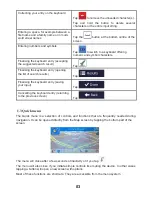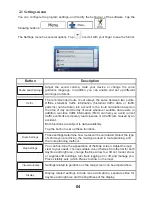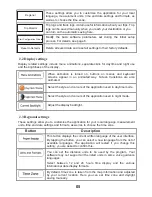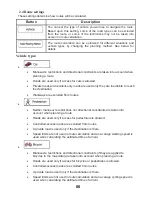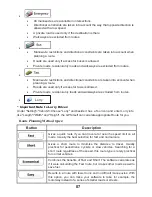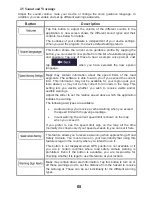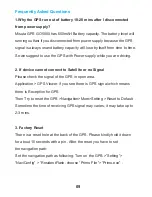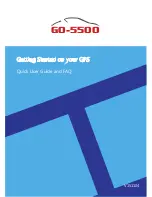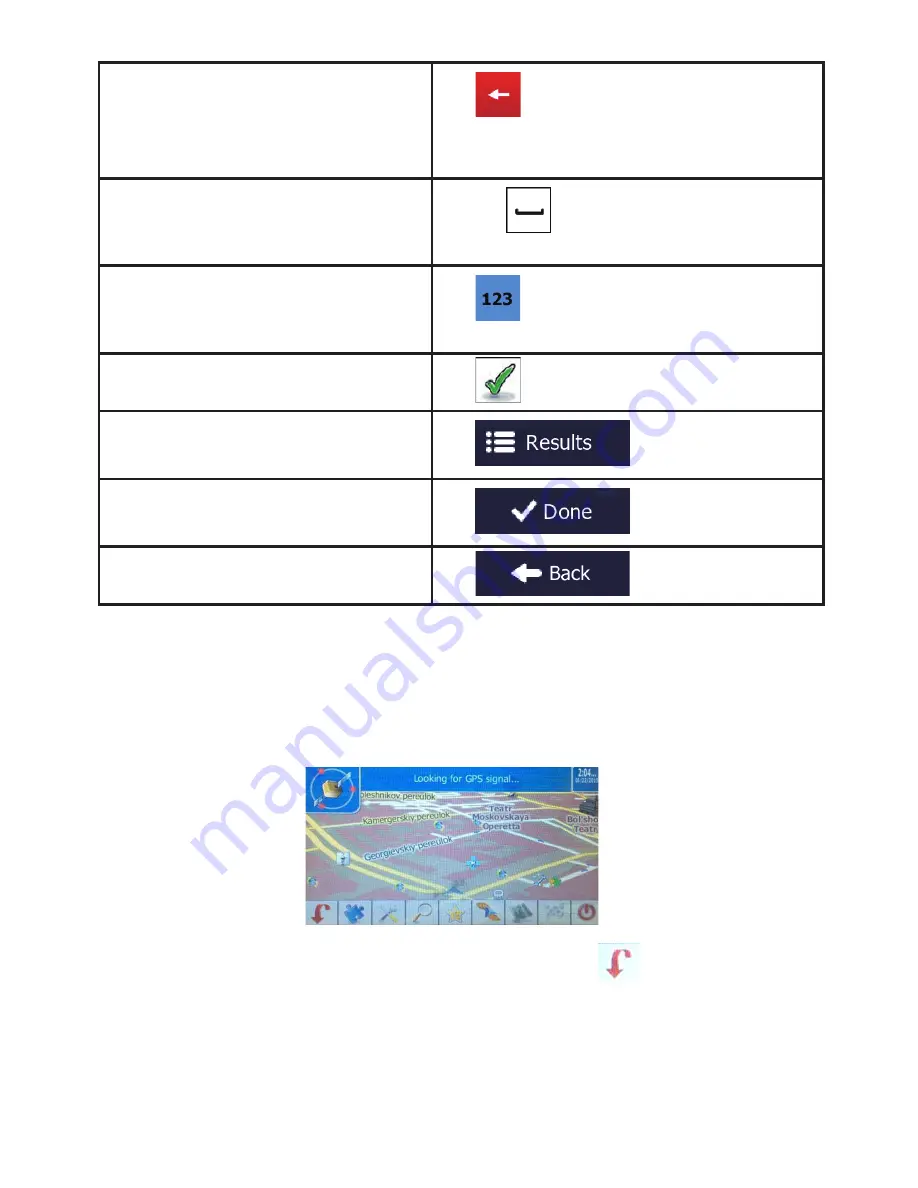
03
Correcting your entry on the keyboard
Tap
to remove the unneeded character(s).
Tap and hold the button to delete several
characters or the entire input string.
Entering a space, for example between a
first name and a family name or in multi-
word street names
Tap the
button at the bottom centre of the
screen.
Entering numbers and symbols
Tap
to switch to a keyboard offering
numeric and symbol characters.
Finalising the keyboard entry (accepting
the suggested search result)
Tap
.
Finalising the keyboard entry (opening
the list of search results)
Tap
.
Finalising the keyboard entry (saving
your input)
Tap
.
Cancelling the keyboard entry (returning
to the previous screen)
Tap
.
1.3 Quick menu
The Quick menu is a selection of controls and functions that are frequently needed during
navigation. It can be opened direct
screen
ly from the Map screen by tapping the bottom part of the
The menu will close after a few seconds of inactivity or if you tap
.
The menu will also close if you initiate simple controls like muting the device. In other cases
tapping a button will open a new screen with options.
Most of these functions are shortcuts. They are accessible from the menu system.