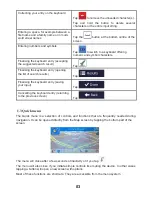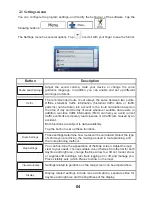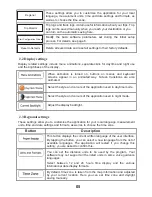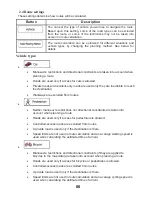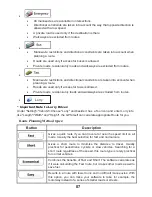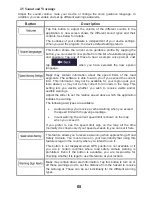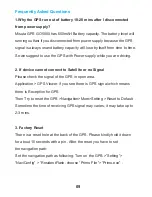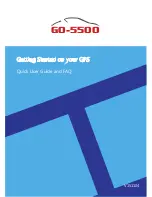02
1.1 Startup screen: the Navigation menu
The software starts with its main menu, the Navigation menu. From here you can reach all
parts of the software.
You have the following options:
•
Tap
to select your destination by entering an address or selecting
a place of interest, a location on the map or one of your Favourite destinations. You
can also look up your recent destinations from the Smart History, enter a coordinate or
use the location saved in a photo.
•
Tap
to display the route parameters and the route in its full length
on the map. You can also perform route-related actions such as editing or cancelling
your route, setting a start point for the route, picking route alternatives, avoiding parts
of the route, simulating navigation or adding the destination to your Favourites.
•
Tap
to customise the way the navigation software works, watch
the Tutorial, simulate demo routes, or to run some additional applications.
•
Tap
to start navigating on the map. The button itself is a
miniature live map that shows your current position, the recommended route and the
surrounding map area. Tap the button to enlarge the map to the full screen.
1.2. Using keyboards
You only need to enter letters or numbers when you cannot avoid it. You can type with your
fingertips on the full-screen keyboards and you can switch between various keyboard
layouts, for example English, Greek or numerical.
n
o
it
c
u
r
t
s
n
I
k
s
a
T
Switching to another keyboard layout, for
example from an English keyboard to a
Greek keyboard
Tap the
button and select
the new keyboard layout from the list.