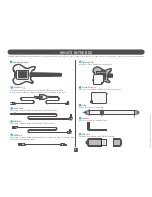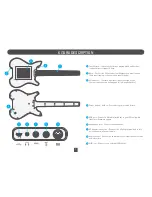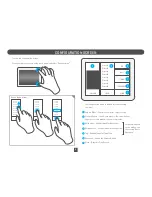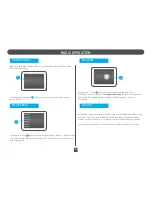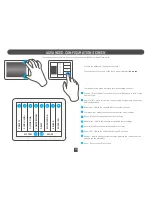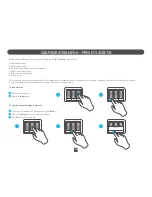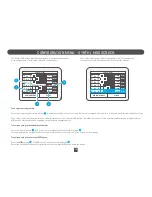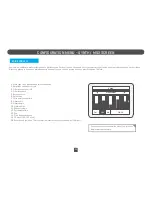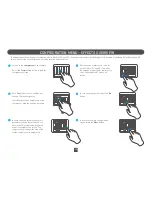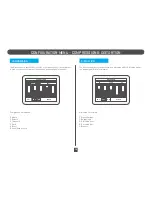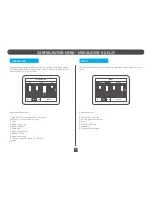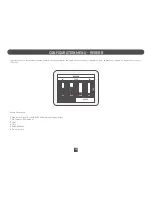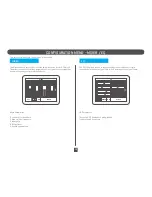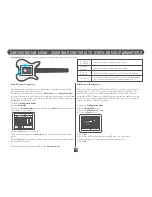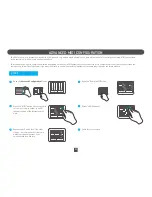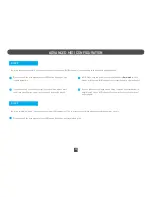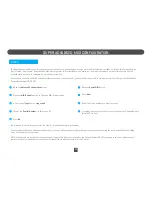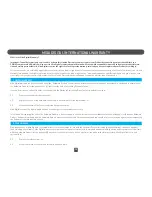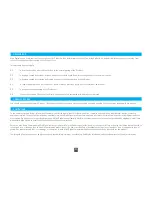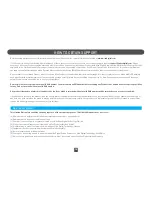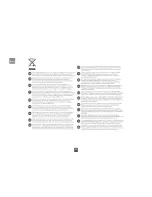CONFIGURATION MENU - ASSIGNING CONTROLS TO SYNTH OR MIDI PARAMETERS
20
In
Play Mode
the user has access to several controls via the touch panel. These are:
Synth Parameter Assignment
All voice and effect parameters accessible in the configuration menu can be
controlled by any of the above controls.
For example, you may wish to control the
Distortion
effects
Drive parameter
to
increase or decrease as you touch on the touch pad from one side of the screen
to the other. In other words, you want to assign the Distortion Drive parameter to
the
touch_x
control. To do this:
1. Open the
Configuration Menu
.
2. Select
Distortion
.
3. Locate the
Drive parameter
. Press the text label
Drive
underneath the slider.
A new menu should appear.
4. Select
touch_x
once to select it.
5. You can optionally press the
Inverse
button to reverse the direction of the
control
6. Press
touch_x
once again to confirm. The menu should close and the “Drive”
text label should be red.
Now the location of your touch will affect the
Distortion drive
.
1. touch x
2. touch y
x/y value set when you tap on the screen
x/y value set when you drag on the screen
x/y value set when you move the X/Y control ball around
value set at random independent of any touch panel press
you can limit the range to any value between 0 - 127
3. drag x
4. drag y
5. ball x
6. ball y
7. variation
CLOSE
ON
DISTORTION
TYPE
FX 1
FX 2
SET CONROL
MIDI Parameter Assignment
Kitara can control external MIDI devices. A MIDI device listens on a particular
channel from 1 to 16, and its controls are assigned “Control Change” (CC)
numbers. For example, your MIDI device may have a Distortion Drive knob
assigned to CC16. (Please see your MIDI device’s instruction manual for more
details on its particular configuration.) In this example, you can assign any of
Kitara’s controls to this knob as follows:
1. Open the
Configuration Menu
.
2. Select
Synth/MIDI
screen.
3. Press the
MIDI Controls
button.
4. Press the
New
button.
5. Press
CC
.
6. Select the MIDI channel your external MIDI device is listening on.
7. Select
16
from the Control Change number selection box.
8. Press
OK
.
CLOSE
MIDI CONTROL
OK
INV
CC
CONTROL
CONTROL NUM 0
CHANNEL 1
VELOCITY
PITCH
Содержание KITARA
Страница 1: ...User Manual EN ...
Страница 30: ...30 EUROPE ...
Страница 32: ...www misadigital com Rev 1 ...