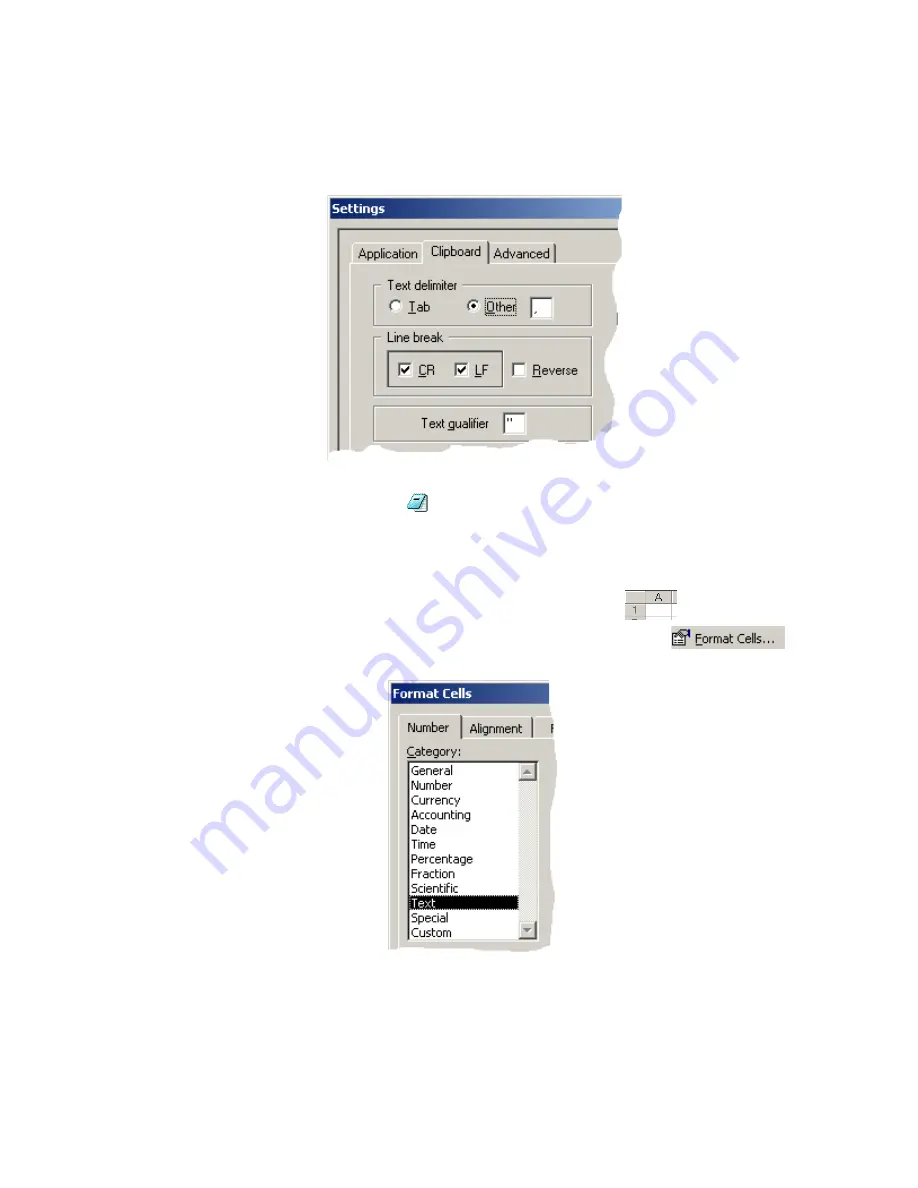
QX-5000 Windows Configuration Utility User Guide
31
Procedure 2: Importing a Text File Into Excel
Copying and Pasting into Notepad
1. Select
Tools-->Settings
, then click the Clipboard tab.
2. Set the clipboard settings to use Comma for the Text Delimiter, Quotation Mark for
the Text Qualifier, and set
the Line Break to CR/LF.
3. Follow steps 1 and 2 in
Copying and Pasting Lists to a Text Editor
on page 11 to copy the desired items.
4. Paste the copied information in Notepad
(notepad.exe) and save it with the name QX5000_config.txt (or
another name if you’d prefer).
Importing the Text File into Excel
5. Open Excel.
6. Select all columns and rows (by clicking the upper-left corner of the sheet
or by pressing Ctrl+A.
7. Right-click on the selected cells, then select
Format Cells
from the popup menu
.
8. Select the Number tab, then select Text in the Category list. Click OK to continue.
9. Un-select all cells and select the cell in which the pasted information will start.
10.Select
File-->Open
. The Open Window displays.
11. Go to the Files of Type drop-down list at the bottom of the Open window and select Text Files.
12.Locate the text file you saved in Notepad (e.g. QX5000Config.txt). Click OK to continue. The Text Import
Wizard Window displays.
firealarmresources.com
Содержание LT-945
Страница 2: ...firealarmresources com...
Страница 5: ...Part I Getting Started firealarmresources com...
Страница 6: ...2 firealarmresources com...
Страница 20: ...firealarmresources com...
Страница 21: ...Part II Configuring the System firealarmresources com...
Страница 22: ...firealarmresources com...
Страница 37: ...Notes firealarmresources com...
Страница 38: ...Notes firealarmresources com...
Страница 39: ...firealarmresources com...




















