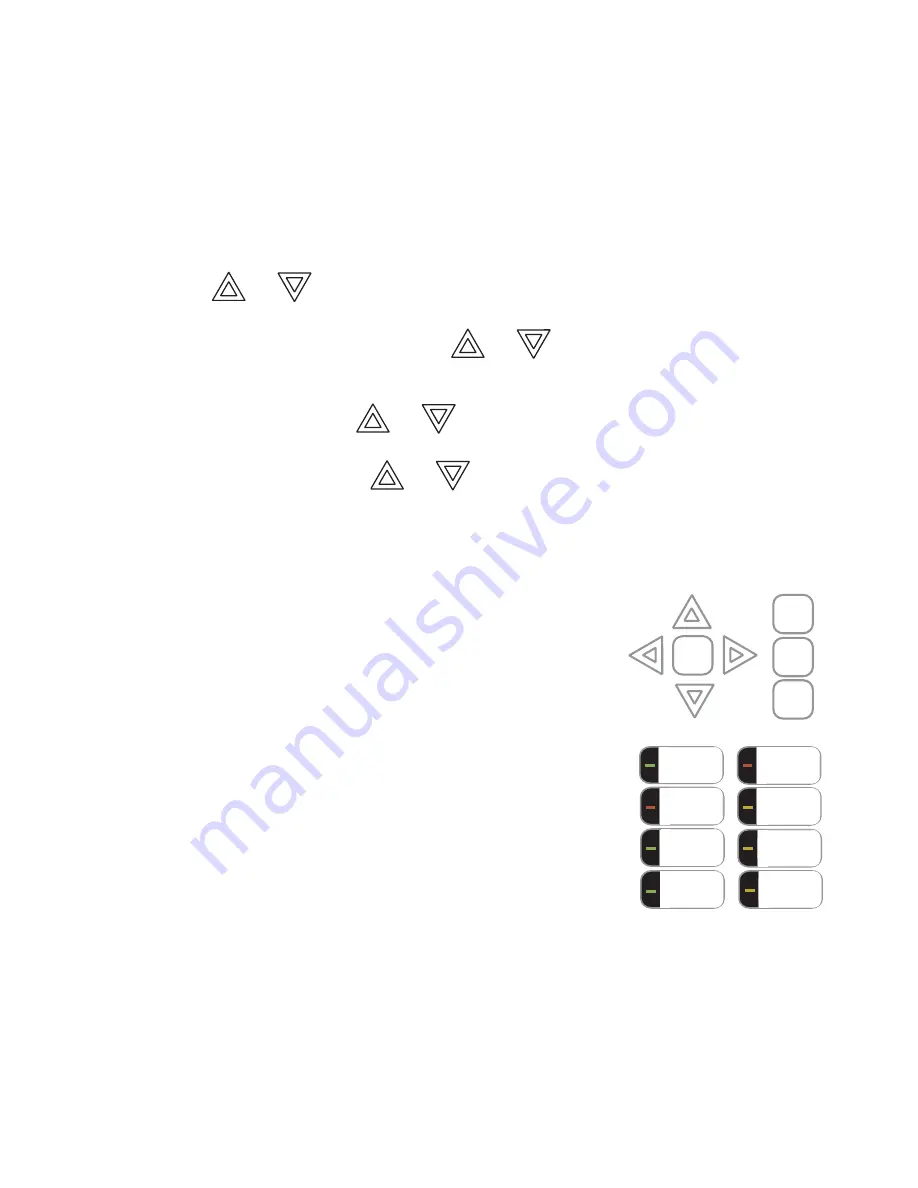
FleX-Net
TM
Installation and Operation Manual
65
Common Controls
LCD Display:
The display is a large 4 line by 20 character back-lit alphanumeric LCD. It displays information on the panel and its
devices. There are cursor buttons for menu selection and control. Information provided by the LCD display is an
alarm log, an event log, current levels, device information, verification and maintenance reports.
Queue Buttons
Use the queue buttons to select a particular queue to review.
• Use the
Alarm Queue
button to view all alarms. Pressing this button will show the latest alarm on the LCD
display. Use
and
to view all previous alarms.
• Use the
Supervisory Queue
button to view all supervisory conditions. Pressing this button will show the latest
supervisory information on the LCD display. Use
and
to view all previous supervisory conditions on
the LCD display.
• Use the
Trouble Queue
button to view all trouble conditions. Pressing this button will show the latest trouble
condition on the LCD display. Use
and
to view any previous troubles.
• Use the
Monitor Queue Button
to show all monitor conditions. Pressing this button will show the latest monitor
information on the LCD display. Use
and
to view all queued monitor conditions.
Queues are displayed on the screen according to a priority sequence. Queue priority ranking from highest to lowest
is as follows: alarm, supervisory, trouble, and monitor. If, for example, you are viewing a monitor queue and an
alarm occurs, the display will immediately display the alarm condition. Also, if there is no activity on the system for
10 seconds after you have pressed a queue button, the display will switch to the highest priority condition.
Cursor Buttons
These four buttons around the Enter Button are used for up (previous),
down (latest), left, and right selection of items on the LCD Display.
Enter Button
This button is used to select a displayed item on the LCD Display.
Cancel Button
This button is used to cancel an operation.
Menu Button
This button is used to initiate the FX-2000N Menu System.
Info Button
This button is used to get more details about a displayed item.
ENTER
MENU
CANCEL
INFO
SIGNAL
SILENCE
GENERAL
ALARM
ACKNOW-
LEDGE
FIRE
DRILL
SYSTEM
RESET
LAMP
TEST
CONFIGURABLE
SWITCH/LED 3
CONFIGURABLE
SWITCH/LED 7






























