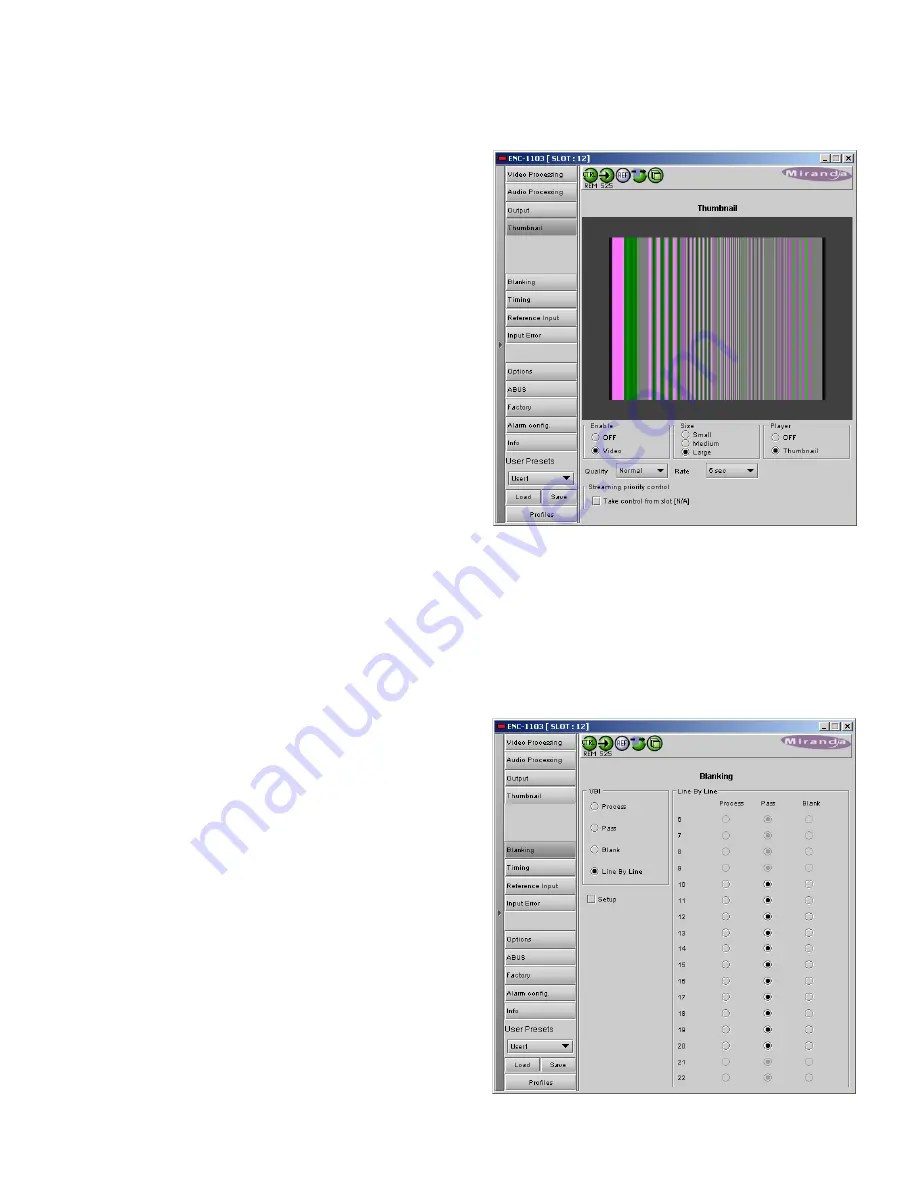
ENC-1103 SDI to Composite/CAV/RGB Encoder
Guide to Installation and Operation
Page 6 of 19
ENC-1103
Thumbnail tab
Thumbnails are used to monitor the video output signal of the
ENC-1103. Streaming parameters are set using these controls.
ENABLE: OFF, VIDEO:
enables thumbnail streaming or turn
streaming OFF
SIZE: SMALL, MEDIUM, LARGE:
select the size of the Thumbnail
image.
PLAYER: OFF,THUMBNAIL:
Click on the Thumbnail box to
enable the thumbnail Player. A window opens in the top section
and shows a thumbnail associated with the SDI video stream that
is being encoded by the ENC-1103.
•
Note: you must check the VIDEO box in the ENABLE
section to see the video image.
Quality and Refresh Rate:
•
Use the left-hand pulldown to select the video quality to
be sent by the streaming encoder. The choices are Poor,
Normal and HiQ (e.g. high quality).
•
Use the right-hand pulldown to select the refresh rate for
the transmitted thumbnails. The choices are Fast, 1 sec,
2 sec, … 10 sec.
Streaming Priority Control:
Click the
Take control from Slot [##]
checkbox to force the Densité Controller for this frame to assign
more bandwidth for this card’s streaming output. Only one card in
the frame can use this feature. It has no effect unless you have
selected
Fast
for the refresh rate. The actual slot number of this
card, as shown in the window title bar, will appear when the
checkbox is ticked.
Blanking tab
Control over VBI data is achieved using this tab.
VBI: PROCESS, PASS, BLANK, LINE BY LINE
: select whether
the overall VBI data field will be processed, will pass or be
blanked. If
Line By Line
is selected, use the right-side panel to set
each line individually.
LINE BY LINE
: Available when Line by Line is checked in the
previous section. Radio buttons allows the selection of conditions
for each line of the VBI data field.
SETUP: check this box to enable a 7.5IRE setup on the VBI.



















