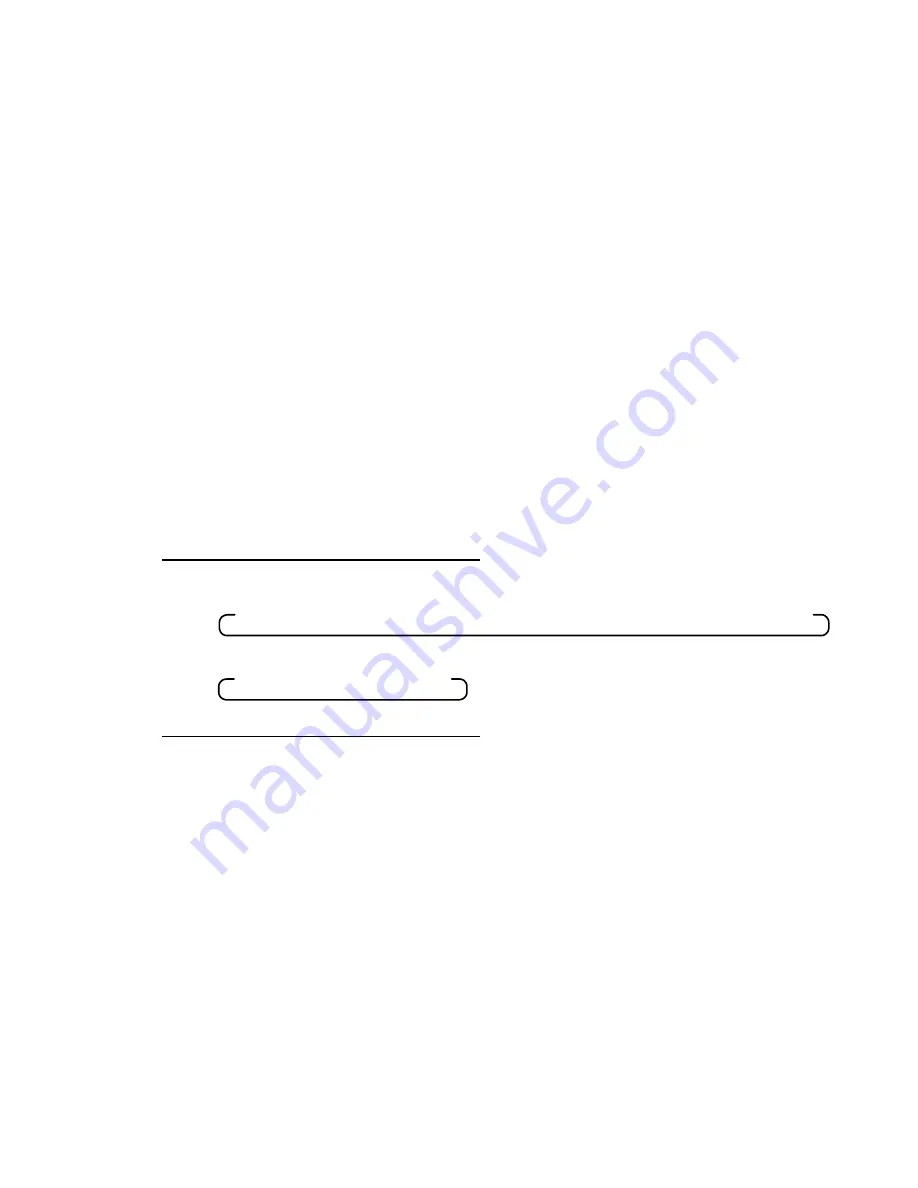
9
3.3 Input Signal Format Selection
The ASD-111i must be informed on the type of CAV input installed. The choices of
CAV inputs, as they successively appear when scrolled through, is shown in Figure
3.3 below. In order to program the appropriate format, use the FORMAT push-button
to scroll through the choices of CAV inputs. In more detail, follow these steps.
1.
The current CAV format programmed for the ASD-111i is indicated by the status
of its corresponding LED. The list of LEDs are GBR, SMPTE, BETA, MII and
SETUP. Press the FORMAT push-button to select the next available CAV
format. Use Figure 3.3 as a guide.
2.
After each key press, a new CAV format with or without setup is selected. If, for
instance, the SMPTE/EBU format is selected and FORMAT is pressed, then the
BETA LED will turn on and the ASD-111i will be programmed to receive a
Betacam signal
without
setup. One more key-press will program the ASD-111i
for Betacam
with
setup. When a format with setup is chosen, the yellow SETUP
LED will turn on.
3.
Whenever power is removed from the ASD-111i, the CAV format programmed
prior to the removal of power is recorded. This recorded CAV format is used
when the ASD-111i is re-powered.
Figure 3.3
CAV format selection
3.4 Automatic Calibration with Error Status
The automatic calibration function adjusts the gain and offset levels of the input CAV
signals in order to conform the output 4:2:2 serial digital signal to the SMPTE 259M
standard.
The ASD-111i executes automatic calibration by searching distinct areas in the video
signal for proper sampling. For this reason, it is highly recommended that a 75%,
100%, or SMPTE color bars test pattern be installed whenever performing automatic
calibration. Follow these in order to execute automatic calibration.
1.
Install a 75%, 100%, or SMPTE color bars test pattern in the required video
format. If these test patterns are not available, ensure that the input signal has
yellow, cyan, and black situated in the zones as indicated in Figure 3.3.
2.
Use the FORMAT push-button to select the video format being processed.
525:
Æ
GBR
Æ
GBR w. setup
Æ
SMPTE
Æ
BETA
Æ
BETA w. setup
Æ
MII
Æ
MII w. setup
625:
Æ
GBR
Æ
SMPTE
Æ
BETA
Æ
MII
Содержание ASD-111i
Страница 2: ...i ...
Страница 6: ...v ...
Страница 20: ...14 ...
Страница 21: ...15 5 Schematic DIagrams ...





















