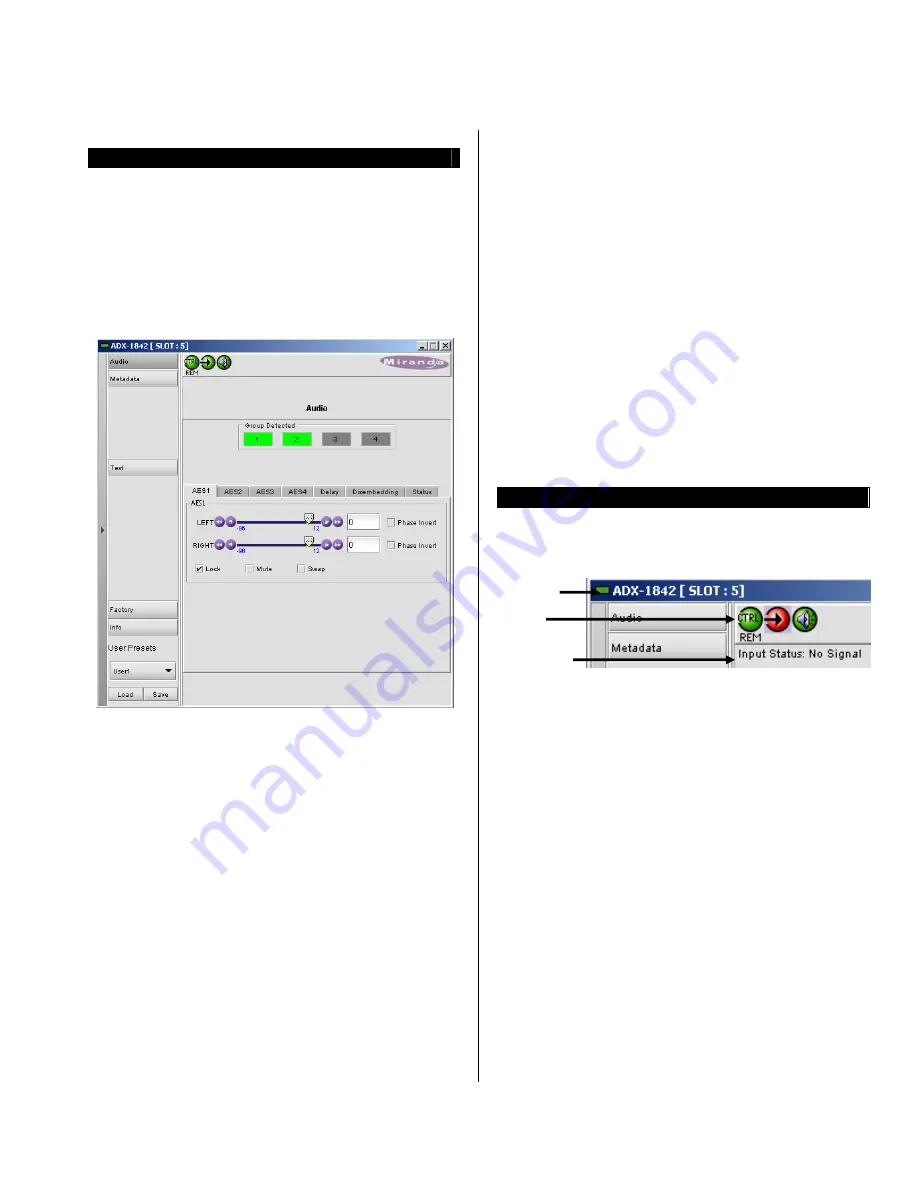
ADX-1852 HD/SD 4 AES Disembedder w. Analog Audio Monitor
ADX-1842 HD/SD 4 AES Disembedder
Guide to Installation and Operation
ADX-1842/1852
Page 7 of 10
iControl Interface – ADX-1842/1852
The ADX-1842 and the ADX-1852 can be operated using
Miranda’s iControl system. This section describes and
explains the control panel associated with the ADX-1842 or
the ADX-1852. Please consult the iControl User’s Guide for
information about setting up and operating iControl.
In iControl Navigator or iControl Websites, double-click on
the ADX-1842 or the ADX-1852 icon to open the control
panel.
There are 6 sections in the ADX-1842 iControl panel:
Status Bar:
located at the top of the panel, it provides
status icons for several key items and text messages
explaining the detected errors. A complete description of
the
Status bar
begins on this page.
Select the following tabs by clicking on their name at the
left side of the panel:
Audio:
provides controls disembedding and processing of
audio signals. A complete description of the
Audio
tab
begins on page 8.
Metadata:
gives access to the controls for disembedding
LTC data from the input HD/SD-SDI signal and provides
status on the other data also embedded in the input
HD/SD-SDI signal. A complete description of the
Metadata
tab begins on page 9.
Test:
gives the option to enable output test signals. A
complete description of the
Test
tab begins on page 9.
Factory:
Allows the user to reset the options to the default
factory-preset settings. A complete description of the
Factory
tab begins on page 9.
Info:
shows information on the ADX-1842 or the ADX-1852
and allows entry of some data. A complete description of
the
Info
tab begins on page 10.
User Presets:
Allows the creation of user profiles for a
personalized configuration of the ADX-1842 or ADX-1852.
A complete description of the
User Presets
begins on
page 10.
The ADX-1852 iControl panel is the same as the ADX-
1842, except for an additional section.
Monitoring Output:
allows the selection of the output AES
signal to be converted from digital to analog audio. It also
provides level adjustment of the output analog audio signal.
A complete description of the
Monitoring Output
tab
begins on page 9.
Status bar
The
status bar
provides a continuous update of the status
of the ADX-1842 or the ADX-1852. The
status bar
includes three sections:
Header
Icons
Message
area
The
header
gives the product’s name, and identifies the
slot in which it is installed in its Densité frame. At the left is
a status icon whose color shows the overall status of the
ADX-1842 or the ADX-1852:
Green
=
OK
Yellow
=
warning
Red
=
error
The 3
icons
monitor specific aspects of the operation of
the ADX-1842 or the ADX-1852. Move the cursor over an
icon to see its current status in the
message area
below
the icons. If there is an error status, the message will
automatically appear.
The first icon shows whether the remote control of this
ADX-1842 or ADX-1852 device is enabled or not.
The second icon shows the input status. Move the cursor
over the icon to display the video format.
The third icon indicates if audio or video test signals are
active.










