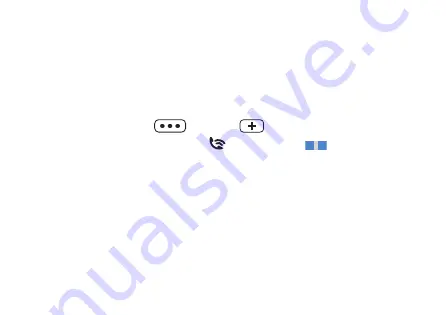
18
Pairing your smartphone or music player
Your smartphone (or music player) needs to be paired
once with the Audio Clip. After that, the connection is
automatically established when the Audio Clip is turned on
and within operating distance.
X
Hold down the
and the
button simultaneously
until the status indicator flashes blue
. This takes
approximately 6 seconds.
The Audio Clip is now ready for pairing. You have
3 minutes to complete the pairing.
X
Set your smartphone or music player to “search for other
Bluetooth devices”.
X
On your smartphone or music player, select “Audio Clip”
from the list of detected devices.
G43020_AudioClipManual.indd 18
G43020_AudioClipManual.indd 18
2/13/20 9:28 AM
2/13/20 9:28 AM
Содержание Audio Clip
Страница 1: ...Audio Clip User Manual www miracle ear com...
Страница 11: ...11...
Страница 13: ...13...
Страница 59: ...59...
Страница 60: ......
Страница 61: ...61...
Страница 62: ......
Страница 63: ...Audio Clip Manual del operador www miracle ear com...
Страница 73: ...11...
Страница 75: ...13...
Страница 123: ...61...






























