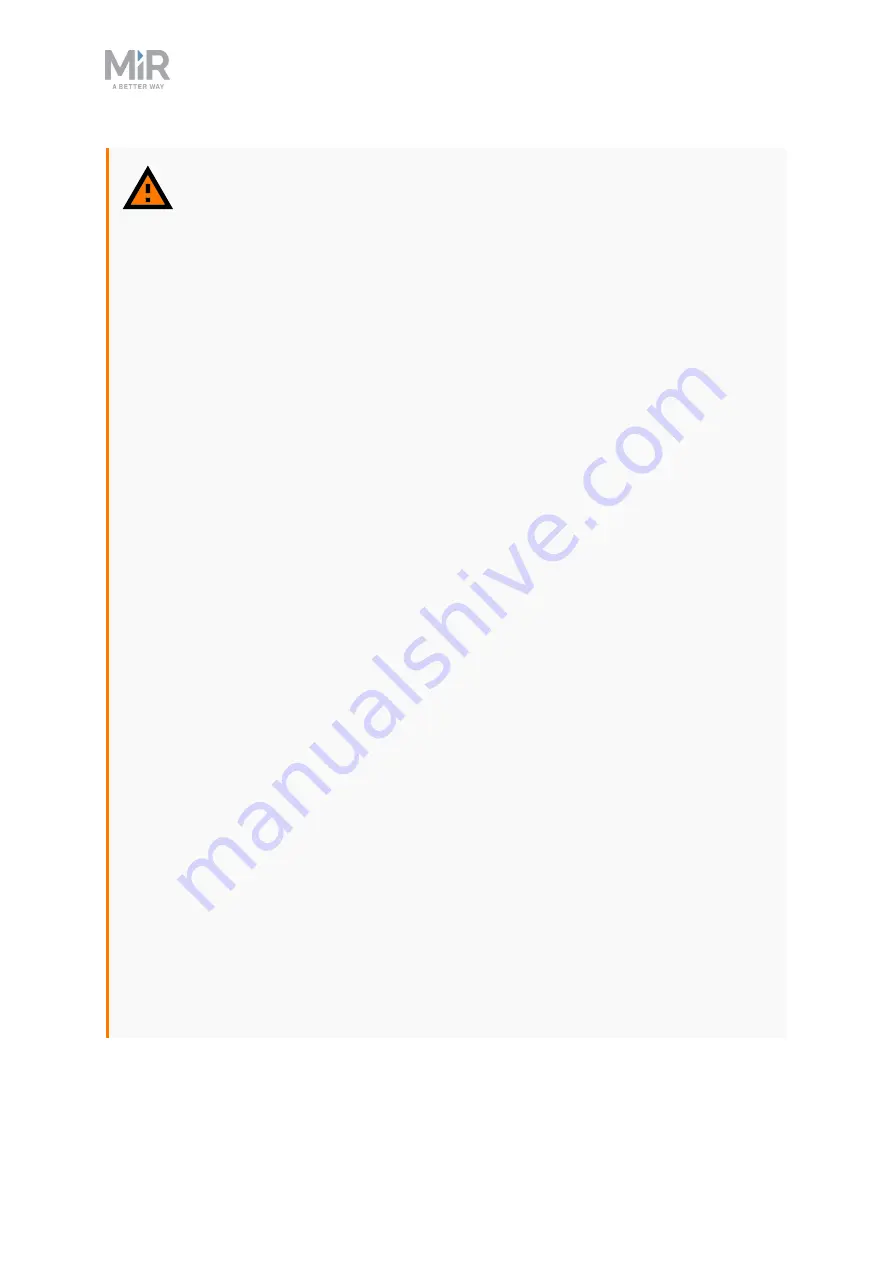
2. Safety
MiR600 Quick Start (en) 08/2021 - v.1.1 ©Copyright 2021: Mobile Industrial Robots A/S.
8
WARNING
Lithium battery packs may get hot, explode, or ignite and cause serious injury
if they are misused electrically or mechanically.
Observe the following precautions when handling and using lithium-ion
batteries:
•
Do not short-circuit, recharge, or connect with false polarity.
•
Do not expose to temperatures beyond the specified temperature range or
incinerate the battery.
•
Do not crush, puncture, or disassemble the battery. The battery contains
safety and protection devices, which, if damaged, may cause the battery to
generate heat, explode, or ignite.
•
Do not allow the battery to get wet.
•
In the event the battery leaks and the fluid gets into one’s eye, do not rub
the eye. Rinse well with water, and immediately seek medical care. If left
untreated, the battery fluid could cause damage to the eye.
•
In case of fire, use water to put out the fire. There is no need for special
extinguishing media. An ambient fire can be fought with class D
extinguishing media.
•
Do not touch damaged batteries with bare hands. Only personnel using
suitable Personal Protection Equipment (PPE) and tools should handle
damaged batteries.
•
Isolate the battery and keep clear if the following conditions are observed:
•
The battery exhibits abnormally high temperatures.
•
The battery emits abnormal odors.
•
The battery changes color.
•
The battery case is deformed or otherwise differs from the normal
electrical or mechanical condition.
•
Modifications or manipulations of the battery may lead to considerable
safety risks and are therefore prohibited.
•
Do not use the battery for anything other than MiR600.
Содержание MIR600
Страница 1: ...Quick Start en Date 08 2021 Revision v 1 1...








































