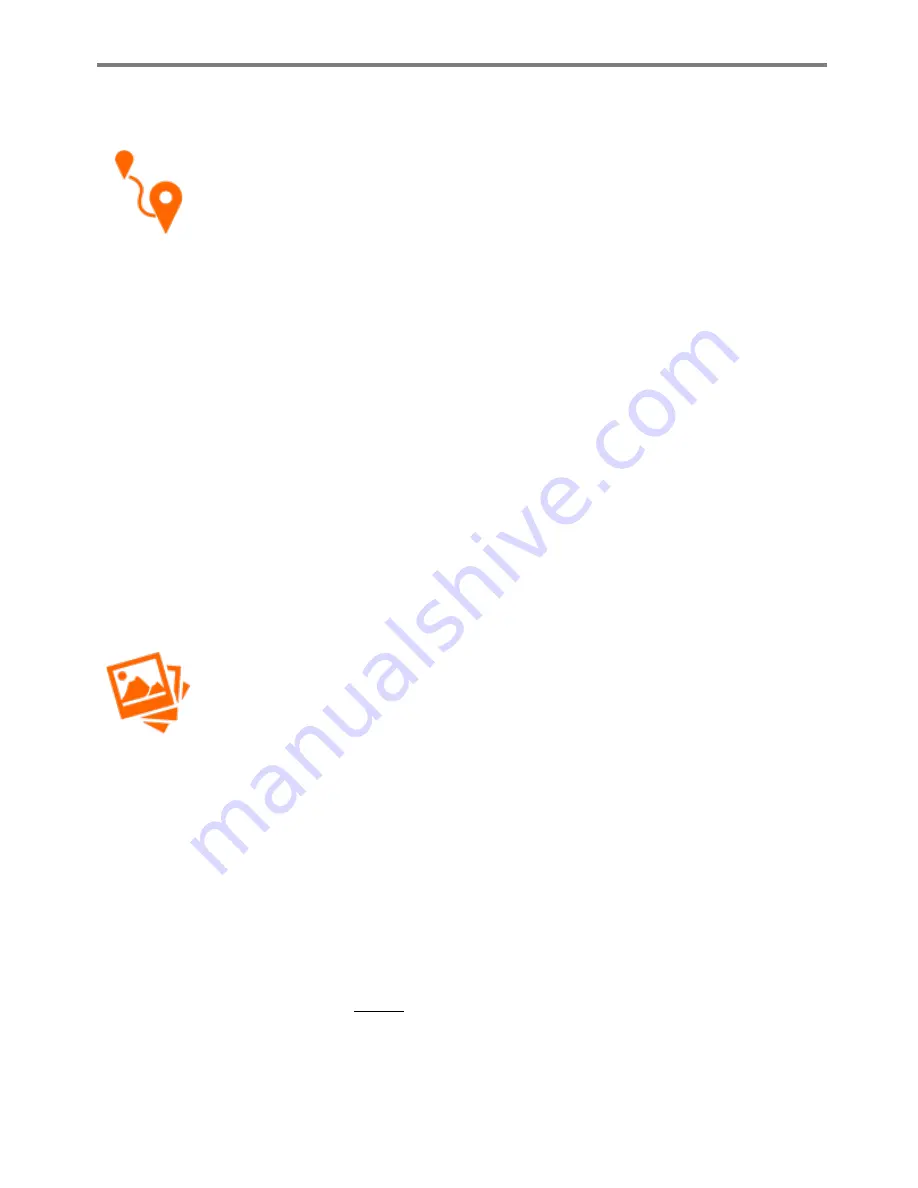
MIOPS MOBILE Remote User Manual
j.
Road Lapse
The Road Lapse mode uses the GPS data from your smartphone. It takes a picture
automatically each time you pass the set distance with your vehicle. The distance
unit can be either Meters or Feet. You can set the distance unit under the Settings
menu.
This mode has two parameters. The first one is the Distance parameter. You can
specify how much you need to travel before triggering the camera gain. You can set
any value from 1 to 99999 in meters or feet. Please note that the GPS data of
smartphones have a certain level of accuracy. This usually ranges about 10 to 20
meters. This can also change from phone to phone. So, if you set this value to a very
low distance, the mode might not work as expected. The distance must be
coordinated with the accuracy of your smartphone and the speed of your vehicle.
The second parameter is the Frame. It tells how many pictures need to be taken. You
can set the value anywhere between 1 and 99999. After you have set the
parameters, you can pull the notch on the button and then touch the button to start
the process. After that, you will see two counters at the bottom of the screen. The
first one will show you the distance traveled before the next picture. As your vehicle
moves on the road, you will be taking pictures until the set frame number is reached.
k.
HDR Timelapse
The HDR Timelapse mode combines the time lapse with HDR (High Dynamic Range)
mode. In other words, each frame of the time lapse video will be an HDR picture.
This can be a complex goal to achieve, but the HDR Timelapse mode takes care of it
very easily.
This mode divides the screen into two parts. The upper part of the screen is about
the time lapse parameters. You can set the Interval value and the number of the
pictures required for the time lapse video. The lower part of the screen will show the
HDR settings The HDR part has three parameters to be adjusted. These are the
Center, EV(+-) and the Frame. The Center value shows the exposure value that will
sit in the middle of the sequence. The EV(+-) value shows how many stops each
change will be. And finally, the Frame value shows how many pictures are to be
taken for an HDR photo.
For the limitations of the HDR Timelapse mode, please see the warning in the HDR
Mode section. See below.
Содержание Mobile Remote
Страница 1: ...MIOPS MOBILE REMOTE Users Manual V0 6...






















