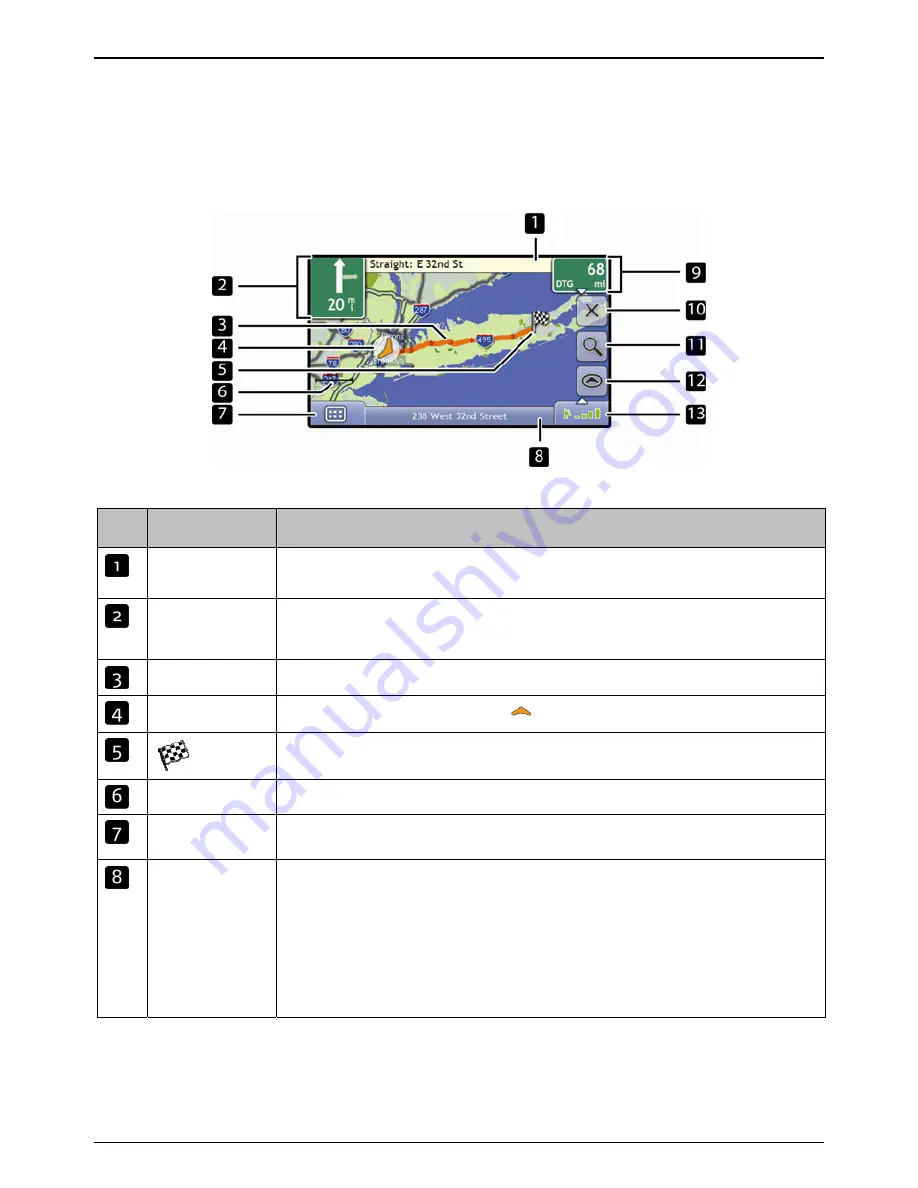
Mio Moov 200-Series, 300-Series | How do I view my route?
40
Route Overview screen
The
Route Overview
screen gives you a bird’s eye view of your trip.
Note:
A route must first have been calculated for this screen to be available.
Tap and drag the screen, to move across the map.
Tap the map to view the
Map Menu
(see "How do I use the Map Menu?" on page 44).
Note:
Depending on the country you are traveling in, the color of the direction and distance buttons may differ from the above example.
Item
Description
Next instruction
The direction and name of the street to turn in to.
Note:
To repeat the spoken prompt of your next turn, tap the turn arrow.
Direction and
distance to next
turn
The direction and distance of your next turn.
Note:
To repeat the spoken prompt of your next turn, tap the turn arrow.
Route
Your current route is highlighted.
Current position
Your current position is marked with
; if visible.
Your final destination.
Scale bar
Displays map scale.
Main Menu
The
Main Menu
button allows you to enter an address for your destination, customize
preferences and receive updated traffic information.
Status bar
Displays one of the following:
The name of the street you are located on
Speed
warnings
Active
POIs.
Tap to display the
Main Menu
screen.
Note:
The Status Bar is replaced by current Traffic events, when Traffic is enabled. For more
information, see “Traffic” on page 49.
Содержание MOOV 200-Series
Страница 1: ...User Manual Moov 200 Series Moov 300 Series ...
Страница 15: ...200 Series 300 Series User Manual en English ...
Страница 23: ...Mio Moov 200 Series 300 Series How do I get started 9 ...
Страница 24: ...Mio Moov 200 Series 300 Series How do I get started 10 Mio Moov 300 Series ...
Страница 119: ......






























