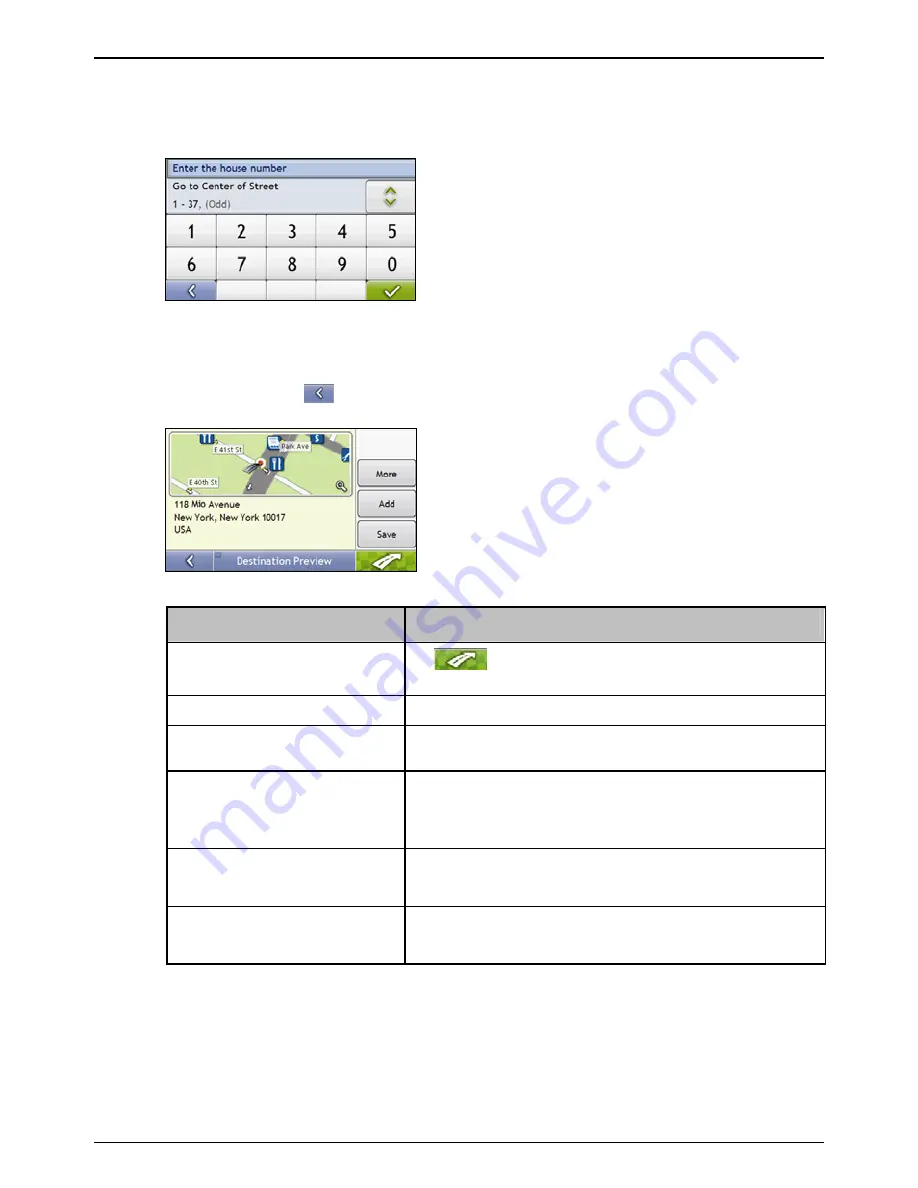
Mio Moov 200-Series, 300-Series | How do I go from A to B?
20
b) Use
the
Keyboard
screen to enter
Mio Avenue
as the street name of your destination, then tap the
search result.
Note:
There may be multiple matches for a particular street name. Long streets that run through several neighbouring
areas, and common street names will produce search results ordered by their city or area name.
c) Use
the
Keyboard
screen to enter
118
as the house number of your destination, then tap the search
result.
The
Preview
screen will display.
Note:
If house numbers are available, but not the one that you require, you may have to choose the same street in a
neighbouring area. Press
and select another search result.
If house numbers are not available for your selected section of the street the
Preview
screen will display.
d)
Complete one of the following:
If you want to ...
Then ...
navigate to your selected
destination
tap
.
Your route is calculated; the
3D Map
screen will display.
view the position on the map screen tap the map to display the position on the
2D Map
screen.
view more information about your
destination
tap
More
.
The
Destination Details
screen will display.
add the destination to a multi-stop
trip
tap
Add
.
The
Multi-stop Trip Planner
screen will display. The address is
listed as a waypoint on the multi-stop trip. See “How do I create a
trip with multiple stops?” on page 21.
save the destination as My Home
tap
Save
.
The
New Favorite
screen will display.
tap
Save as My Home
.
save the destination as a favorite
tap
Save
.
The
New Favorite
screen will display.
tap
Save as Favorite
.
Содержание MOOV 200-Series
Страница 1: ...User Manual Moov 200 Series Moov 300 Series ...
Страница 15: ...200 Series 300 Series User Manual en English ...
Страница 23: ...Mio Moov 200 Series 300 Series How do I get started 9 ...
Страница 24: ...Mio Moov 200 Series 300 Series How do I get started 10 Mio Moov 300 Series ...
Страница 119: ......






























