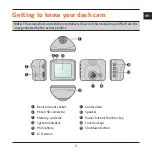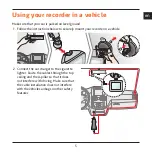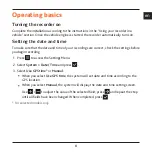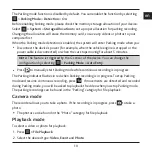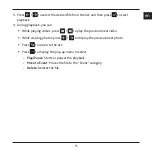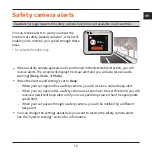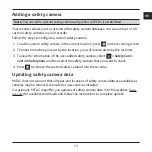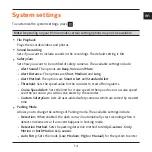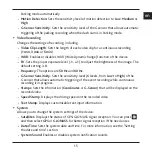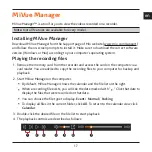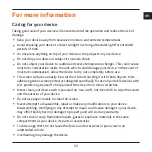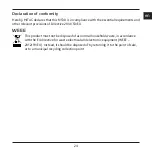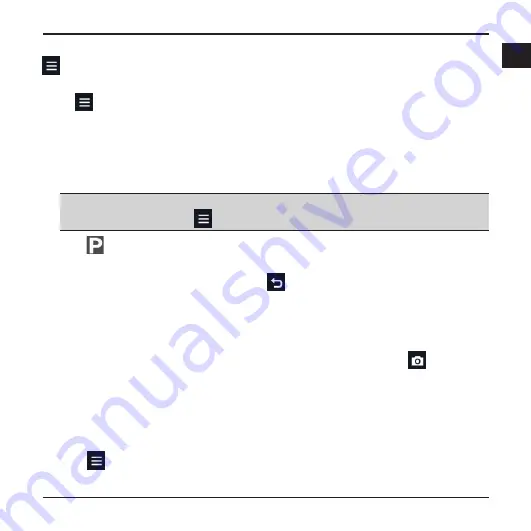
10
en
The Parking mode function is disabled by default. You can enable the function by selecting
>
Parking Mode
>
Detection
>
On
.
Before enabling Parking mode, please check the memory storage allocation of your device.
Select
>
System
>
Storage Allocation
to set a proper allocation for parking recording.
Changing the allocation will erase the memory card, so save any videos or photos to your
computer first.
When the Parking mode detection is enabled, the system will enter Parking mode when you:
l
Disconnect the device's power (for example, when the vehicle engine is stopped or the
power cable is disconnected) or when the car stops moving for about 5 minutes.
Note:
The feature is triggered by the G sensor of the device. You can change the
configuration by selecting
>
Parking Mode
>
Auto Entry
.
l
Press
to manually start Parking mode while continuous recording is in progress.
The Parking indicator flashes in red when Parking recording is in progress.To stop Parking
mode and resume continuous recording, press
. If movements are detected and recorded
during Parking mode, you will be asked to playback the video when you stop Parking mode.
The parking recordings can be found in the “Parking” category for file playback.
Camera mode
The recorder allows you to take a photo. If the recording is in progress, press
to take a
photo.
The photos can be found in the “Photo” category for file playback.
Playback mode
To select a video or photo for playback:
1. Press
> File Playback
.
2. Select the desired type:
Video
,
Event
and
Photo
.
Содержание MiVue C320 Series
Страница 1: ...TM Series TM C320 C330...