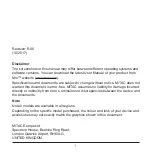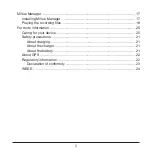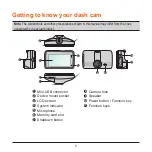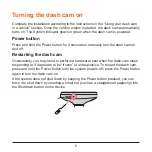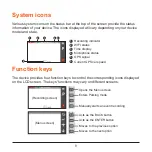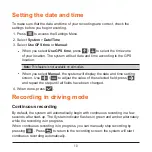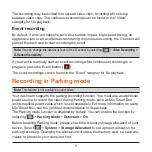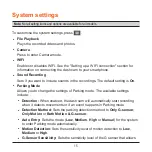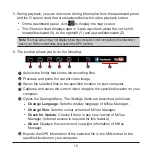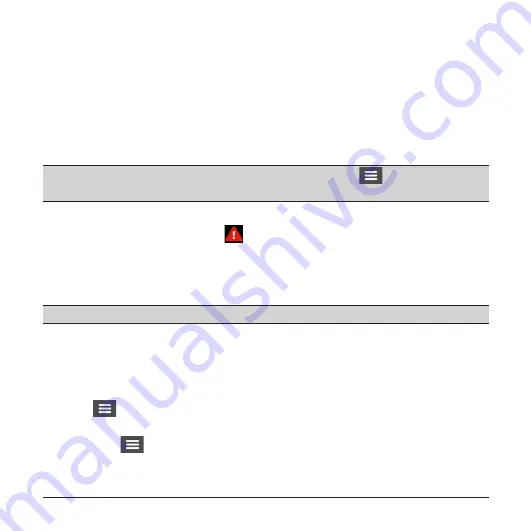
11
The recording may be divided into several video clips; recording will not stop
between video clips. The continuous recordings can be found in the “Video”
category for file playback.
Event recording
By default, if an event happens such as a sudden impact, high speed driving, an
aggressive turn or an accidental crash during continuous recording, the G sensor will
prompt the dash cam to start recording the event.
Note:
You can change the sensitivity level of the G sensor by selecting
>
Video Recording
>
G-Sensor Sensitivity
.
If you want to manually start an event recording while continuous recording is in
progress, press the Event button (
).
The event recordings can be found in the “Event” category for file playback.
Recording in Parking mode
Note:
This feature is not available on all models.
Your dash cam supports the parking recording function. You must use an additional
power source to record the video during Parking mode, such as Mio Smart Box
uninterruptible power cable which is sold separately. For more information on using
Mio Smart Box, see the provided documentation in its package.
The Parking mode function is disabled by default. You can enable the function by
selecting
>
Parking Mode
>
Detection
>
On
.
Before enabling Parking mode, please check the memory storage allocation of your
device. Select
>
System
>
Storage Allocation
to set a proper allocation for
parking recording. Changing the allocation will erase the memory card, so save any
videos or photos to your computer first.
Содержание MiVue 730 Series
Страница 1: ...TM User Manual Series TM 730...