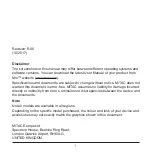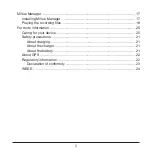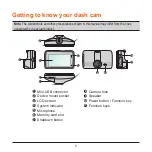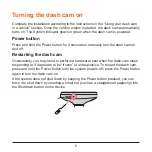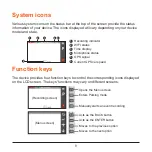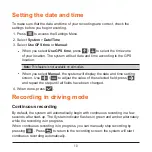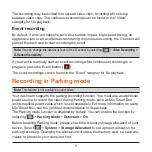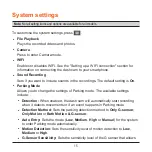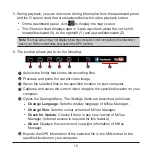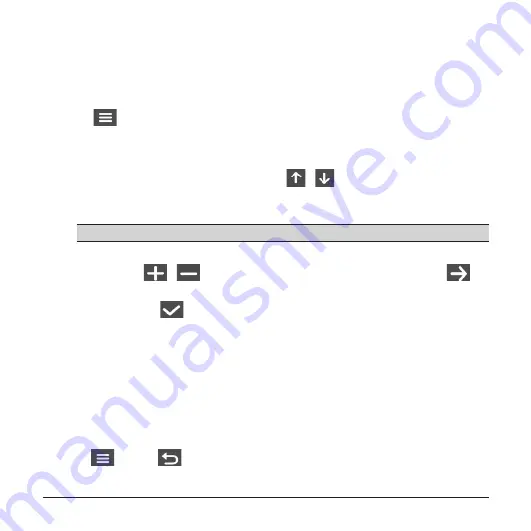
10
Setting the date and time
To make sure that the date and time of your recordings are correct, check the
settings before you begin recording.
1. Press
to access the Settings Menu.
2. Select
System
>
Date/Time
.
3. Select
Use GPS time
or
Manual
:
l
When you select
Use GPS time
, press
/
to select the time zone
of your location. The system will set date and time according to the GPS
location.
Note:
This feature is not available on all models.
l
When you select
Manual
, the system will display the date and time setting
screen. Use
/
to adjust the value of the selected field; press
and repeat the step until all fields have been changed.
4. When done, press
.
Recording in driving mode
Continuous recording
By default, the system will automatically begin with continuous recording in a few
seconds after start-up. The System indicator flashes in green and amber alternately
while the recording is in progress.
When continuous recording is in progress, you can manually stop recording by
pressing
. Press
to return to the recording screen; the system will start
continuous recording automatically.
Содержание MiVue 730 Series
Страница 1: ...TM User Manual Series TM 730...