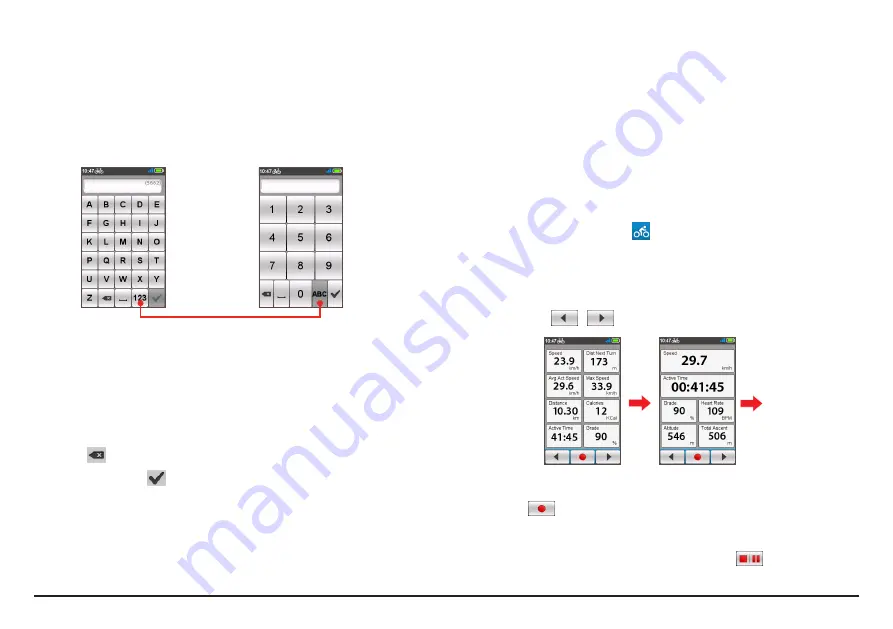
12
Keyboard screen
The
Keyboard
screen will display when you are required to enter text, such as
when searching for a street name. Search results will be listed in matching order,
with the closest matches appearing on the screen. The
Keyboard
screen can
display with various layouts depending on the information you need to enter.
Example: entering the street name while searching for an address
Tap to switch between the ABC keyboard and Numeric keypad.
Numeric keypad
ABC keyboard
How do I enter characters/numbers?
•
Tap the keys to enter letters or numbers.
The keyboard features the “Predictive text” technology that allows addresses
to be searched easily and quickly. As you enter a letter of an address, your
device will compare all possible combinations against the maps.
•
Tap
to delete the character.
•
When done, tap
.
Changing the keyboard layout
The device supports Russian, Bulgarian, and Greek keyboard for local users.
You can enable (or disable) the desired keyboard from
Main menu > Settings >
Keyboard
.
Viewing Dashboard screens
Note:
The screenshots and other presentations shown in the following sections may differ
from the actual screens and presentations generated by the actual product.
The Dashboard provides the extended screens that can be used to assist you in
your travels, trainings, and workouts. The layout of the dashboard screens can
be customised to display the information (e.g. speed, distance, time, calories,
etc.) you want to know.
Depending on your device model, certain information may not be available on
the Dashboard screens. To learn how to customise the Dashboard screens, see
“Dashboard” in the “Customising your device” section.
•
To access the Dashboard, tap
from the
Main menu
screen.
•
The Dashboard function is made of screens placed next to each other:
information 1 & 2, elevation, navigation/compass, and workout (when
started) screens.
Depending on your model, slide the screen to the left or right using your
finger or tap
/
to change between the Dashboard screens.
...
Info 1
screen
Info 2
screen
•
When the navigation/workout is in progress, you can record the data by
tapping
.
Note:
When you are recording the route, the recorded track will be displayed as red on
the map.
During recording, you can stop/pause it by tapping
and then selecting
the
Stop
/
Pause
option when prompted; otherwise, select
Cancel
to
continue recording.
Содержание Cyclo 300 Series
Страница 1: ...User Manual User Manual series...













































