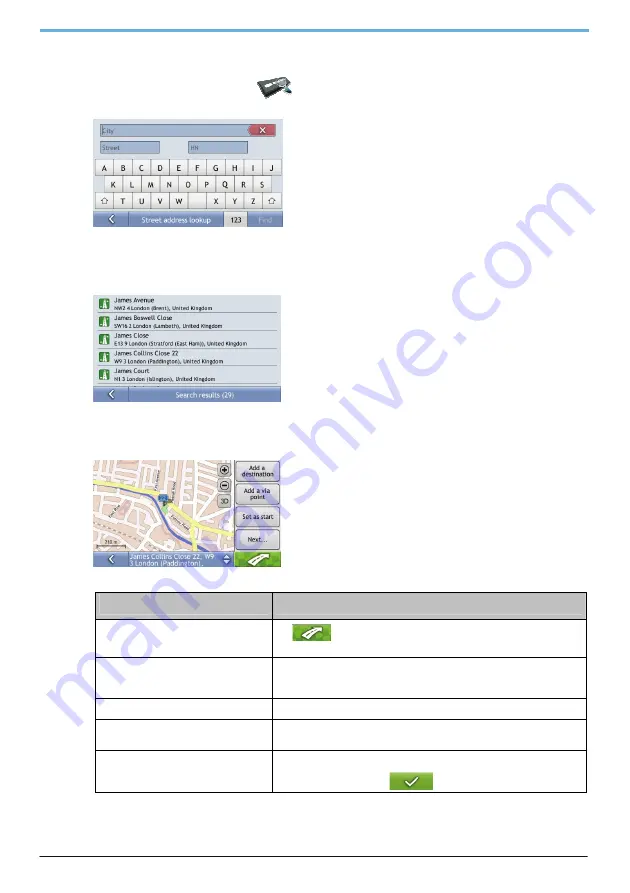
10
2. Search for the Street address
a) From
the
Find address
screen, tap
Street address
.
The
Street address lookup
screen will display.
Note:
although you may have installed maps covering several countries, you do not need to enter country name to find
address. Your Mio will search all your maps to find the best possible address match.
b) Use
the
Street address lookup
screen to type
London
in the city field, type
James
in the street field and
22
in the house number field. Press
Find
. The
Search results
screen will display.
c)
Tap the list item with
James Collins Close 22, London
.
The
Destination Preview
screen will display.
Note:
If required house number is not available, the list with search results will display only the street name.
d)
Complete one of the following:
If you want to ...
Then ...
navigate to your selected destination
tap
.
Your route will be calculated; the map screen will display with route guidance.
add a destination or a via point to a
multi-stop trip
tap
Add a destination
or
Add a via point
.
For detailed explanation of these actions see “How do I create a trip with
multiple stops?”.
set this location as start of a planned trip
tap
Set as start
save the destination as My Home
tap
Next…
then
Set as home
.
Destination will become your new home location.
save the destination as a favourite
tap
Next…
then
Add to favorites
.
The
Edit Favourite Name
screen will display. Type the name of newly created
favourite location and press
.
Содержание C728
Страница 1: ...User Manual...
Страница 57: ...1 MioMap User s Manual Revision R02 WEU 2008 12...
Страница 108: ...52 Power The Battery Status bar shows the charging status or the remaining battery power...






























