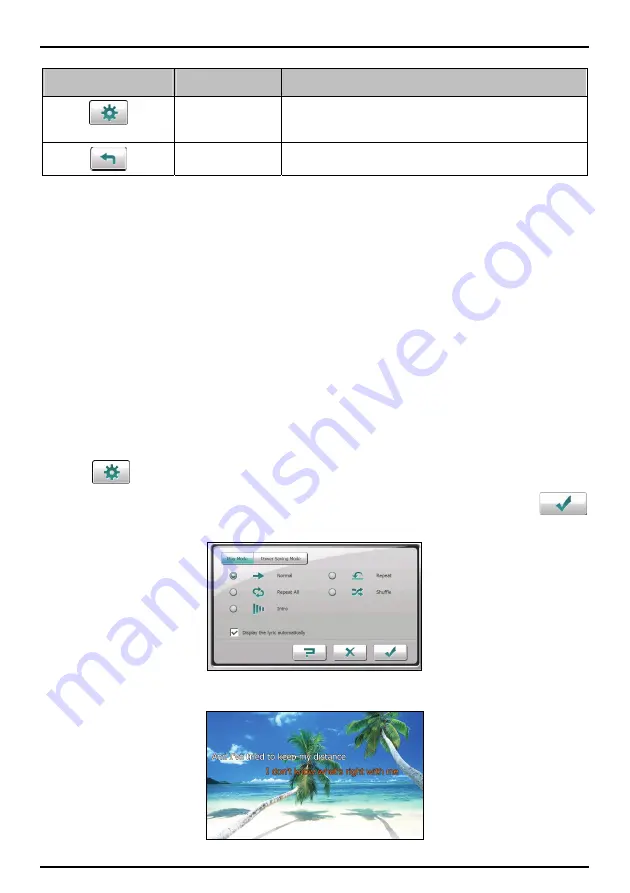
Button
Name
Description
Settings
Opens the Settings screen for setting up playback mode, power
saving mode and accessing help. (See “Audio settings” section
for more information.)
Exit
Closes the program and returns to the Home screen.
Displaying song lyrics
This feature will display the real-time lyrics on the screen while playing songs.
Preparing the lyrics files for your Mio
To display the lyrics, you need to have the lyrics files (.lrc) ready on your Mio’s \
My Flash Disk\My
Audio\Lyric\
folder or the
\Storage Card\My Audio\Lyric\
folder on your storage card.
Note:
You can search and download these .lrc files from the Internet.
Use
File Transfer
to copy the lyrics to the correct location on your Mio. (See “How do I transfer
picture/audio/video files to my Mio?” for information.) When copying a lyric file to your Mio, be sure to
use the same filename as the audio file. For example, if a MP3 file is named
My Love.mp3
, the lyrics
filename must be
My Love.lrc
.
Note:
When playing songs with lyrics, the screen shut off feature will be disabled.
Playing songs with lyrics
By default, the lyrics display function is set to off. You can enable the lyrics feature in the Settings.
1. Tap
on the control panel.
2. On the Play Mode screen, tap to check the
Display the lyric automatically
item and tap
to save the change.
When you are playing a song with lyrics, the screen switches to the lyrics mode automatically.
19
Содержание C728
Страница 1: ...User Manual...
Страница 57: ...1 MioMap User s Manual Revision R02 WEU 2008 12...
Страница 108: ...52 Power The Battery Status bar shows the charging status or the remaining battery power...






























