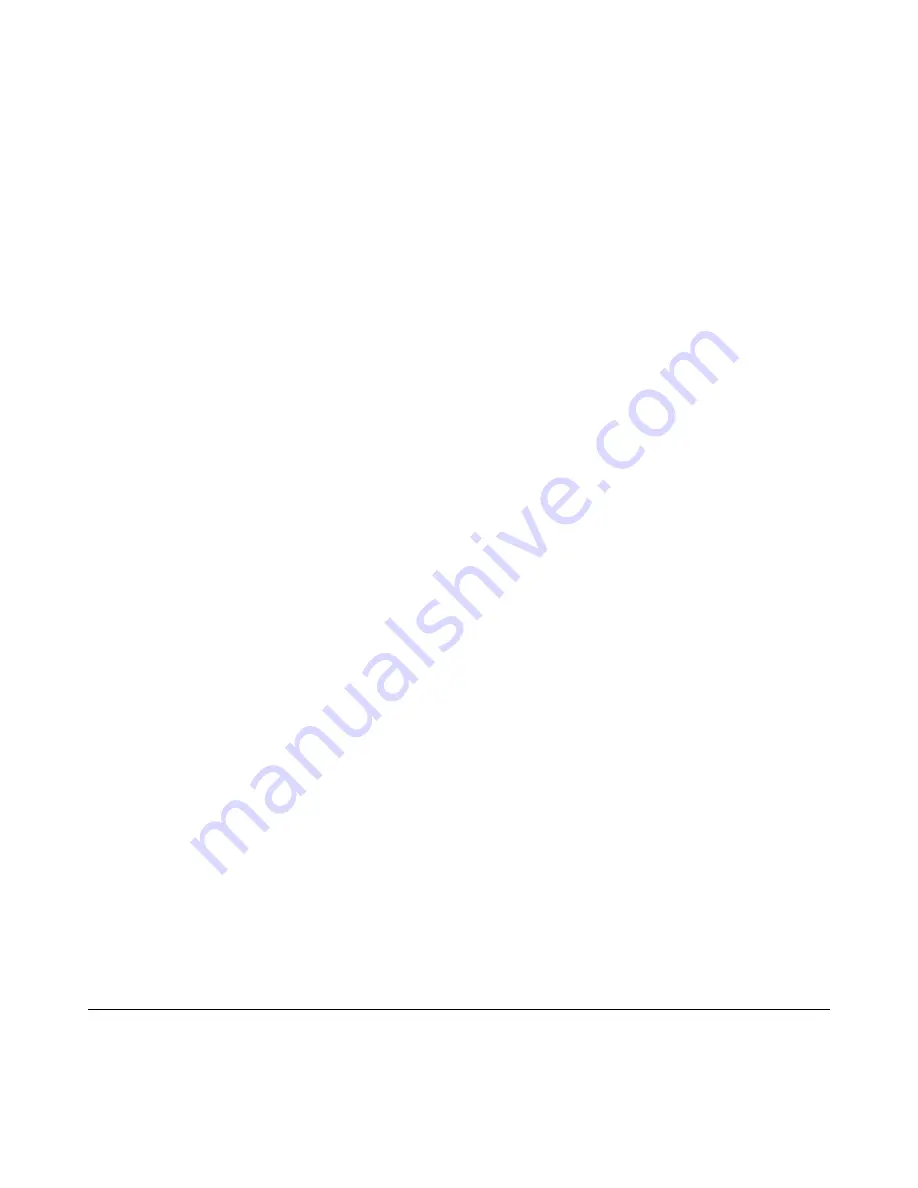
M I N T R O N I X C O M P U T E R S O L U T I O N S
124 Old Mill Road, Suite H
Greenville, SC 29607
855-672-6464
Page 18
Version 1-2018
27.0 Security Setting-Secure Boot Menu
Secure Boot
[ Disabled ].
Secure Boot can be enabled if 2 conditions below:
1. System is running in user mode with enrolled Platform Key (PK)
2. CSM function is disabled
Secure Boot Mode
[ Custom ]
27.1 Key Management
Provision Factory Default Keys
[ Disabled ].
Install factory default Secure Boot
Keys when system is in setup mode.
27.2 Boot Setting
Setup Prompt Timeout
[ 1 ].
User the <+> and <-> keys to adjust the number of
seconds to wait for setup activation key.
Bootup NumLock State
[ On ].
On or Off power on state for the NumLock
Quiet Boot
[ Disabled ].
If this option is set as disabled, the BIOS displays
normal POST messages. If set as enabled, an OEM logo is shown instead of POST
messages.
Boot Option Priorities. Choose boot priority from boot device
28.0 Save & Exit Configuration
Save Changes and Exit -When users have completed system configuration,
select this option to save changes, exit BIOS setup menu and reboot the
computer to take effect all systemconfiguration parameters.
1. Select Exit Saving Changes from the Exit menu and press <Enter>. The
following message appears: Save Configuration Changes and Exit Now?
2. Select
[Ok]
or
[Cancel]
Discard Changes and Exit - Select this option to quit Setup without making any
permanent changes to the system configuration.
1. Select Exit Discarding Changes from the Exit menu and press <Enter>. The
following message appears: Discard Changes and Exit Setup Now?
[Ok]
or
[Cancel]
2. Select
[Ok]
to discard changes and exit. If you want to discard the changes,
select
[Discard Changes]
from the Exit menu and press <Enter>.






















