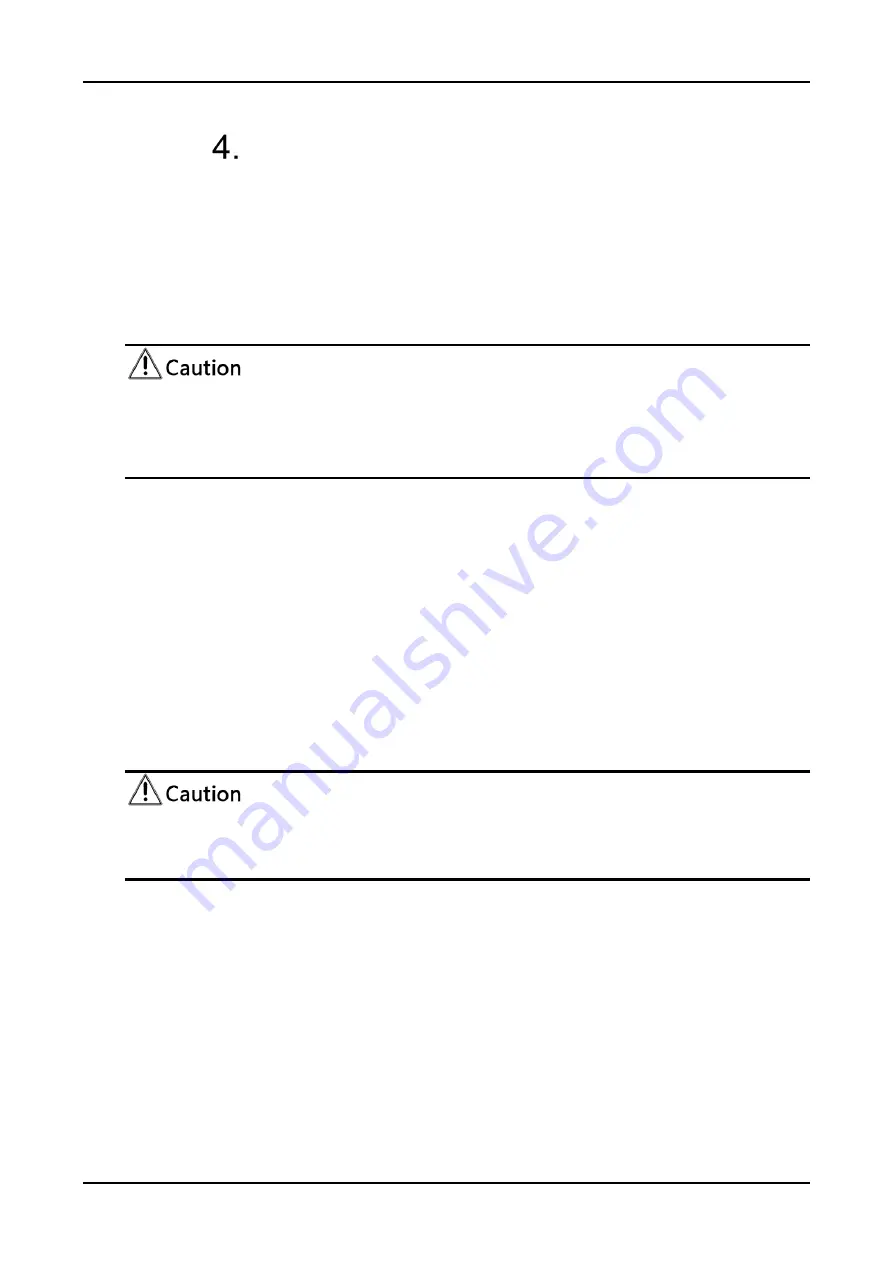
FHD PTZ Camera
User Manual
27
NETWORK CONNECTION
4.1
Connection Method
Direct Connection
:
Direct connections via
“
cross-over
”
network cable
Connection to LAN
:
Connections to LAN via patch cable to LAN wall jack or LAN
switch
Please do not put the power and network cable in places where can be easily
touched to prevent video quality lowered by unstable signal transmission due to poor
contact of cables.
The computer must have the network segment where the camera IP address belongs
to. The device will not be accessible if without the segment. I.E. The camera default IP
address is 192.168.5.163, then segment 5 must be added in the computer. Specific
steps are as below:
Firstly open the window of Local Area Connection Properties on computer, select the
“Internet protocol version 4(TCP/IPv4)” as shown by picture on the left. Double click or
click the property “Internet” protocol version 4 (TCP/IPv4)to enter into the Internet
Protocol Version 4(TCP/IPv4) Properties window, select “Advanced” to enter into the
Advanced TCP/IP Setting and add IP and subnet mask in the IP browser as picture
shown below. Click the “Confirm” to finish the adding of IP segment. User can add the
corresponding network segment according to the revised IP address of the camera.
The IP address to be added cannot be same with that of other computers or
devices. The existence of this IP address needs to be verified before adding.
Click the “Start” and select “Operation” to input cmd as picture below to verify if the
network segment has been successfully added.
















































