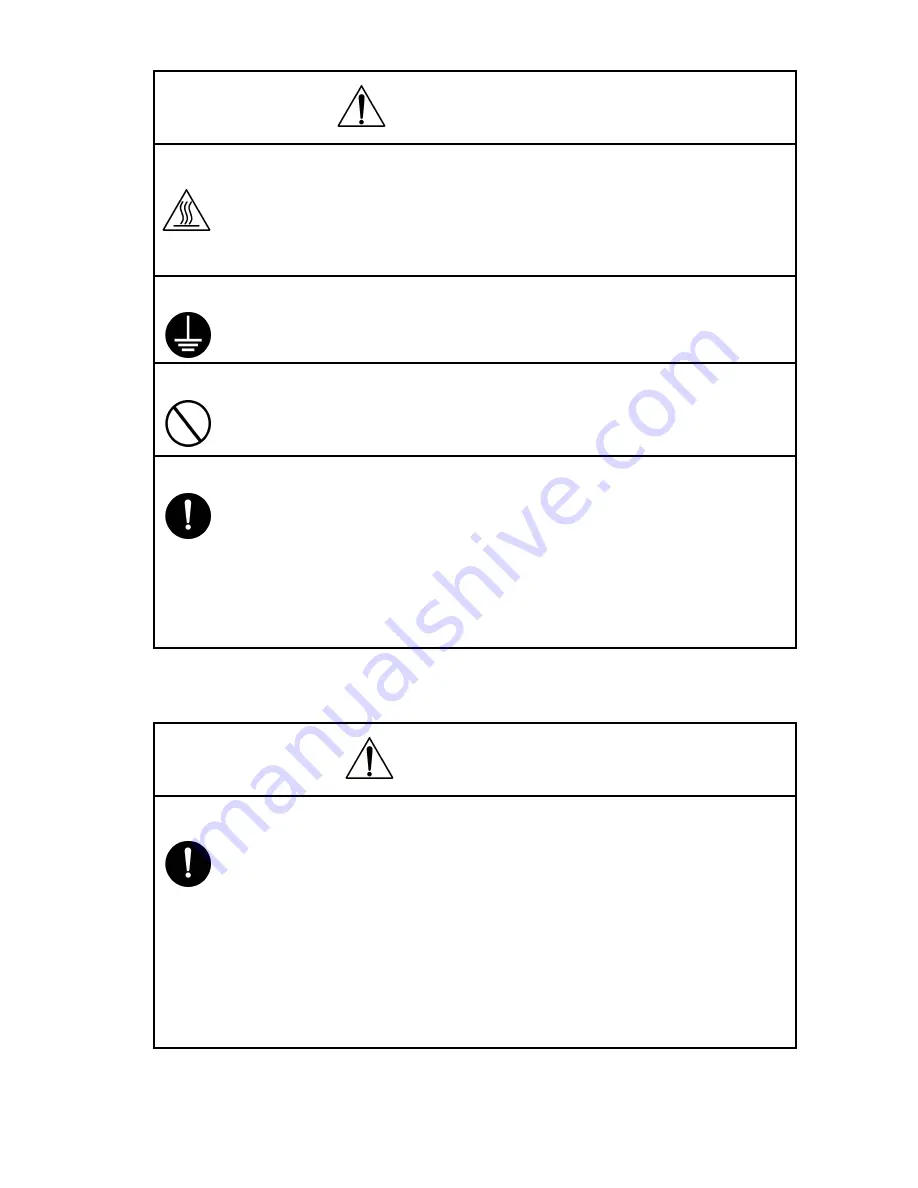
P-3
1-2.
Caution
WARNING
8. Do not touch a high-temperature part.
• A part marked with the symbol shown on the left and other parts such as the
exposure lamp and fusing roller can be very hot while the machine is ener-
gized. Touching them may result in a burn.
• Wait until these parts have cooled down before replacing them or any sur-
rounding parts.
9. Maintain a grounded connection at all times.
• Connect the power cord to an electrical outlet that is equipped with a grounding
terminal.
10. Do not remodel the product.
• Modifying this product in a manner not authorized by the manufacturer may
result in a fire or electric shock. If this product uses a laser, laser beam leakage
may cause eye damage or blindness.
11. Restore all parts and harnesses to their original positions.
• To promote safety and prevent product damage, make sure the harnesses are
returned to their original positions and properly secured in their clamps and
saddles in order to avoid hot parts, high-voltage parts, sharp edges, or being
crushed.
• To promote safety, make sure that all tubing and other insulating materials are
returned to their original positions. Make sure that floating components
mounted on the circuit boards are at their correct distance and position off the
boards.
CAUTION
1. Precautions for Service Jobs.
• A star washer and spring washer, if used originally, must be reinstalled. Omit-
ting them may result in contact failure which could cause an electric shock or
fire.
• When reassembling parts, make sure that the correct screws (size, type) are
used in the correct places. Using the wrong screw could lead to stripped
threads, poorly secured parts, poor insulating or grounding, and result in a mal-
function, electric shock or injury.
• Take great care to avoid personal injury from possible burrs and sharp edges
on the parts, frames and chassis of the product.
• When moving the product or removing an option, use care not to injure your
back or allow your hands to be caught in mechanisms.
Содержание Pi3505e
Страница 1: ...Pi3505e Pi3505e PS Service Manual ...
Страница 11: ......
Страница 13: ......
Страница 14: ...GENERAL MECHANICAL ELECTRICAL ...
Страница 15: ......
Страница 20: ...DIS REASSEMBLY ADJUSTMENT ...
Страница 21: ......
Страница 30: ...DISPLAYS SETTINGS ...
Страница 31: ......
Страница 47: ......
Страница 48: ...TROUBLESHOOTING ...
Страница 49: ......





































