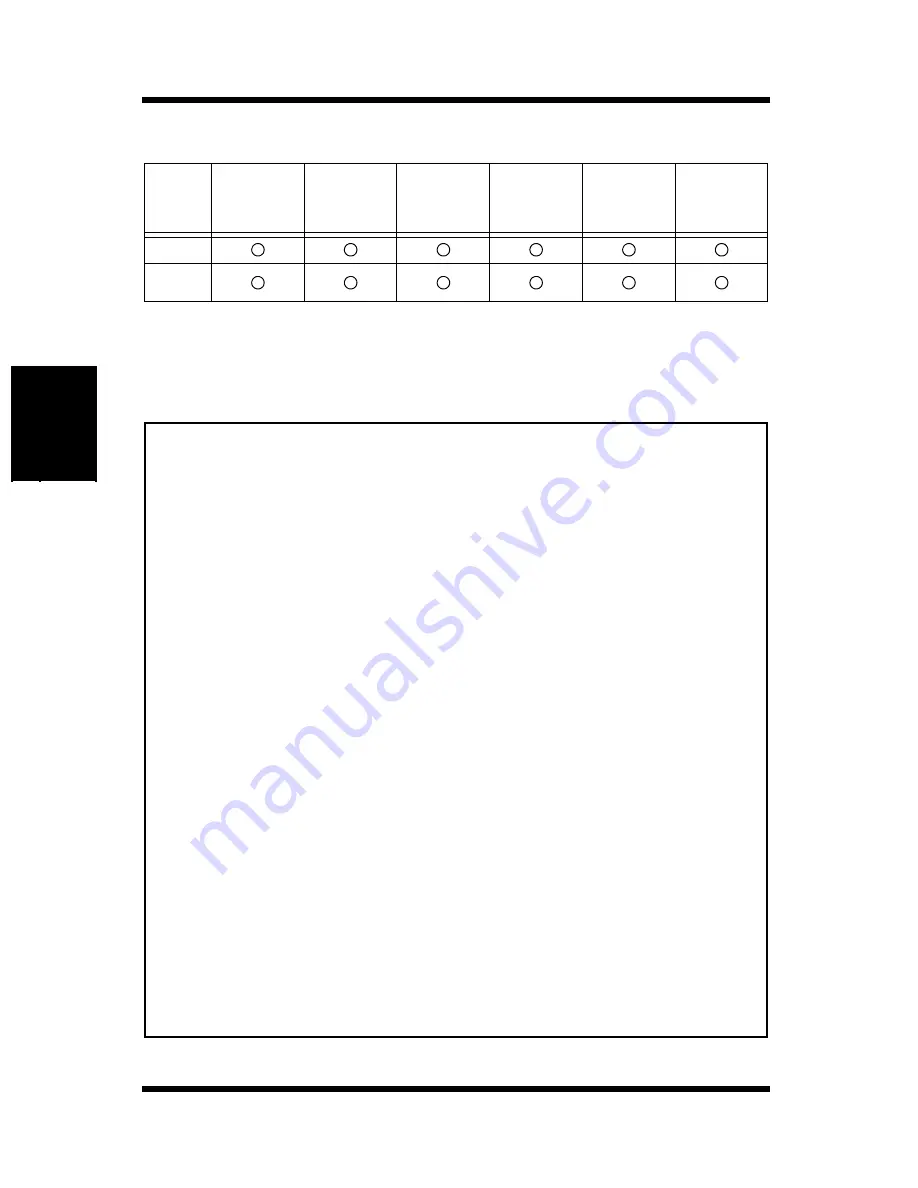
3-2
Paper
Using the Printer
Chapter 3
Envelopes and custom sizes (Tray 1 and Manual Feed Tray)
** Printing is possible only if
Tray1 Setting
on the
Paper
tab of the Printer Control Panel dialog is
set to
Multiple Size
. (See pages 4-56 and 5-7).
• Specialty paper is not supported for duplex printing.
Note
Paper
Feeding
Port
Env. Com10
105
×
241mm
4-1/8"
×
9-1/2"
Env. DL
110
×
220mm
4-5/16"
×
8-11/16"
Env. C5
162
×
229mm
6-3/8"
×
9"
Env. B5
176
×
250mm
6-15/16"
×
9-7/8"
Env. Monarch
98
×
190mm
3-7/8"
×
7-1/2"
Custom
86 to 216
×
148 to 356 mm
3-3/8"to 8-1/2"
×
3-1/2" to 14"
Tray 1
Manual
Feed Tray
• Do not use the following types of paper to avoid reduced print quality,
a misfeed or a print failure.
✓
Paper already used in a thermal transfer printer or ink jet printer.
✓
Paper that is too thin or too thick.
✓
Paper folded, curled or torn.
✓
Paper having binding holes or perforations.
✓
Paper with surfaces that are too smooth or too rough or with varying
surfaces.
✓
Paper having special coatings on their surfaces such as carbon
paper, heat-sensitive paper and pressure-sensitive paper.
✓
Sheets of various sizes.
✓
Paper not cut on right angles.
✓
Paper bound by glue, staples or clips.
✓
Paper affixed with labels which are easy to peel.
✓
Post cards that are warped or bent.
• Envelopes should meet the following requirements:
✓
Sharp folds and edges.
✓
General mailing envelopes without seals on the glued portion.
✓
Having flaps the full width of the envelope (unacceptable if the flap
is glued).
✓
Wrinkle-free, no fasteners.
• Generally, envelopes perform well, but some types may wrinkle. We
strongly recommend testing any type of envelope before buying it in
large amounts.
• For more information, refer to “Loading Paper”.
**
Содержание PageWorks 18N
Страница 1: ...User s Manual PageWorks18N...
Страница 18: ...xvi Contents Interface Connector and Cable 8 7 SIMM Option 8 8 Appendix A Glossary Appendix B Index...
Страница 19: ...Chapter Introduction 1 Introduction Chapter 1...
Страница 20: ...Introduction Chapter 1...
Страница 29: ...Chapter Setting up 2 Setting up Chapter 2...
Страница 30: ...Setting up Chapter 2...
Страница 65: ...Chapter Using the Printer 3 Using the Printer Chapter 3...
Страница 66: ...Using the Printer Chapter 3...
Страница 72: ...3 6 Loading Paper Using the Printer Chapter 3 4 Replace the tray cover onto Tray 1...
Страница 83: ...Chapter Printer Driver 4 Printer Driver Chapter 4...
Страница 84: ...Printer Driver Chapter 4...
Страница 150: ...MEMO Printer Driver Chapter 4...
Страница 151: ...Chapter Printer Status Display and Control Panel 5 Printer Status Display and Control Panel Chapter 5...
Страница 152: ...Printer Status Display and Control Panel Chapter 5...
Страница 165: ...Chapter Maintenance 6 Maintenance Chapter 6...
Страница 166: ...Maintenance Chapter 6...
Страница 177: ...Chapter Troubleshooting 7 Troubleshooting Chapter 7...
Страница 178: ...Troubleshooting Chapter 7...
Страница 193: ...Chapter Specifications 8 Specifications Chapter 8...
Страница 194: ...Specifications Chapter 8...
Страница 203: ...Appendix Glossary A Glossary Appendix A...
Страница 204: ...Glossary Appendix A...
Страница 211: ...Appendix Index B Index Appendix B...
Страница 212: ...Index Appendix B...
Страница 216: ...MEMO...
Страница 217: ...MEMO...
Страница 218: ...MEMO...
















































