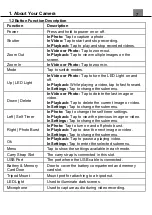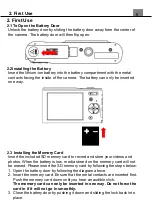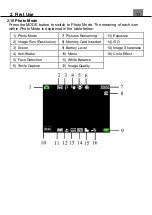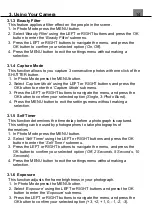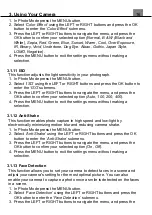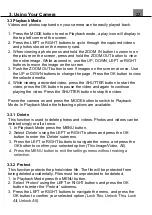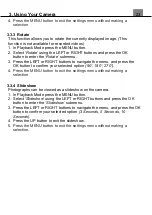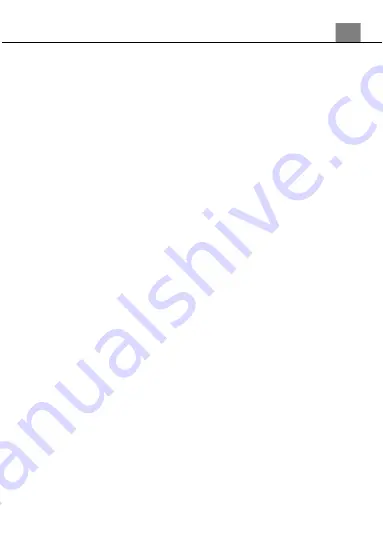
21
3.2.8 Sharpness
This function adjusts the visible detail of a photograph.
1. In Video Mode press the MENU button.
2. Select
‘Sharpness’
using the LEFT or RIGHT buttons and press the OK
button to enter the
‘Sharpness’
submenu.
3. Press the LEFT or RIGHT buttons to navigate the menu, and press the
OK button to confirm your selected option
(Sharp, Normal, Soft)
.
4. Press the MENU button to exit the settings menu without making a
selection.
3.2.9 Color Effect
This function sets the color filter effect of a video.
1. In Video Mode press the MENU button.
2. Select
‘Color Effect’
using the LEFT or RIGHT buttons and press the OK
button to enter the
‘Color Effect’
submenu.
3. Press the LEFT or RIGHT buttons to navigate the menu, and press the
OK button to confirm your selected option
(Normal, B & W (Black and
White), Sepia, Red, Green, Blue, Sunset, Warm, Cool, Over Exposure,
IR, Binary, Vivid, Undertone, Dog Eye, Aibao, Gothic, Japan Style,
LOMO, Negative)
.
4. Press the MENU button to exit the settings menu without making a
selection.
3.2.10 ISO
This function adjusts the light sensitivity in your photograph.
1. In Video Mode press the MENU button.
2. Select
‘ISO’
using the LEFT or RIGHT buttons and press the OK button to
enter the
‘ISO’
submenu.
3. Press the LEFT or RIGHT buttons to navigate the menu, and press the
OK button to confirm your selected option
(Auto, 100, 200, 400)
.
4.
Press the MENU button to exit the settings menu without making a
selection.
3. Using Your Camera