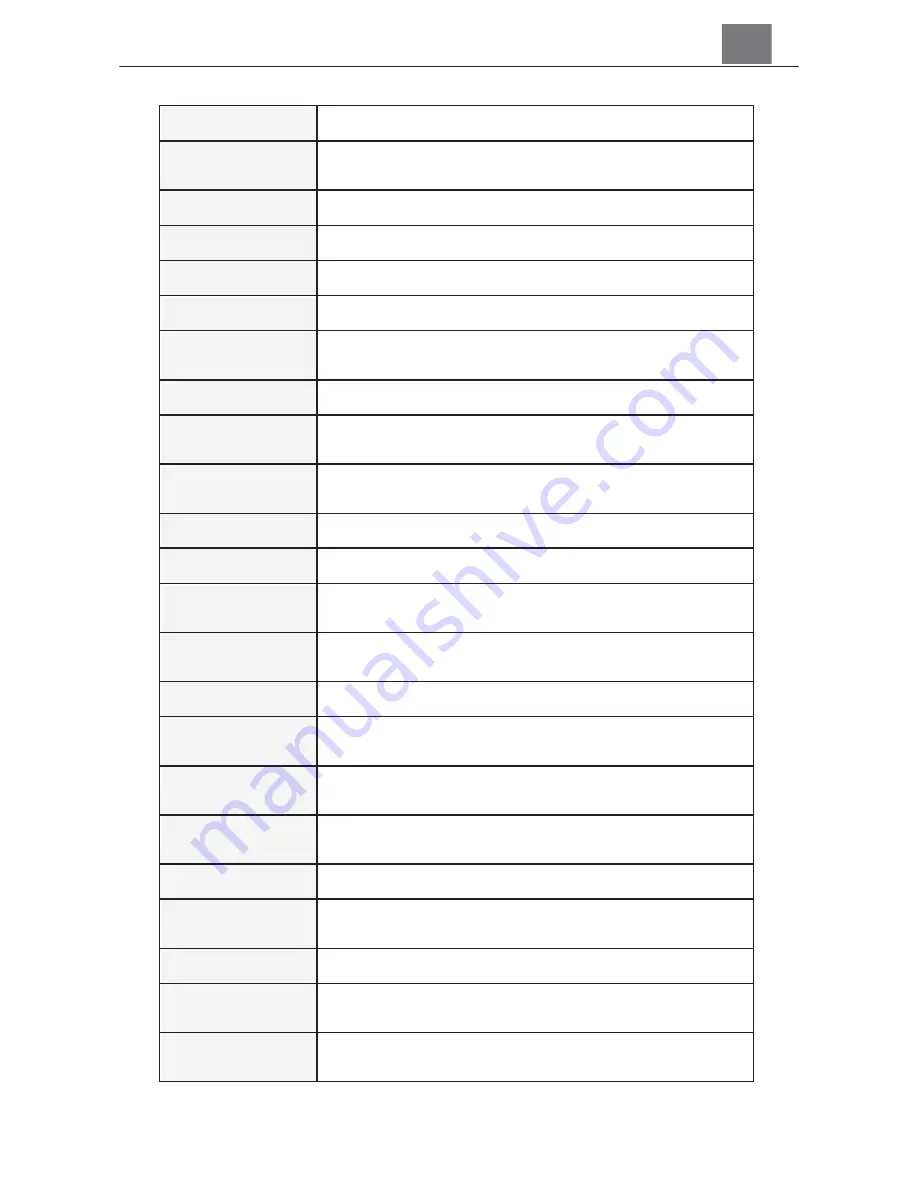
4.2 Technical Specification
Model Number
MN360
Lens
Dual 1/3" Fisheye Lens • 210 Degrees FOV • Fixed
Focus • f=20mm • F2.0
Image Sensor
Dual 1/3" Sony CMOS; 1920x1080 pixels
Shutter
Electrical
Pixels
JPEG: 8 MP • 5 MP • 3 MP
H.264: 2k30fps (2048x1024)
Stitching
Technology
Hardware stitch (smartphone app not required for
recording)
App Name
OTCam360
Stitching
Options
Normal: 1m ~ infinity • Near: 0.4m ~ 4m
Live View &
Playback
Normal • VR • 4in1 (tiled) • Round (fisheye) •
Asteroid (spherical zoomed)
VR Control
Motion • Touch • Motion with Touch
Live Broadcast
Facebook • YouTube (apps required)
Continuous
Shooting
Burst (3, 5, 10 seconds) • Loop Recording (1, 2, 3
minutes)
Special
Features
Panorama Shooting • Loop Recording • Auto
Recording • Wide Dynamic Range (WDR)
ISO Sensitivity
Auto
White Balance
Control
Auto
Recording
Media
microSD • microSDHC • microSDXC; Maximum:
128GB
I/O Ports
Micro USB (type-B), USB 2.0 (high speed) •
Microphone • Stereo Speakers
I/O Radio
Wi-Fi 802.11 b/g/n
Power
Built-in Lithium-Ion; 3.7v, 1300mAh; 130 minutes
recording time
Dimensions
1.77 x 5.39 x 0.55 in. • 2.92 oz.
Included
Accessories
USB Cable • AC Adaptor • Pouch • Camera Stand •
Selfie-Stick • Quick Start Guide
Compatible
Devices
iOS 11.0 • Android 8.0 • Windows 10 • MacOS
10.13
ϭϰ



































