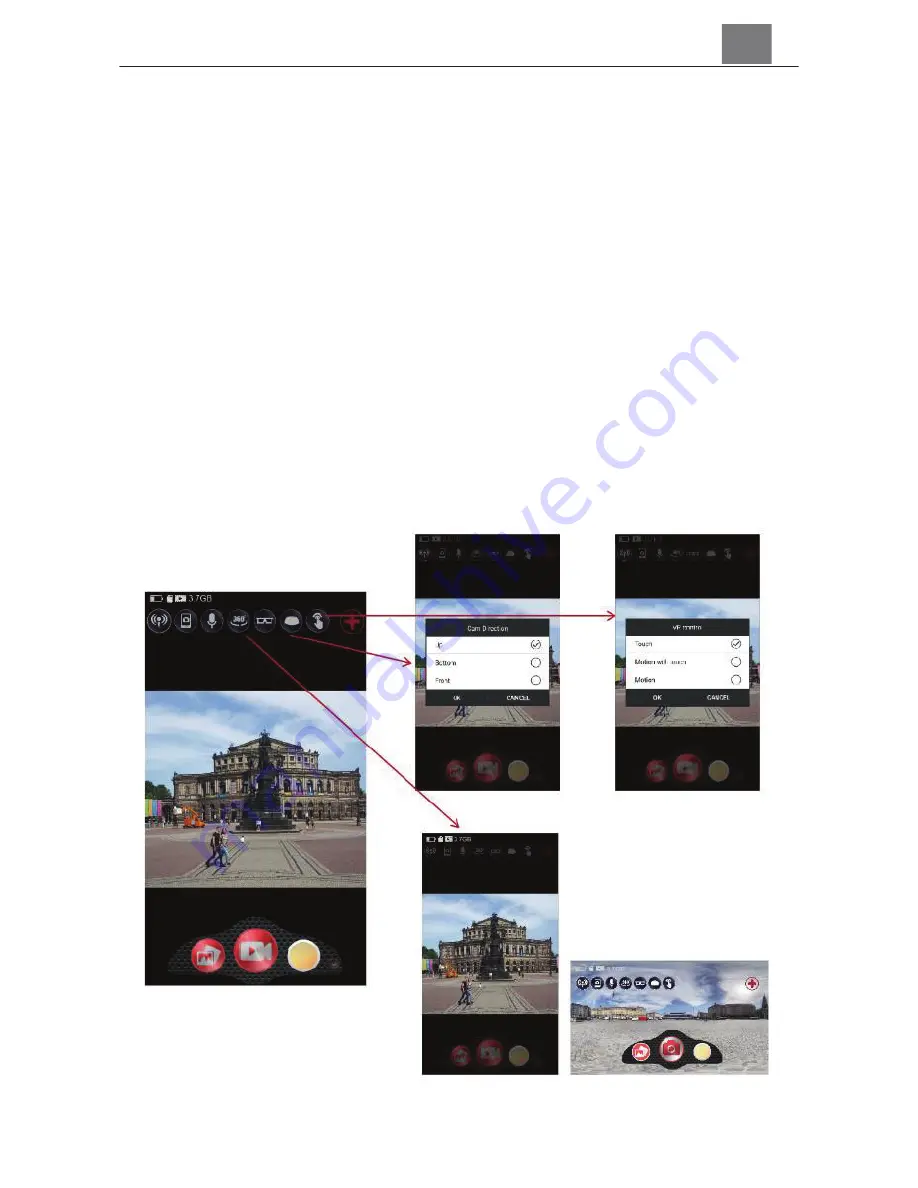
3.1.5
App VR Control Modes
The app allows you to control your live feed or recorded clips in 4
different control modes. See below for a description and view of each
mode.
Touch:
This control mode allows you to maneuver your record clip with
the touch and drag of your finger on your smartphone screen. You can
move the image in any direction to view that recorded perspective.
Motion:
This control mode allows you to maneuver your record clip
with the movement of your smartphone. It is the most
native Virtual
Reality
experience for viewing your clips. You can move the image in
any direction to view that recorded perspective with the movement of
your smartphone.
Motion with Touch:
This control mode combines both the Touch and
Motion modes into a single mode.
-------------------------------------------
ϭϭ

















